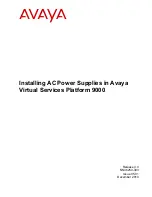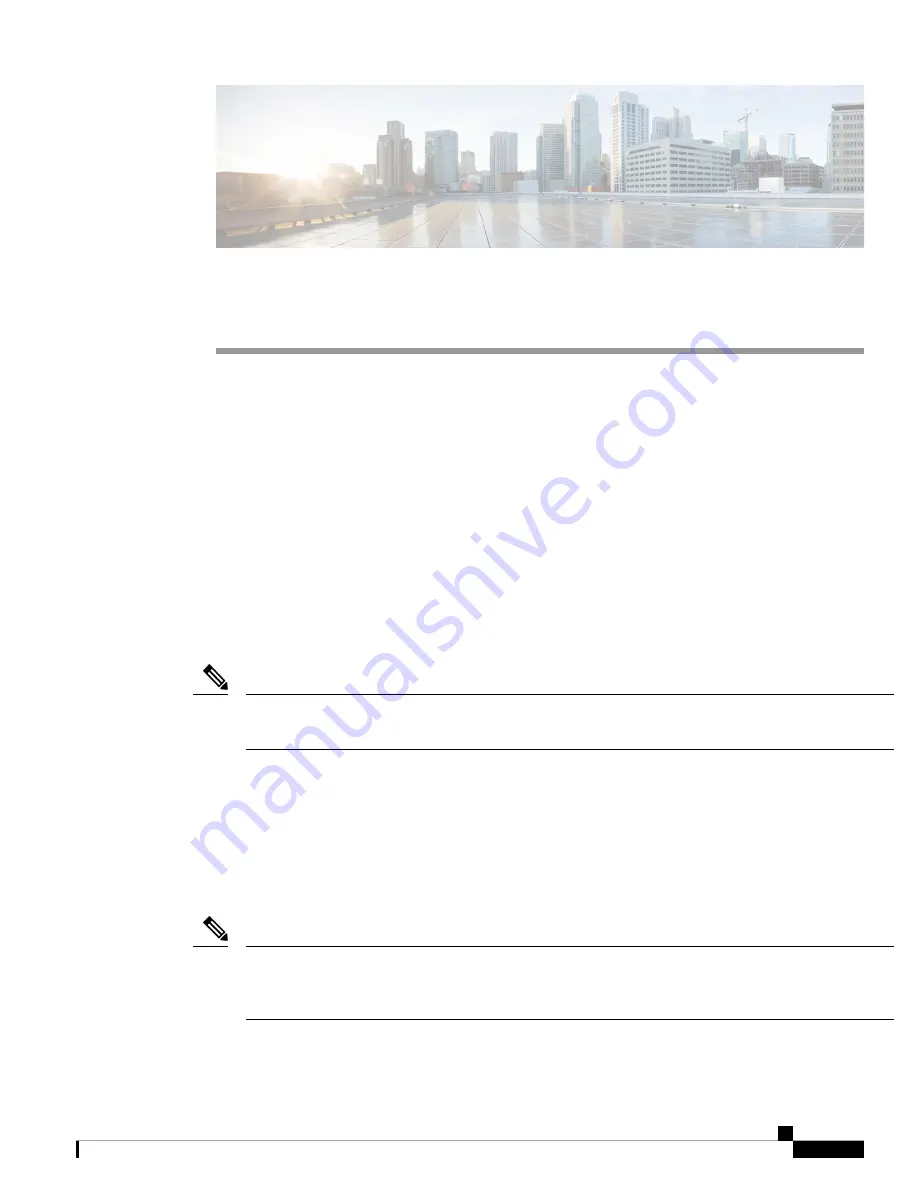
Installing a Cisco Nexus 7004 Chassis
This chapter describes how to install a new or relocated Cisco Nexus 7004 chassis in a rack or cabinet. For
information about installing other Cisco Nexus 7000 Series chassis or power supplies, see the following
chapters:
•
Preparing to Install the Switch, on page 1
•
Installing the Chassis, on page 4
•
Grounding the Cisco Nexus 7004 Chassis, on page 8
•
Installing the Cable Management Frames, on page 10
•
Installing USB Storage Media in a Supervisor 2 or 2E Module, on page 12
•
Installing the Air Filter, on page 12
Preparing to Install the Switch
This section includes the following topics:
You must set up one two- or four-post, 19-inch EIA rack or cabinet before you can install the Cisco Nexus
7004 chassis. Make sure that you order the rack or cabinet and have it delivered before installing the chassis.
Note
Required Tools
Before you install the Cisco Nexus 7004 chassis into a rack, make sure that you have the Cisco Nexus 7004
Accessory Kit (see the
“Cisco Nexus 7004 Switch Accessory Kit” section on page C-1
for the contents list)
and the following equipment, which are not provided by Cisco:
• Mechanical lift capable of lifting 150 pounds (68 kg)
This lift is required only if moving or lifting a fully loaded chassis that weighs at least 120 pounds (54.4 kg).
If you remove the power supplies, the chassis weighs 93 pounds (42.2 kg) or less and you can manually lift
it with two persons.
Note
• Number 1 Phillips-head screwdriver with torque capability
Installing a Cisco Nexus 7004 Chassis
1