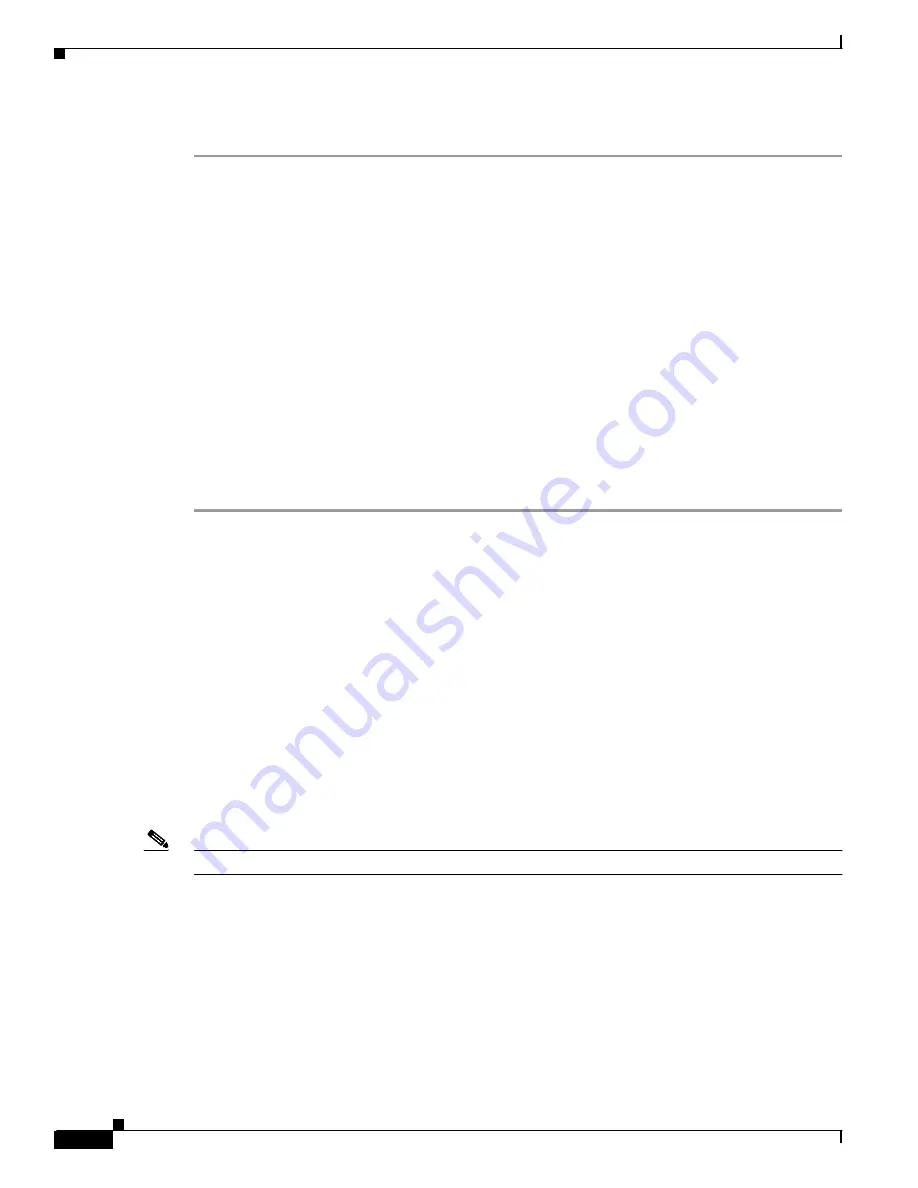
S e n d d o c u m e n t c o m m e n t s t o n e x u s 7 k - d o c f e e d b a c k @ c i s c o . c o m
8-8
Cisco Nexus 7000 Series Hardware Installation and Reference Guide
OL-23069-06
Chapter 8 Troubleshooting
Contacting Customer Service
To troubleshoot an I/O module hardware problem, follow these steps until the problem is resolved:
Step 1
Determine which I/O module has a problem. Check if a STATUS LED that is flashing red or is not lit on
a module.
Step 2
Check if the power supply units are providing power to the chassis components. See the
“Troubleshooting the Fan Trays” section on page 8-2
Step 3
Make sure that the I/O module is properly seated in the chassis by following these steps:
a.
Loosen the captive screws on the I/O module until they are no longer in the chassis.
b.
Press the eject buttons on either end of the module.
c.
Simultaneously rotate out both ejector levers until the module is unseated from the midplane.
d.
Place one hand on the module handle and pull the module part way out of the chassis.
e.
Push the module back into the chassis until it is seated on the midplane.
f.
Simultaneously rotate both ejector levers to the front of the module to fully seat the module.
g.
Make sure that each of the captive screws on the module is aligned with its holes in the chassis.
h.
Securely tighten each captive screw (to 8 in-lb [0.9 N·m]) to the chassis.
Step 4
Contact TAC for assistance (see the
“Contacting Customer Service” section on page 8-8
).
Contacting Customer Service
If you cannot solve a startup problem after using the troubleshooting suggestions in this chapter, contact
the Technical Assistance Center (TAC) for assistance and additional instructions. Provide the following
information to help your TAC representative address your problem as quickly as possible:
•
Date that you received the switch
•
Chassis serial number (located on a label on the right of the rear panel of the chassis)
•
Type of software and release number
•
Maintenance agreement or warranty information
•
Brief description of the problem
•
Brief explanation of the steps that you have already taken to isolate and resolve the problem
Note
If you have CLI access, enter the
show sprom all
command to display the backplane contents.
http://tools.cisco.com/ServiceRequestTool/create/launch.do
.





































