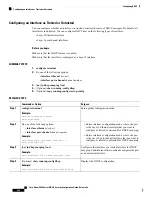SUMMARY STEPS
1.
configure terminal
2.
[
no
]
ip dhcp relay information option vpn
3.
[
no
]
ip dhcp relay sub-option type cisco
4.
(Optional)
show ip dhcp relay
5.
(Optional)
show running-config dhcp
6.
(Optional)
copy running-config startup-config
DETAILED STEPS
Purpose
Command or Action
Enters global configuration mode.
configure terminal
Example:
Step 1
switch# configure terminal
switch(config)#
Enables VRF support for the DHCP relay agent. The
no
option disables this behavior.
[
no
]
ip dhcp relay information option vpn
Example:
Step 2
switch(config)# ip dhcp relay information option
vpn
Enables DHCP to use Cisco proprietary numbers 150, 152,
and 151 when filling the link selection, server ID override,
[
no
]
ip dhcp relay sub-option type cisco
Example:
Step 3
and VRF name/VPN ID relay agent Option 82 suboptions.
switch(config)# ip dhcp relay sub-option type cisco
The
no
option causes DHCP to use RFC numbers 5, 11,
and 151 for the link selection, server ID override, and VRF
name/VPN ID suboptions.
Displays the DHCP relay configuration.
(Optional)
show ip dhcp relay
Example:
Step 4
switch(config)# show ip dhcp relay
Displays the DHCP configuration.
(Optional)
show running-config dhcp
Example:
Step 5
switch(config)# show running-config dhcp
Copies the running configuration to the startup
configuration.
(Optional)
copy running-config startup-config
Example:
Step 6
switch(config)# copy running-config startup-config
Configuring DHCP Server Addresses on an Interface
You can configure DHCP server IP addresses on an interface. When an inbound DHCP BOOTREQUEST
packet arrives on the interface, the relay agent forwards the packet to all DHCP server IP addresses specified.
The relay agent forwards replies from all DHCP servers to the host that sent the request.
Cisco Nexus 9000 Series NX-OS Security Configuration Guide, Release 9.x
351
Configuring DHCP
Configuring DHCP Server Addresses on an Interface