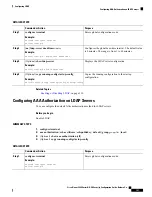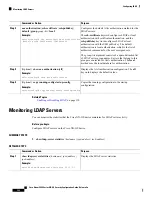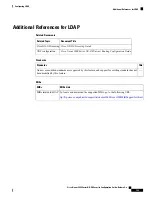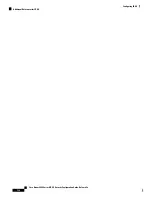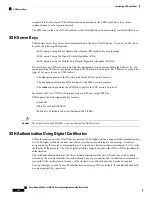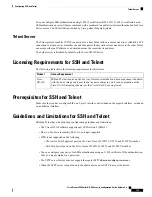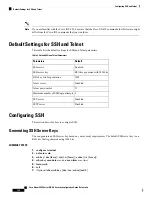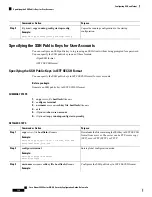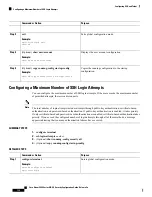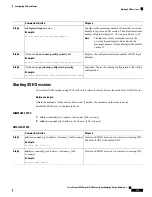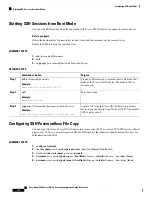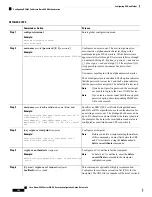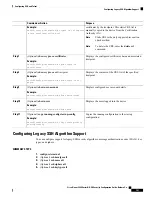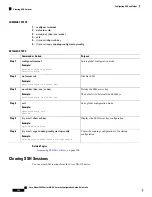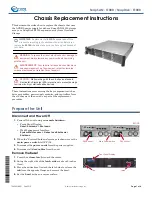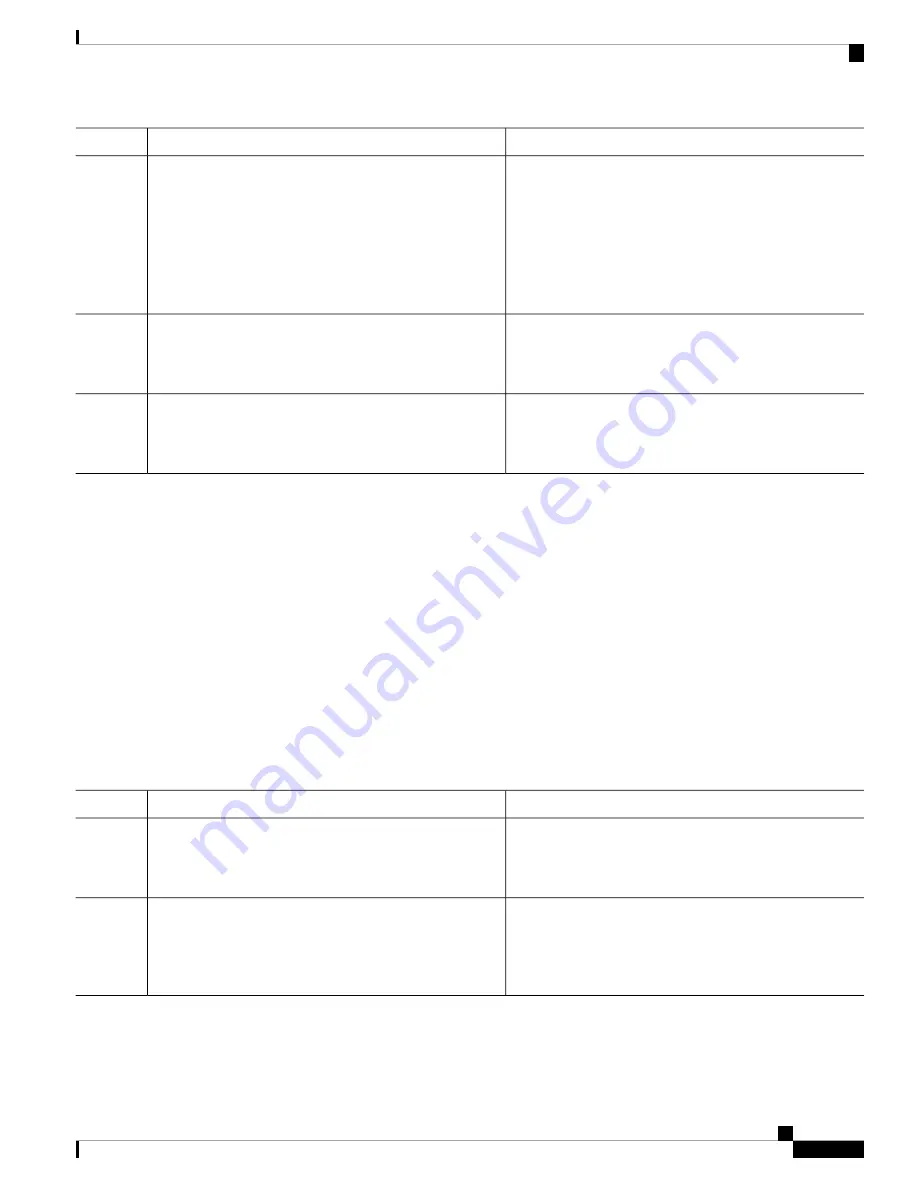
Purpose
Command or Action
Configures the maximum number of times that a user can
attempt to log into an SSH session. The default maximum
number of login attempts is 3. The range is from 1 to 10.
ssh login-attempts number
Example:
switch(config)# ssh login-attempts 5
Step 2
The
no
form of this command removes the
previous login attempts value and sets the
maximum number of login attempts to the default
value of 3.
Note
Displays the configured maximum number of SSH login
attempts.
(Optional)
show running-config security all
Example:
Step 3
switch(config)# show running-config security all
(Optional) Copies the running configuration to the startup
configuration.
(Optional)
copy running-config startup-config
Example:
Step 4
switch(config)# copy running-config startup-config
Starting SSH Sessions
You can start SSH sessions using IPv4 or IPv6 to connect to remote devices from the Cisco NX-OS device.
Before you begin
Obtain the hostname for the remote device and, if needed, the username on the remote device.
Enable the SSH server on the remote device.
SUMMARY STEPS
1.
ssh
[
username@
]{
ipv4-address
|
hostname
} [
vrf vrf-name
]
2.
ssh6
[
username@
]{
ipv6-address
|
hostname
} [
vrf vrf-name
]
DETAILED STEPS
Purpose
Command or Action
Creates an SSH IPv4 session to a remote device using IPv4.
The default VRF is the default VRF.
ssh
[
username@
]{
ipv4-address
|
hostname
} [
vrf vrf-name
]
Example:
Step 1
switch# ssh 10.10.1.1
Creates an SSH IPv6 session to a remote device using IPv6.
ssh6
[
username@
]{
ipv6-address
|
hostname
} [
vrf
vrf-name
]
Step 2
Example:
switch# ssh6 HostA
Cisco Nexus 9000 Series NX-OS Security Configuration Guide, Release 9.x
135
Configuring SSH and Telnet
Starting SSH Sessions