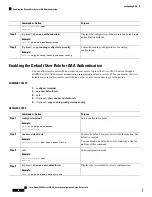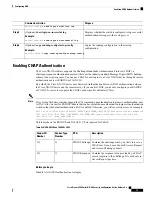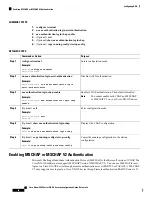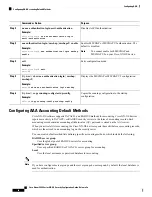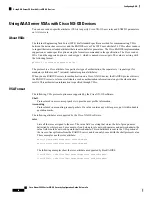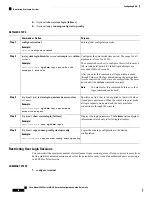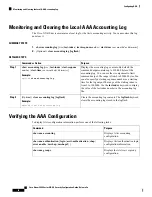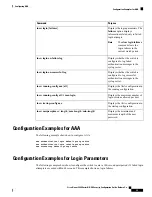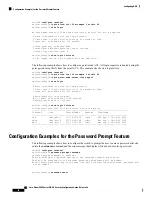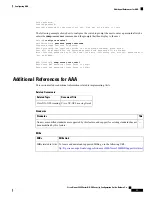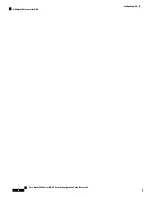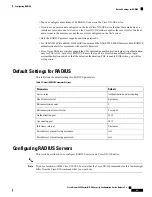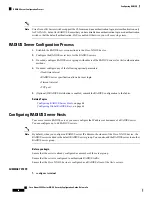2.
[
no
]
user max-logins max-logins
3.
(Optional)
show running-config all | i max-login
4.
(Optional)
copy running-config startup-config
DETAILED STEPS
Purpose
Command or Action
Enters global configuration mode.
configure terminal
Example:
Step 1
switch# configure terminal
Restricts the maximum number of simultaneous login
sessions per user. The range is from 1 to 7. If you set the
[
no
]
user max-logins max-logins
Example:
Step 2
maximum login limit as 1, only one Telnet or SSH session
is allowed per user.
switch(config)#
user max-logins 1
The configured login limit applies to all users.
You cannot set a different limit for individual
users.
Note
Displays the maximum number of login sessions allowed
per user.
(Optional)
show running-config all | i max-login
Example:
Step 3
switch(config)#
show running-config all | i
max-login
Copies the running configuration to the startup
configuration.
(Optional)
copy running-config startup-config
Example:
Step 4
switch(config)#
copy running-config startup-config
Restricting the Password Length
You can restrict the minimum and maximum length of the user password. This feature enables you to increase
system security by forcing the user to provide a strong password.
Before you begin
You must enable password strength checking using the
password strength-check
command. If you restrict
the password length but do not enable password strength checking and the user enters a password that is not
within the restricted length, an error appears, but a user account is created. To enforce the password length
and prevent a user account from being created, you must enable password strength checking and restrict the
password length.
SUMMARY STEPS
1.
configure terminal
2.
[
no
]
userpassphrase
{
min-length min-length
|
max-length max-length
}
3.
(Optional)
show userpassphrase
{
length
|
max-length
|
min-length
}
4.
(Optional)
copy running-config startup-config
Cisco Nexus 9000 Series NX-OS Security Configuration Guide, Release 9.x
31
Configuring AAA
Restricting the Password Length