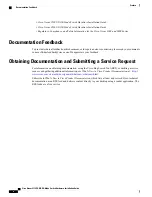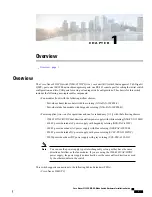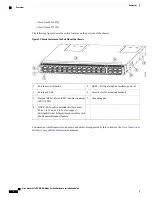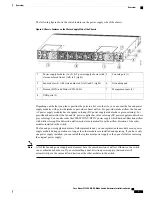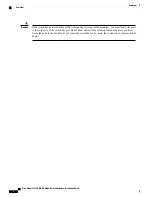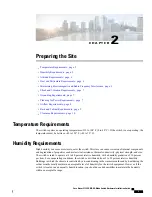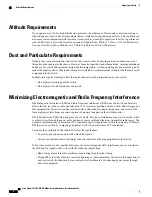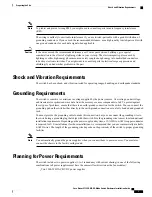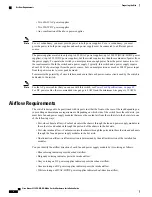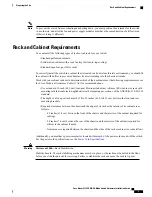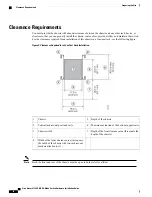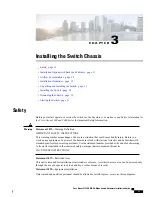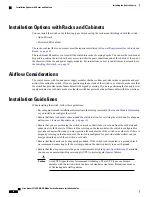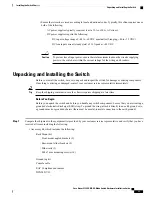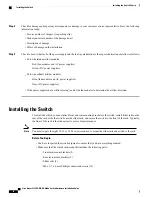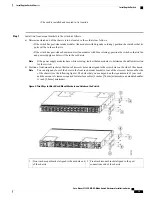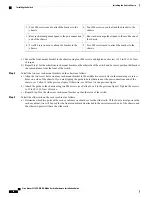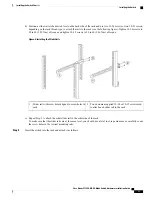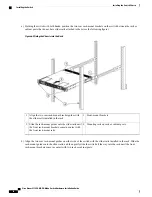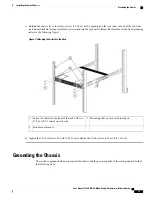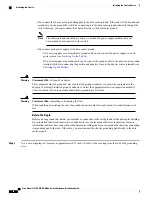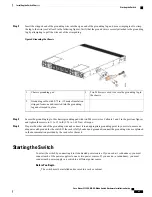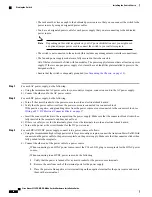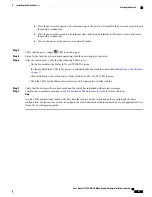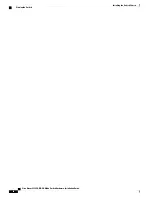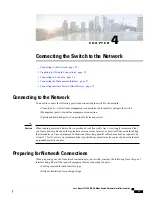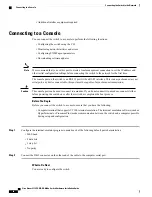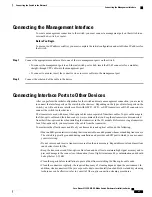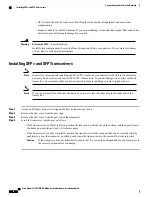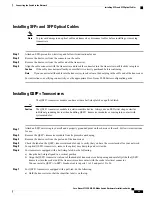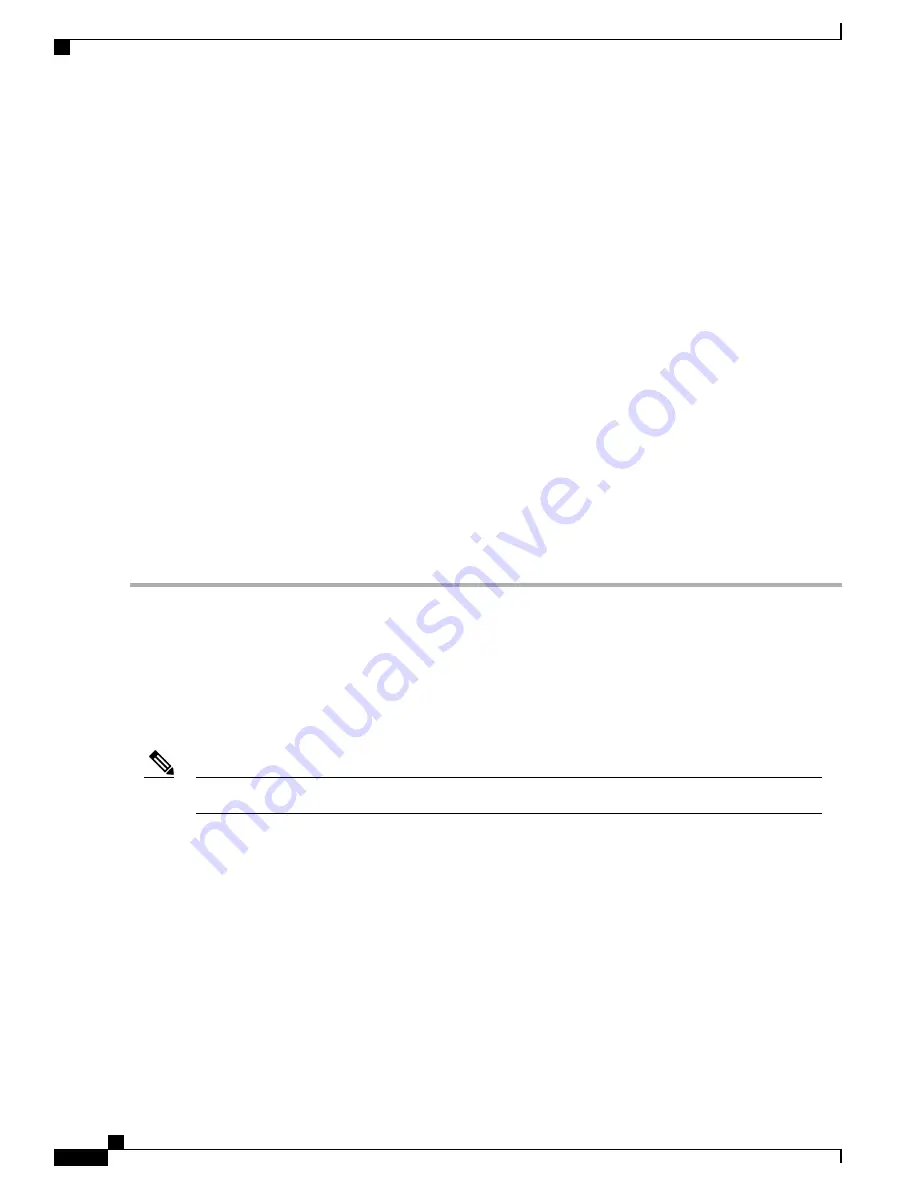
Step 2
Check for damage and report any discrepancies or damage to your customer service representative. Have the following
information ready:
•
Invoice number of shipper (see packing slip)
•
Model and serial number of the damaged unit
•
Description of damage
•
Effect of damage on the installation
Step 3
Check to be sure that each of the power supply and the fan tray modules have the expected direction of airflow as follows:
•
Port-side intake airflow modules
◦
Red (fan modules and AC power supplies)
◦
Green (DC power supplies)
•
Port-side exhaust airflow modules
◦
Blue (fan modules and AC power supplies)
◦
Gray (DC power supplies)
•
If the power supplies have white coloring, look at the fan modules to determine the airflow direction.
Installing the Switch
To install the switch, you must attach front and rear mounting brackets to the switch, install slider rails on the
rear of the rack, slide the switch onto the slider rails, and secure the switch to the front of the rack. Typically,
the front of the rack is the side easiest to access for maintenance.
You must supply the eight 10-32 or 12-24 screws required to mount the slider rails and switch to the rack.
Note
Before You Begin
•
You have inspected the switch shipment to ensure that you have everything ordered.
•
Make sure that the switch rack-mount kit includes the following parts:
◦
Front rack-mount brackets (2)
◦
Rear rack-mount brackets (2)
◦
Slider rails (2)
◦
M4 x 0.7 x 8-mm Phillips countersink screws (12)
Cisco Nexus 9332PQ NX-OS-Mode Switch Hardware Installation Guide
14
Installing the Switch Chassis
Installing the Switch