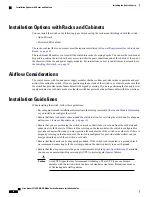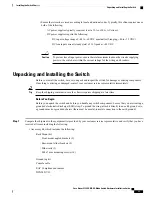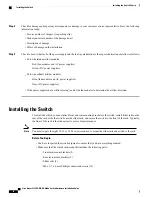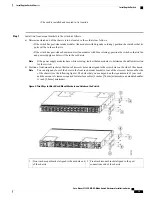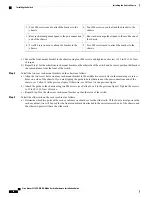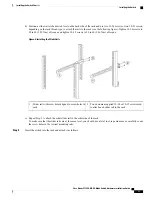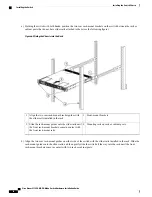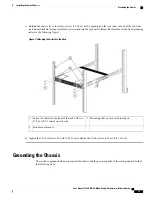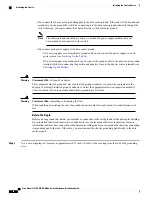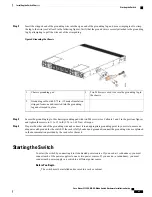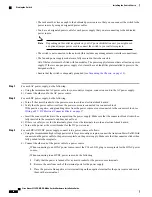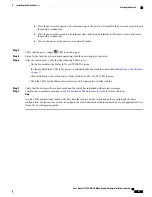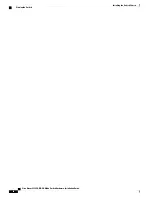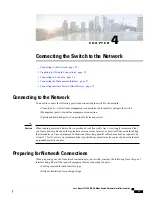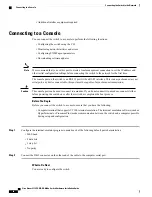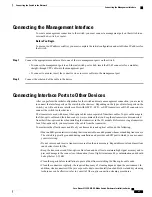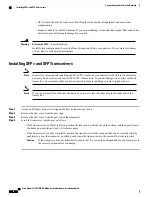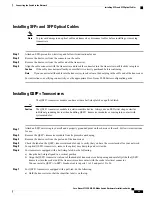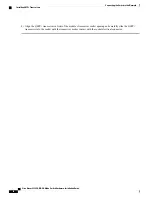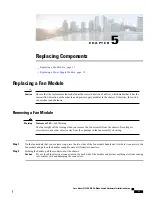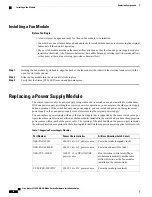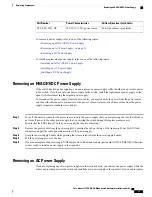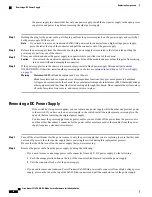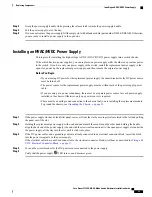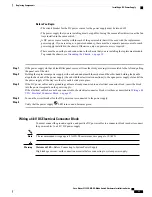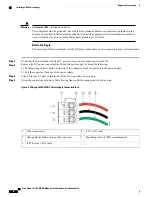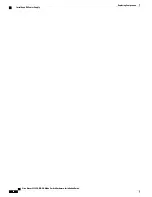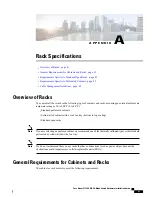•
Additional interface equipment required
Connecting to a Console
You can connect the switch to a console to perform the following functions:
•
Configuring the switch using the CLI
•
Monitoring network statistics and errors
•
Configuring SNMP agent parameters
•
Downloading software updates
We recommend that you use this port to create a local management connection to set the IP address and
other initial configuration settings before connecting the switch to the network for the first time.
Note
The console port on the switch is an RS-232 port with an RJ-45 interface. This is an asynchronous (async)
serial port; any device connected to this port must be capable of asynchronous transmission.
The console port can be used to connect to a modem. If you do not connect it to a modem, connect it either
before powering the switch on or after the switch has completed the boot process.
Caution
Before You Begin
Before you connect the switch to a console, ensure that you have the following:
•
Computer terminal that supports VT100 terminal emulation. The terminal emulation software (such as
HyperTerminal or Procomm Plus) makes communication between the switch and a computer possible
during setup and configuration.
Step 1
Configure the terminal emulator program to match each of the following default port characteristics:
•
9600 baud
•
8 data bits
•
1 stop bit
•
No parity
Step 2
Connect the DB-9 connector on the other end of the cable to the computer serial port.
What to Do Next
You are ready to configure the switch.
Cisco Nexus 9332PQ NX-OS-Mode Switch Hardware Installation Guide
26
Connecting the Switch to the Network
Connecting to a Console