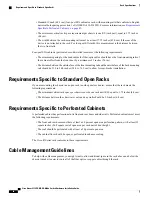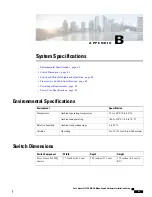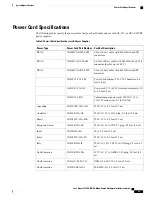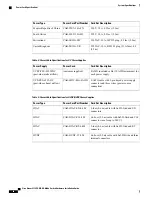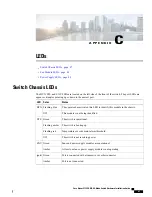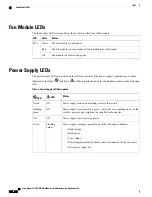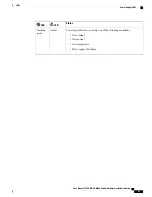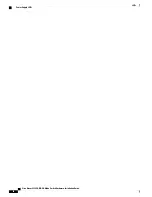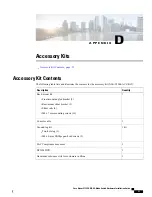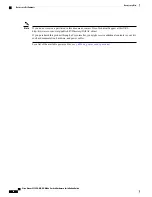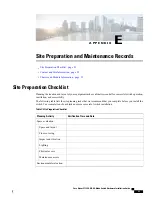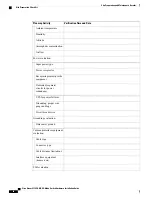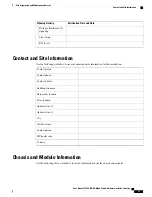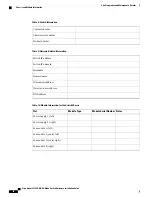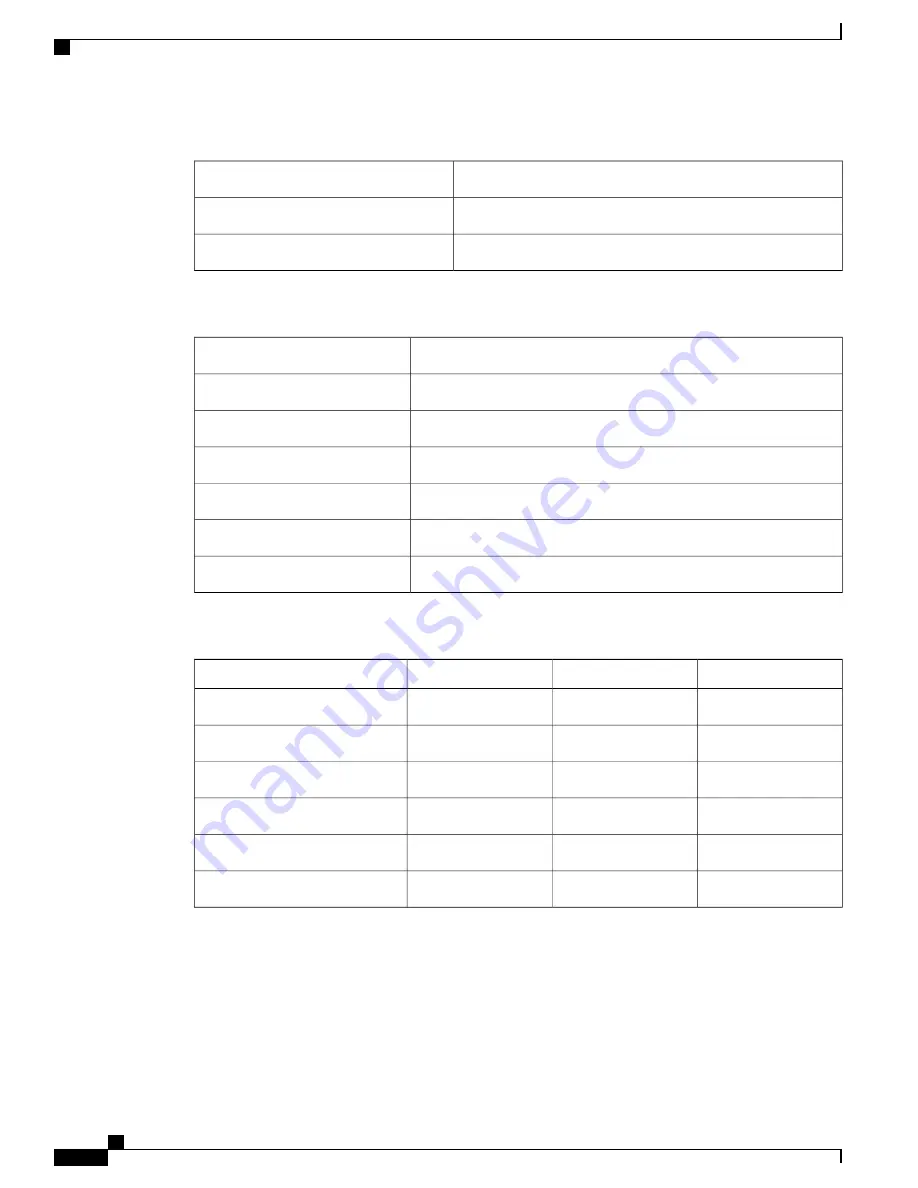
Table 8: Switch Information
Contract number
Chassis serial number
Product number
Table 9: Network-Related Information
Switch IP address
Switch IP netmask
Hostname
Domain name
IP broadcast address
Gateway/router address
DNS address
Table 10: Module Information for the Switch Chassis
Notes
Module Serial Number
Module Type
Slot
Power supply 1 (left)
Power supply 2 (right)
Fan module 1 (left)
Fan module 2 (center left)
Fan module 3 (center right)
Fan module 4 (right)
Cisco Nexus 9332PQ NX-OS-Mode Switch Hardware Installation Guide
56
Site Preparation and Maintenance Records
Chassis and Module Information