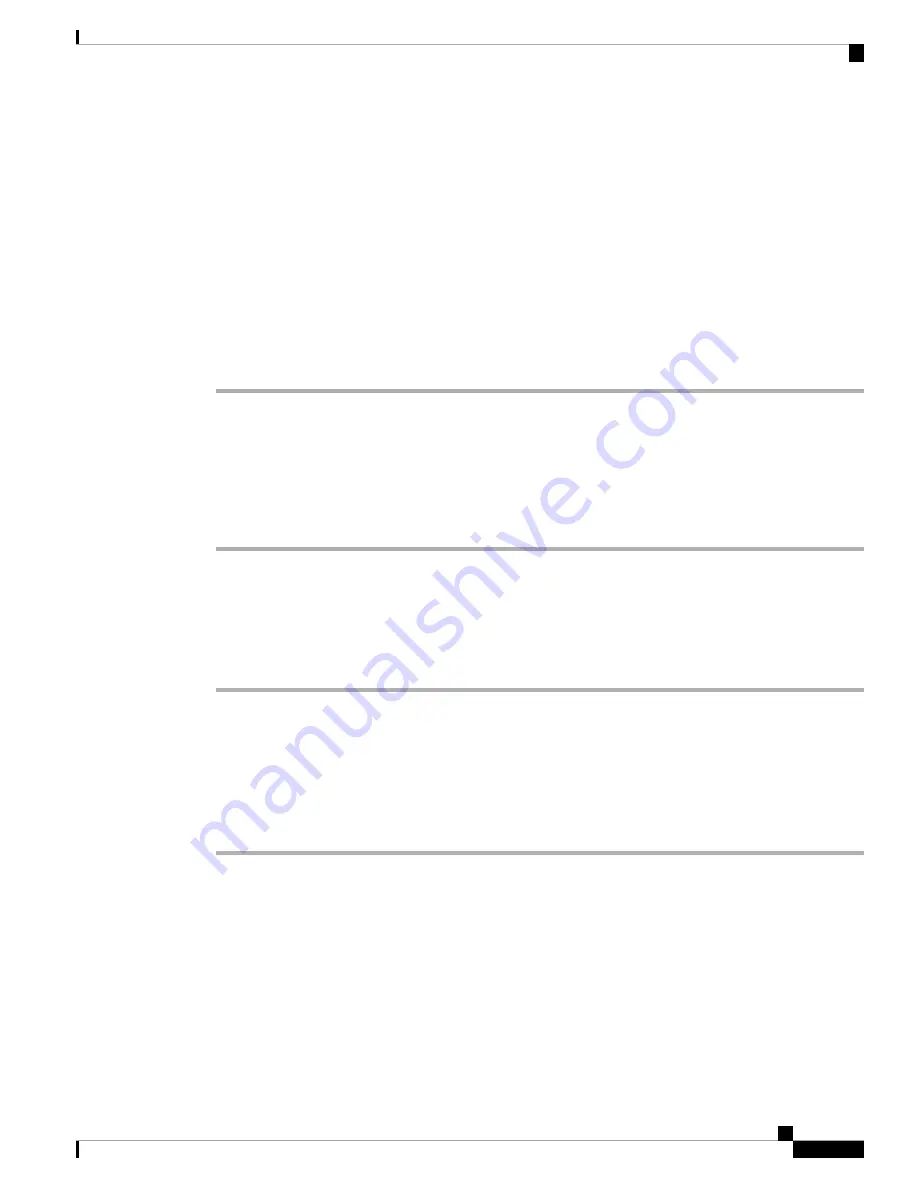
Technical Support: http://www.cisco.com/techsupport
Copyright (c) 1986-2015 by Cisco Systems, Inc.
Compiled Sun 22-Mar-15 02:32 by mcpre
Installing the Cisco NIM-ES2-4 and Cisco NIM-ES2-8 in a Cisco 4000 Series ISR
Use the following procedure to install the Cisco NIM-ES2-4 and Cisco NIM-ES2-8 on your router:
Procedure
Step 1
Read the Safety Warnings before you perform any module replacement.
Step 2
Remove the blank faceplates installed over the slot you intend to use.
Step 3
Push the Cisco NIM-ES2-4 and Cisco NIM-ES2-8 into place until you feel the edge connector seat securely
into the connector on the router backplane. The module faceplate should contact the chassis rear panel.
Step 4
Using a number 1 Phillips or flat-blade screwdriver, tighten the captive mounting screws on the module
faceplate.
Removing the Cisco NIM-ES2-4 and Cisco NIM-ES2-8 from a Cisco 4000 Series ISR
Use the following procedure to remove the Cisco NIM-ES2-4 and Cisco NIM-ES2-8 from your router:
Procedure
Step 1
Read the Safety Warnings before you perform any module replacement.
Step 2
Locate the Cisco NIM-ES2-4 and Cisco NIM-ES2-8 to be removed.
Step 3
Using a number 1 Phillips or flat-blade screwdriver, unscrew the captive mounting screws on the module
faceplate.
Step 4
Pull the Cisco NIM-ES2-4 and Cisco NIM-ES2-8 out of the chassis.
Step 5
Place the NIM in an antistatic bag to protect it from electrostatic discharge (ESD) damage.
Verifying Cisco Cisco NIM-ES2-4 and Cisco NIM-ES2-8 Installation on a Cisco 4000 Series ISR
Use the
show diag
command to verify that the Cisco NIM-ES2-4 and Cisco NIM-ES2-8 has been installed
correctly. The following example displays one NIM installed and recognized by the system.
Router#
show diag subslot 0/1/eeprom
SPA EEPROM data for subslot 0/1:
Installing the Cisco 4-Port and 8-Port Layer 2 Gigabit EtherSwitch Network Interface Module
11
Installing the Cisco 4-Port and 8-Port Layer 2 Gigabit EtherSwitch Network Interface Module
Installing the Cisco NIM-ES2-4 and Cisco NIM-ES2-8 in a Cisco 4000 Series ISR































