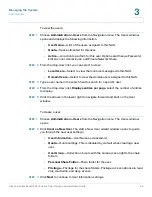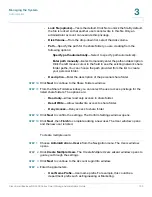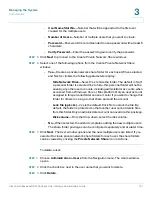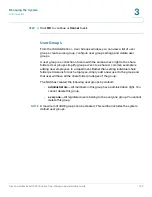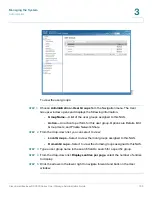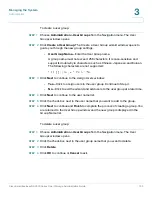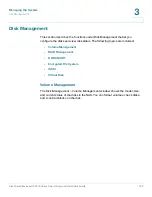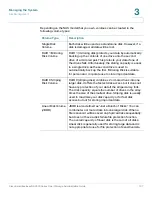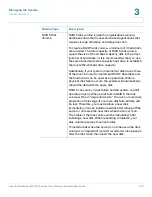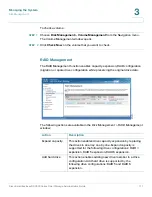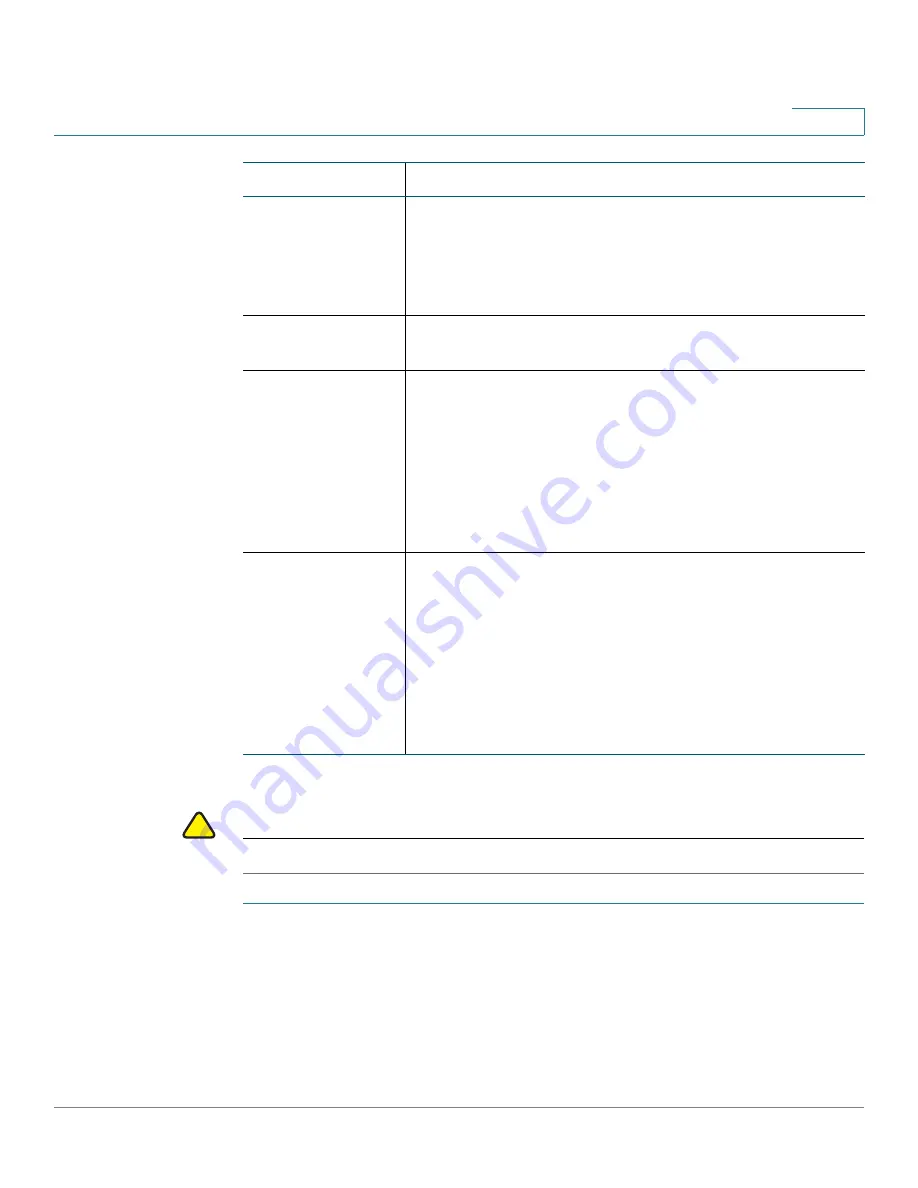
Managing the System
Disk Management
Cisco Small Business NSS300 Series Smart Storage Administration Guide
112
3
To expand the capacity of a disk volume:
!
CAUTION
Do not turn off power to the NAS during this process.
STEP 1
Choose
Disk Management > RAID Management
from the Navigation menu. The
RAID Management
window opens.
STEP 2
Click on the volume that you want to expand.
STEP 3
Click
Expand Capacity
. The
Expand capacity
window opens.
Migrate
This action enables a drive configuration to be migrated to
a different RAID configuration. Migrate is supported for the
following drive configurations: Migrate single drive to RAID
1, 5, or 6, Migrate RAID 1 to RAID 5 or 6, Migrate RAID 5 to
RAID 6.
Configure spare
drive
This action allows you to add or remove a RAID 5 spare
drive.
Bitmap
Bitmap improves the time for rebuilding after a crash, or
removing/re-adding a device. It does not improve normal
read/write performance, and might even cause a small
degradation in performance. However, if an array has a
bitmap a device can be removed and re-added and only
blocks changes need to be made since the removal (as
recorded in the bitmap) can be resynced. Bitmap support
is only available for RAID 1, 5, and 6.
Recover
This action can recover a failed RAID disk volume from
“Inactive” status to the normal state (RAID 1, 5, and 6 will
be recovered to the degrade mode, RAID 0 and JBOD will
be recovered to the normal state). Before recovering the
failed disk volume, confirm that all hard disks of the disk
volume are properly seated in the NAS drive bay. Once
recovery is completed, back up your disk data
immediately in case the disk volume fails again. Not all
inactive RAID disk volumes can be recovered.
Action
Description