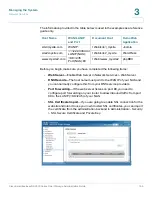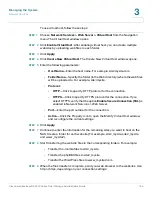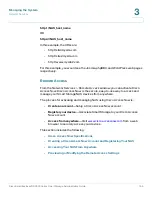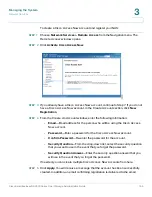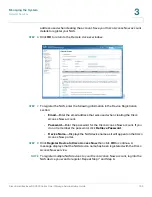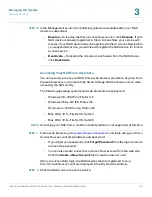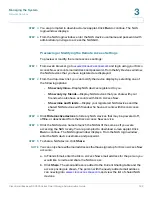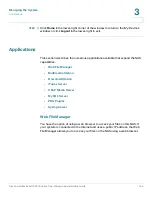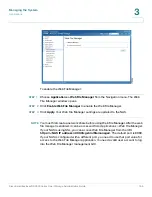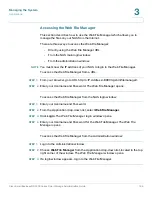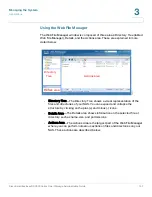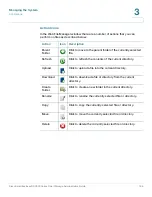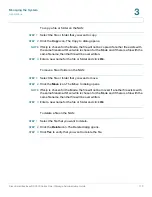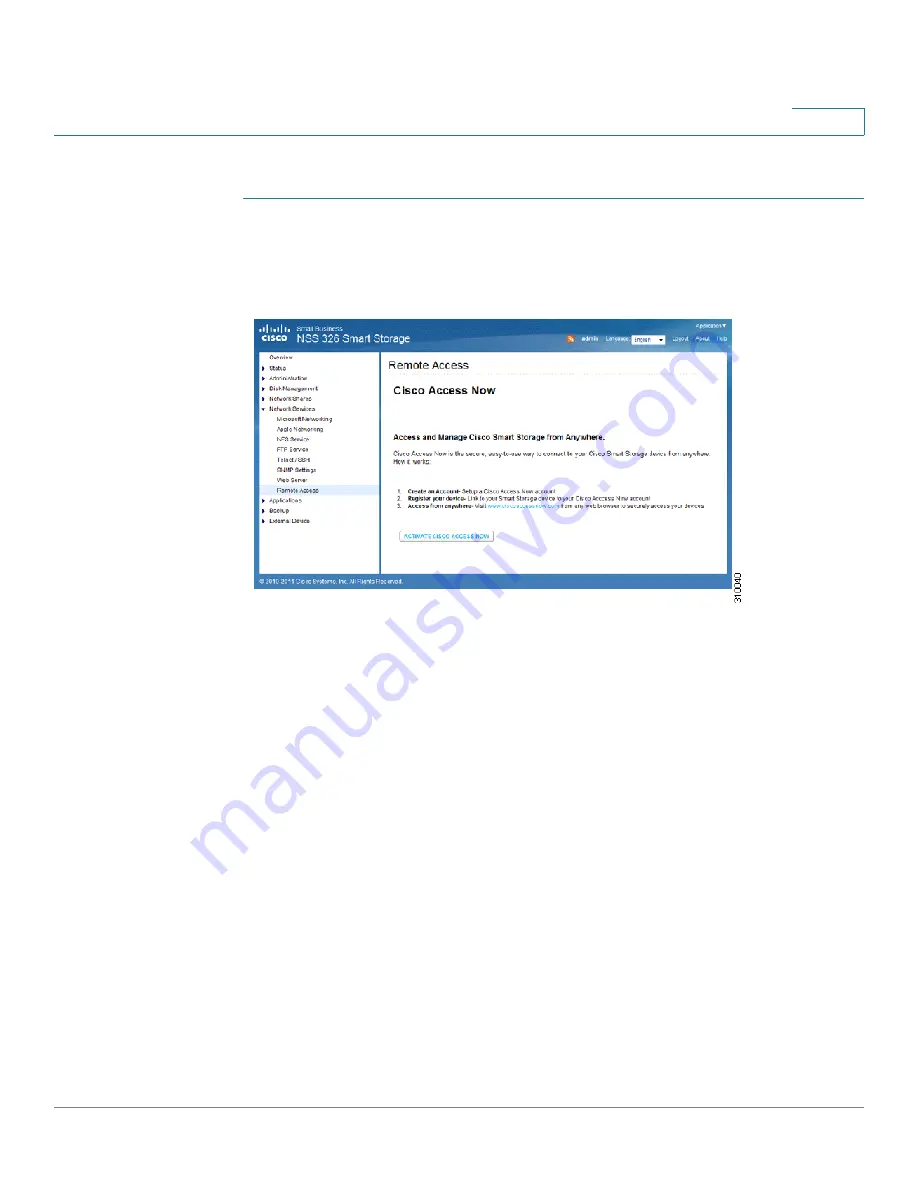
Managing the System
Network Services
Cisco Small Business NSS300 Series Smart Storage Administration Guide
158
3
To create a Cisco Access Now account and register your NAS:
STEP 1
Choose
Network Services > Remote Access
from the Navigation menu. The
Remote Access
window opens.
STEP 2
Click
Activate Cisco Access Now
.
STEP 3
If you already have a Cisco Access Now account, continue to Step 7. If you do not
have a Cisco Access Now account, in the Create Account section, click
New
Registration
.
STEP 4
From the
Create An Account
window, enter the following information:
•
—Email address for the person who will be using the Cisco Access
Now account.
•
Password
—Enter a password for the Cisco Access Now account.
•
Confirm Password
—Re-enter the password for the account.
•
Security Question
—From the drop-down list, select the security question
that you want to use in the event that you forget the password.
•
Security Question Answer
—Enter the security question answer that you
will use in the event that you forget the password.
If needed, you can create multiple Cisco Access Now accounts from here.
STEP 5
Click
Apply
. You will receive a message that the account has been successfully
created. In addition, an email confirming registration is delivered to the email