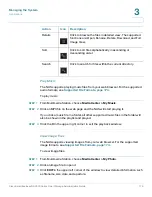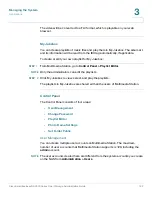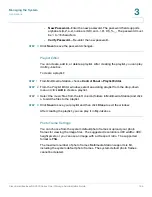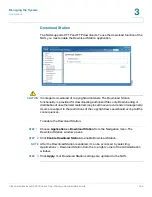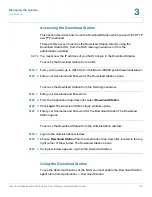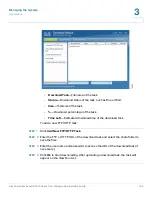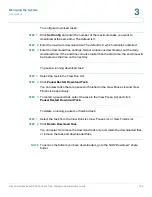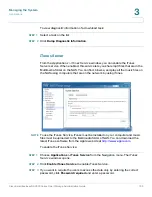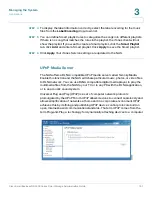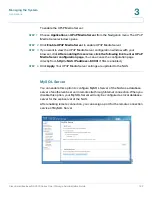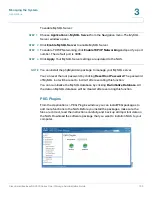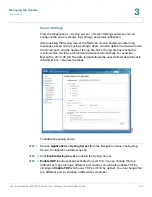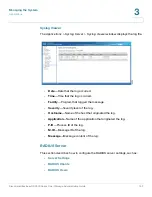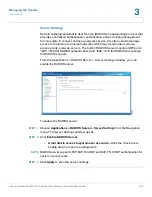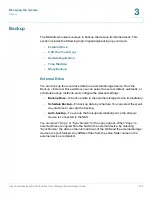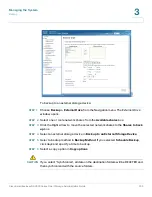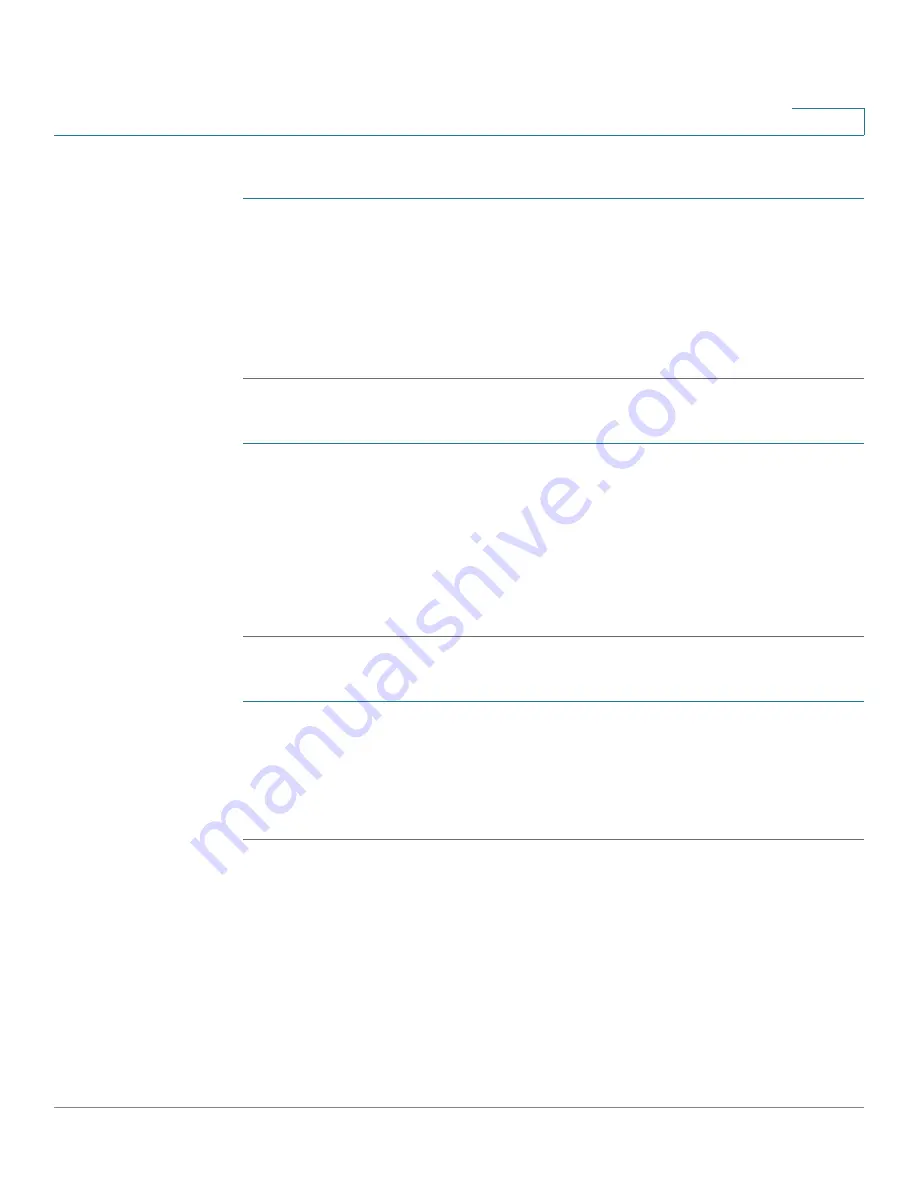
Managing the System
Applications
Cisco Small Business NSS300 Series Smart Storage Administration Guide
189
3
To configure download tasks:
STEP 1
Click
Set Config
and enter the number of the maximum tasks you want to
download at the same time. The default is 3.
STEP 2
Enter the maximum download rate. The default is 0, which indicates unlimited.
STEP 3
Enter the download time settings. Select continuous download or set the daily
download time. If the end time value is smaller than the start time, the end time will
be treated as the time on the next day.
To pause a running download task:
STEP 1
Select the task in the View Run List.
STEP 2
Click
Pause/Restart Download Task
.
You can view tasks that are paused or finished in the View Pause List and View
Finish List respectively.
STEP 3
To restart a paused task, select the task in the View Pause List and click
Pause/Restart Download Task.
To delete a running, paused, or finished task:
STEP 1
Select the task from the View Run List, View Pause List, or View Finish List.
STEP 2
Click
Delete Download Task
.
You can select to remove the download task only and retain the downloaded files,
or remove the task and downloaded files.
NOTE
To access the folders you have downloaded, go to the NAS “Download” share
folder.