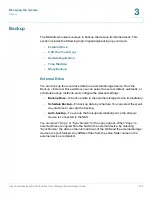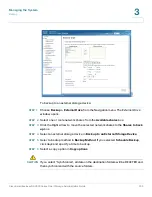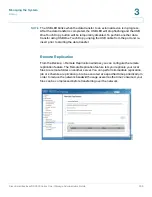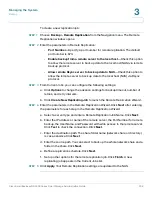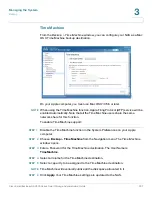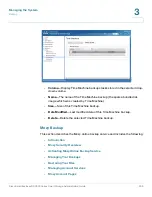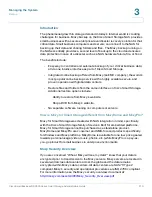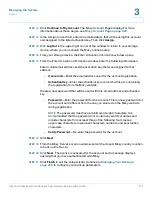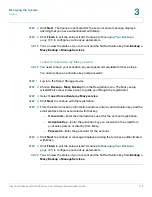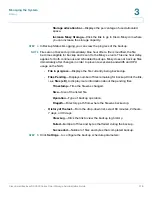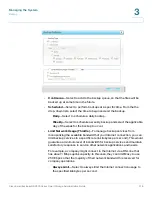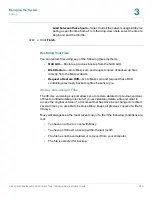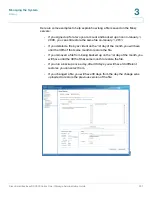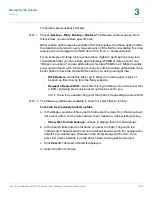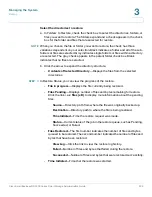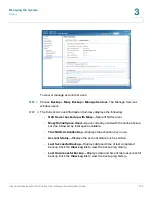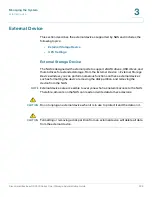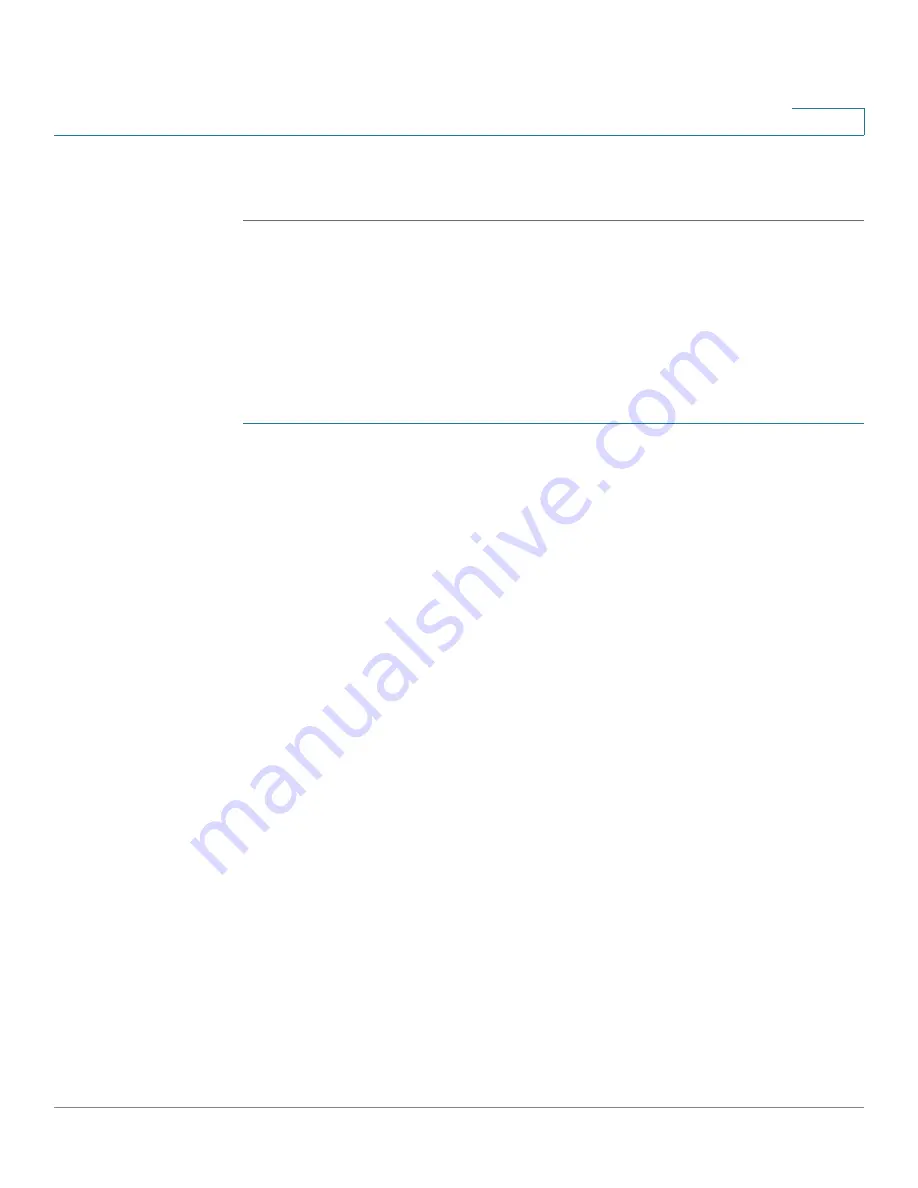
Managing the System
Backup
Cisco Small Business NSS300 Series Smart Storage Administration Guide
214
3
NOTE
You can view the status of your account and the NAS activation key from
Backup >
Mozy Backup > Manage Services
.
My IT vendor has already purchased a Mozy license for me and now I
need to activate my Mozy service.
You have an activation key from your vendor but need to activate your Mozy
service and create a password.
NOTE
You can also register using this option if you are adding a second NAS Smart
Storage device to an existing email address that already has an account with Mozy.
STEP 1
Log in to the Smart Storage device.
STEP 2
Choose
Backup > Mozy Backup
from the Navigation menu. The setup wizard
Welcome
window opens to guide you through the registration.
STEP 3
Select
My IT vendor has already purchased a Mozy license for me and now I
need to activate my Mozy service
.
STEP 4
Click
Next
to continue with the registration.
STEP 5
From the
Activation Information
window, enter the following information:
Please enter a valid email address and the activation key that was assigned to that
address. If you are adding a second NAS device to an existing email address that
already has an account with Mozy, you can enter that account email address.
•
User email
—Email address associated with the Mozy account registration.
•
Activation Key
—Activation key for the account.
Please create a new password that will be used with this email address and
activation key.
NOTE
If you are adding a second NAS device to an existing email address that already
has an account with Mozy, you must reuse the password you previously created for
that account.
•
Password
—Enter the new password for the account.
•
Verify Password
—Re-enter the password for the account.
STEP 6
Click
Next
.
STEP 7
From the
Mozy Server Location
window, select the closest Mozy country location
to back up the files to.