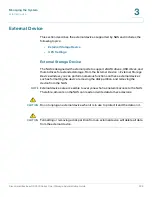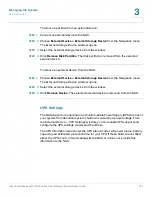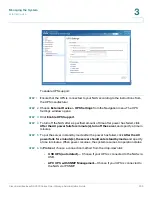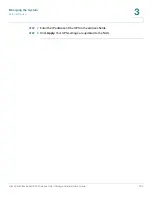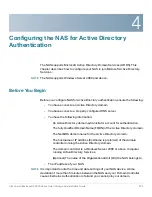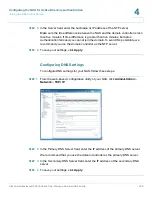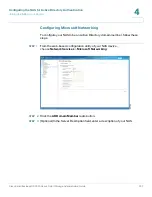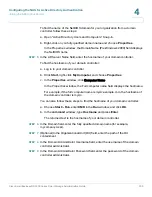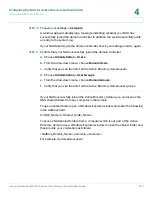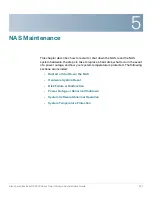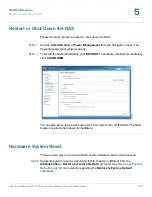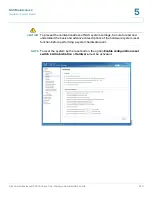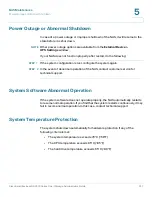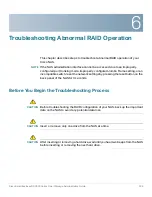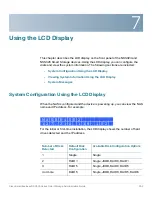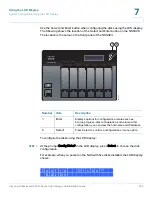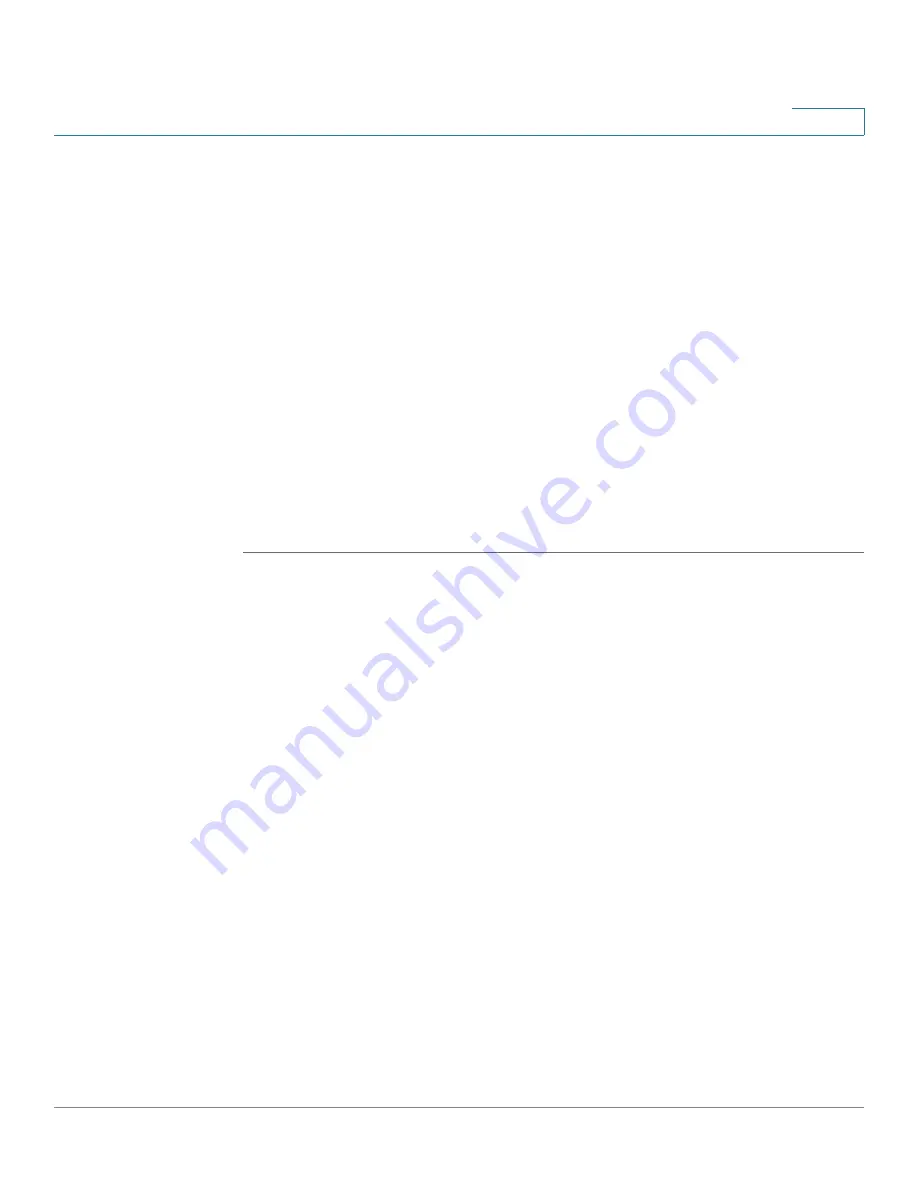
Configuring the NAS for Active Directory Authentication
Joining the NAS to Your Domain
Cisco Small Business NSS300 Series Smart Storage Administration Guide
240
4
STEP 10
To save your settings, click
Apply
.
A window appears displaying a message indicating whether your NAS has
successfully joined the domain controller. In addition, the web-based utility adds
an entry to the system log.
If your NAS failed to join the domain controller, check your settings and try again.
STEP 11
Confirm that your NAS successfully joined the domain controller.
a. Choose
Administration
>
Users
.
b. From the drop-down menu, choose
Domain Users
.
c. Verify that you see the list of all the Active Directory domain users.
d. Choose
Administration
>
User Groups
.
e. From the drop-down menu, choose
Domain Groups
.
f.
Verify that you see the list of all the Active Directory domain user groups.
If your NAS successfully joined the Active Directory domain, you can access the
NSS shared folders from any computer in the domain.
To open a shared folder, open a Windows Explorer window and enter the following
in the Address field:
\\
<NSS_Name>
\
<Shared_Folder_Name>
To access NAS shared folders from a computer which is not part of the Active
Directory domain, use a Windows Explorer window to open the shared folder and
then provide your credentials as follows:
<NetBios_Domain_Name>
\
<domain_username>
For example, mydomain\nssuser1.