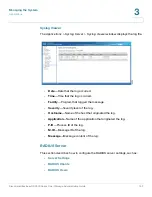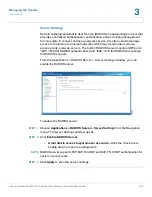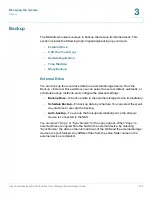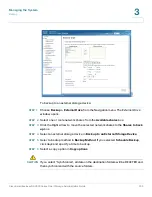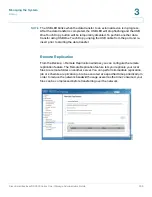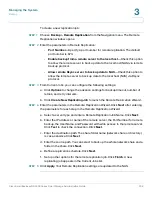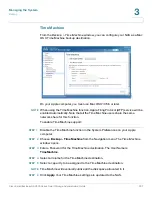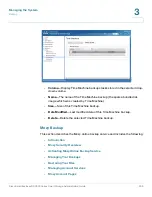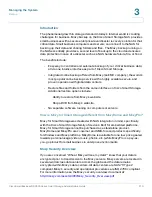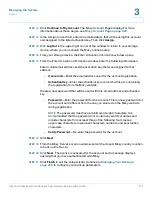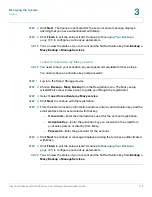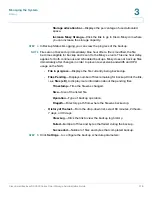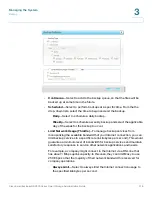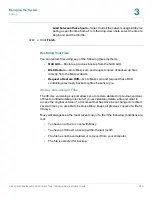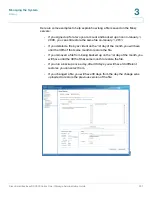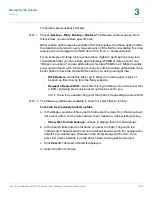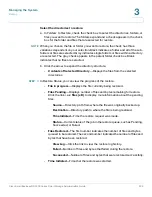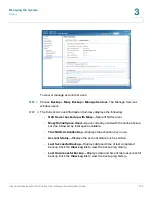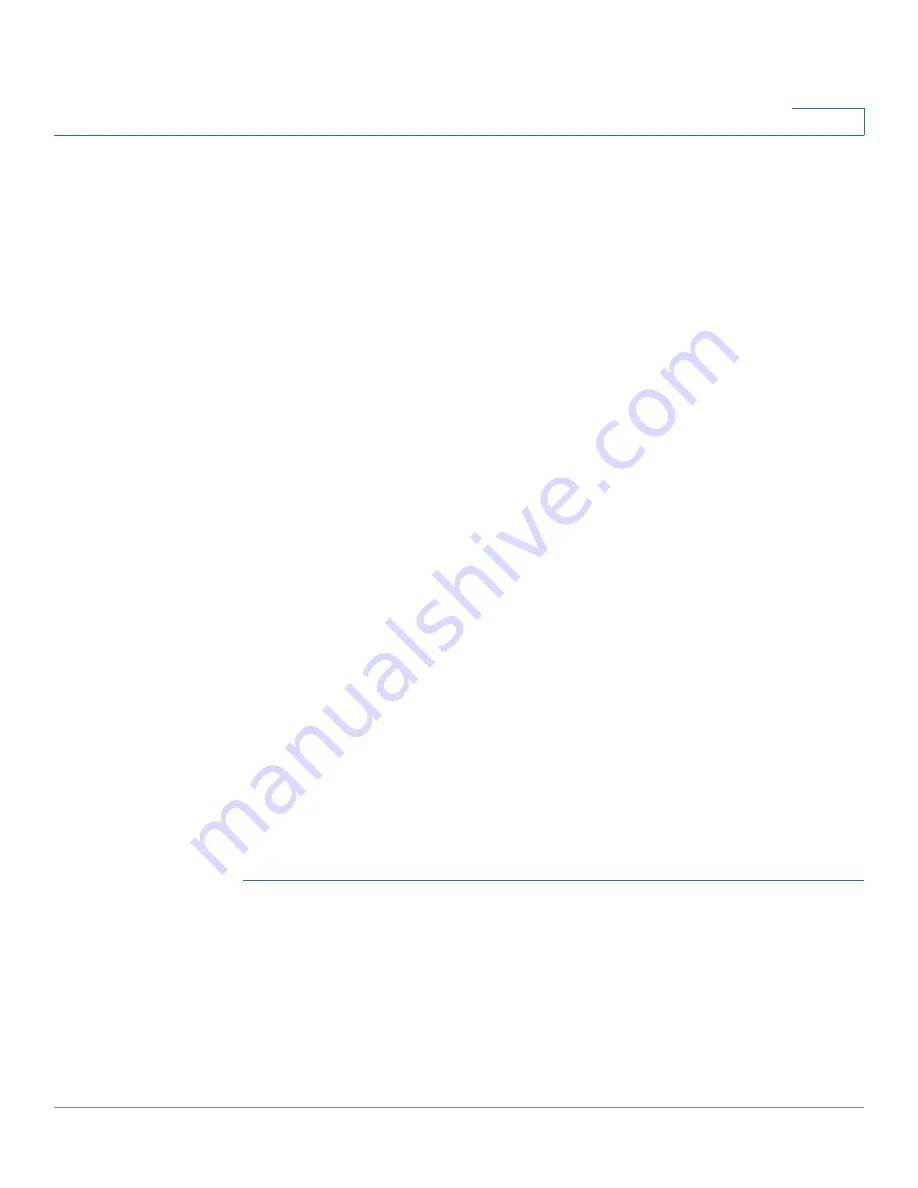
Managing the System
Backup
Cisco Small Business NSS300 Series Smart Storage Administration Guide
211
3
Activating Mozy Online Backup Service
From the
Backup > Mozy Backup
window, you can activate the Mozy online
backup service. The Setup Wizard will guide you through the Mozy registration
process. What you need to start the online backup service:
•
NAS device
•
Access to NAS UI
There are three ways to register and activate the Mozy backup service. From the
Mozy Setup Wizard, the options are:
•
I would like to purchase a Mozy license and activate it
—Use this option if
you do not have an account with Mozy. You will create an account, enter your
billing information, then receive an activation key that enables your NAS to
backup files with Mozy. This is the default.
•
My IT vendor has already purchased a Mozy license for me and now I
need to activate my Mozy service.
—If your service was configured by a
vendor or reseller, you might have already received an email with an
activation key. In this case, you should use this option.
You can also register using this option if you are adding a second NAS
Smart Storage device to an existing email address that already has an
account with Mozy.
•
I need to reactivate my Mozy service
—Use this option if you are
connecting to an existing Mozy account. You will use this option if you are
restoring data to a new NAS after a hardware upgrade or repair.
Each of these options and the steps are covered in detail in the following
procedures.
I would like to purchase a Mozy license and activate it
To purchase a Mozy license and activate it:
STEP 1
Log in to the Smart Storage device.
STEP 2
Choose
Backup > Mozy Backup
from the Navigation menu. The Mozy setup
wizard
Welcome
window opens to guide you through the registration.
STEP 3
Select
I would like to purchase a Mozy license and activate it
. This is the default.
STEP 4
Click
Next
to continue with the registration. You are advised that to create an
account, you will need an email address and credit card for billing purposes.