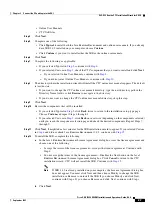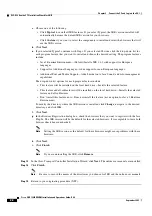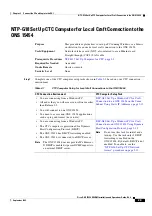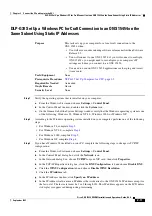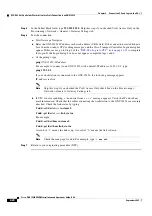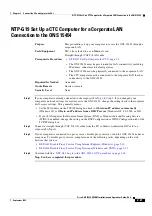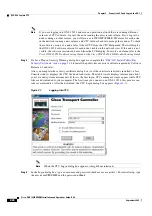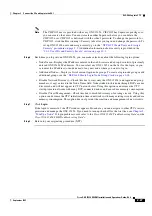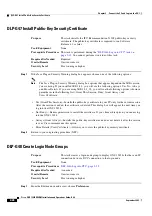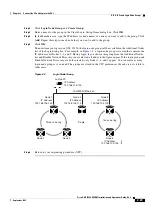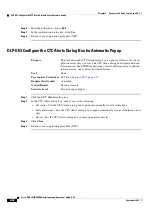2-17
Cisco ONS 15454 DWDM Installation and Operations Guide, R6.0
September 2005
Chapter 2 Connect the PC and Log into the GUI
DLP-G41 Set Up a Windows PC for Craft Connection to an ONS 15454 Using Automatic Host Detection
d.
In the TCP/IP Properties dialog box, click the
DNS Configuration
tab and choose
Disable DNS
.
e.
Click the
WINS Configuration
tab and choose
Disable WINS Resolution
.
f.
Click the
IP Address
tab.
g.
In the IP Address window, click
Specify an IP address
.
h.
In the IP Address field, enter any legitimate IP address other than the node IP address as indicated
on the LCD of the ONS 15454. The default IP address is 192.1.0.2.
Note
You can suppress the LCD IP address display using CTC. For more information, see the
“DLP-G162 Change IP Settings” task on page 10-19
.
i.
In the Subnet Mask
field, type the same subnet mask as the ONS 15454. The default is
255.255.255.0
(24 bit).
j.
Click
OK
.
k.
In the TCP/IP dialog box, click the
Gateway
tab.
l.
In the New Gateway field, type the address entered in Step
. Click
Add
.
m.
Verify that the IP address appears in the Installed Gateways field, then click
OK
.
n.
When the prompt to restart your PC appears, click
Yes
.
o.
Proceed to
Step 4
If you have Windows NT 4.0 installed on your PC, complete the following steps to change its TCP/IP
configuration:
a.
From the Windows Start
menu, choose
Settings
>
Control Panel
.
b.
In the Control Panel dialog box, click the
Network
icon.
c.
In the Network dialog box, click the
Protocols
tab, choose
TCP/IP Protocol
, then click
Properties
.
d.
Click the
IP Address
tab.
e.
In the IP Address window, click
Specify an IP address
.
f.
In the IP Address field, enter any legitimate IP address other than the node IP address as indicated
on the LCD of the ONS 15454. The default IP address is 192.1.0.2.
Note
You can suppress the LCD IP address display using CTC. For more information, see the
“DLP-G162 Change IP Settings” task on page 10-19
.
g.
In the Subnet Mask
field, type the same subnet mask as the ONS 15454. The default is
255.255.255.0
(24 bit).
h.
Click
Advanced
.
i.
In the Gateways List, click
Add
. The TCP/IP Gateway Address dialog box appears.
j.
Type the IP address entered in Step
in the Gateway Address field.
k.
Click
Add
.
l.
Click
OK
.
m.
Click
Apply
.
n.
Reboot your PC.
Summary of Contents for ONS 15454 DWDM
Page 38: ...Figures xxxviii Cisco ONS 15454 DWDM Installation and Operations Guide R6 0 August 2005 ...
Page 54: ...Procedures liv Cisco ONS 15454 DWDM Installation and Operations Guide R6 0 August 2005 ...
Page 64: ... 64 Cisco ONS 15454 DWDM Installation and Operations Guide R6 0 August 2005 Chapter ...