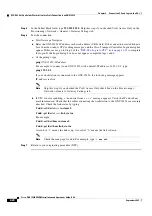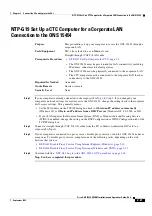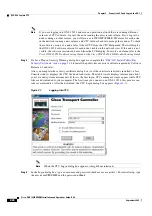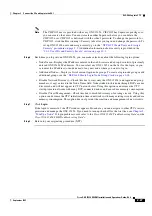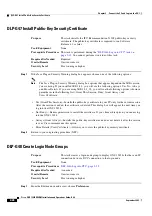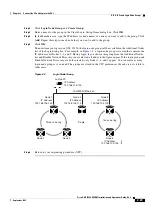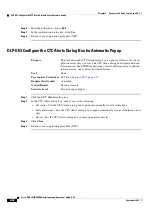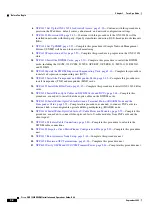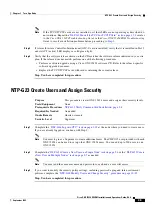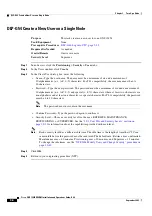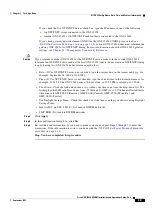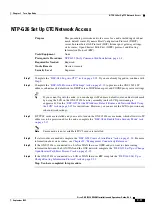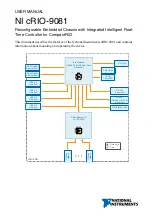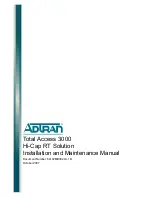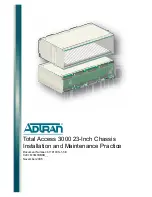2-29
Cisco ONS 15454 DWDM Installation and Operations Guide, R6.0
September 2005
Chapter 2 Connect the PC and Log into the GUI
DLP-G48 Create Login Node Groups
Step 2
Click
Login Node Group
and
Create Group
.
Step 3
Enter a name for the group in the Create Login Group Name dialog box. Click
OK
.
Step 4
In the Members area, type the IP address (or node name) of a node you want to add to the group. Click
Add
. Repeat this step for each node that you want to add to the group.
Step 5
Click
OK
.
The next time you log into an ONS 15454, the login node group will be available in the Additional Nodes
list of the Login dialog box. For example, in
, a login node group is created that contains the
IP addresses for Nodes 1, 4, and 5. During login, if you choose this group from the Additional Nodes
list and Disable Network Discovery is not selected, all nodes in the figure appear. If the login group and
Disable Network Discovery are both selected, only Nodes 1, 4, and 5 appear. You can create as many
login node groups as you need. The groups are stored in the CTC preferences file and are not visible to
other users.
Figure 2-2
Login Node Group
Step 6
Return to your originating procedure (NTP).
LAN/WAN (Ethernet)
Three node ring
Single
Laptop PC
Node 1
IP Address
192.168.106.143
Node 4
IP Address
192.168.105.119
Node 5
IP Address
192.168.104.109
Node 6
IP Address
192.168.103.199
Node 3
Node 2
IP Address
192.168.106.100
55029
Two node ring
Summary of Contents for ONS 15454 DWDM
Page 38: ...Figures xxxviii Cisco ONS 15454 DWDM Installation and Operations Guide R6 0 August 2005 ...
Page 54: ...Procedures liv Cisco ONS 15454 DWDM Installation and Operations Guide R6 0 August 2005 ...
Page 64: ... 64 Cisco ONS 15454 DWDM Installation and Operations Guide R6 0 August 2005 Chapter ...