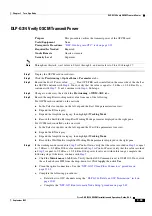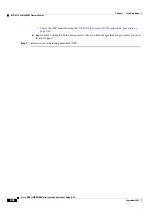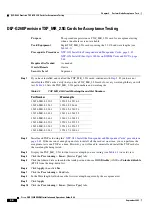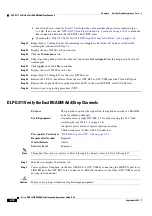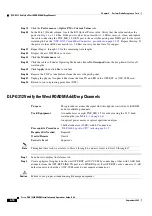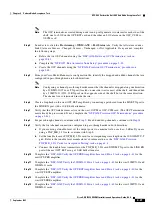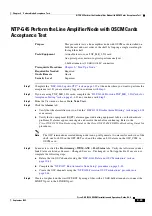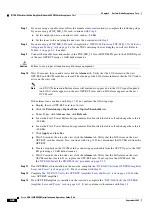4-10
Cisco ONS 15454 DWDM Installation and Operations Guide, R6.0
September 2005
Chapter 4 Perform Node Acceptance Tests
NTP-G43 Perform the ROADM Node Acceptance Test
Step 3
Display the ROADM node in node view.
Step 4
Click the
Alarms
tab.
a.
Verify that the alarm filter is not on. See the
“DLP-G128 Disable Alarm Filtering” task on page 8-28
as necessary.
b.
Verify that no equipment (EQPT) alarms appear indicating equipment failure or other hardware
problems. If equipment failure alarms appear, investigate and resolve them before continuing. Refer
to the
Cisco ONS 15454 Troubleshooting Guide
or the
Cisco ONS 15454 SDH Troubleshooting
Guide
for procedures.
Note
The OSC terminations created during node turn-up will generate two alarms for each side of the
shelf, one for LOS on the OPT-BST card, and the other an LOS alarm on the OSC-CSM or
OSCM card.
Step 5
In node view, click the
Provisioning
>
WDM-ANS
>
Port Status
tabs. Verify that all statuses under
Link Status are listed as Success - Changed, Success - Unchanged, or Not Applicable. If any are not,
complete the following steps:
a.
Delete the two OSC channels using the
“DLP-G186 Delete an OSC Termination” task on
b.
Complete the
“NTP-G37 Run Automatic Node Setup” procedure on page 3-83
c.
Create the OSC channels using the
“NTP-G38 Provision OSC Terminations” procedure on
Step 6
Display the east 32WSS in card view.
Step 7
Click the
Provisioning
>
Optical Chn Optical Connector [n]
>
Parameters
tabs, where n = the optical
connector number that carries the wavelengths you will test. Refer to
, if needed.
Step 8
Click the
Admin State
table cell for the Add port carrying the tested wavelength, then choose
OOS,MT
(for ANSI) or
Locked,maintenance
(ETSI) from the drop-down list. For example, if the tested
wavelength is 1530.33 (shown as 1530.3), you would click the Port 1 Admin State field and choose
OOS,MT or Locked,maintenance from the drop-down list.
Step 9
Change the Admin State of the PT port corresponding to the port in
OOS,MT
(ANSI) or
Locked,maintenance
(ETSI). For example, if the tested wavelength is 1530.33 (shown as 1530.3), you
would click the Port 33 Admin State field and choose OOS,MT or Locked,maintenance from the
drop-down list. Refer to
, if needed.
Step 10
Click
Apply
, then click
Yes
to confirm.
Step 11
Repeat Steps
through
for all wavelengths that you will test.
Step 12
Display the west 32WSS in card view.
Step 13
Repeat Steps
through
for the west 32WSS card.
Step 14
Display the east 32DMX or 32DMX-O in card view and complete the following steps:
For a 32DMX card:
a.
Choose the
Provisioning > Optical Line > Parameters
tabs.
b.
For Port 33, click the
Admin State
table cell and choose
OOS,MT
(ANSI) or
Locked,maintenance
(ETSI) from the drop-down list.
c.
Click
Apply
, then click
Yes
to confirm.
Summary of Contents for ONS 15454 DWDM
Page 38: ...Figures xxxviii Cisco ONS 15454 DWDM Installation and Operations Guide R6 0 August 2005 ...
Page 54: ...Procedures liv Cisco ONS 15454 DWDM Installation and Operations Guide R6 0 August 2005 ...
Page 64: ... 64 Cisco ONS 15454 DWDM Installation and Operations Guide R6 0 August 2005 Chapter ...