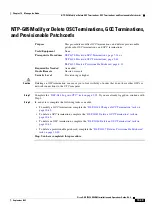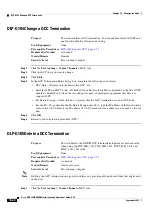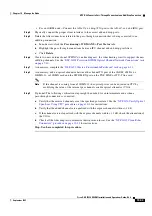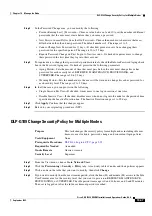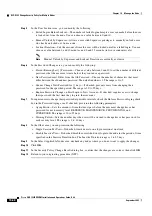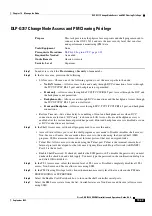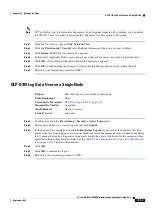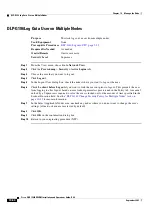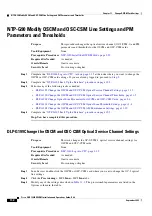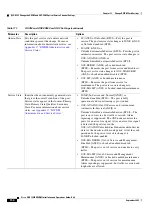10-51
Cisco ONS 15454 DWDM Installation and Operations Guide, R6.0
September 2005
Chapter 10 Manage the Node
DLP-G192 Change User Password and Security Level for Multiple Nodes
DLP-G192 Change User Password and Security Level for Multiple Nodes
Note
You must add the same user name and password to each node that the user will access.
Step 1
From the View menu, choose
Go to Network View
. Verify that you can access all the nodes where you
want to change the users.
Step 2
Click the
Provisioning
>
Security > Users
tabs. Highlight the user’s name whose settings you want to
change.
Step 3
Click
Change
. The Change User dialog box appears.
Step 4
In the Change User dialog box, you can:
•
Change a user’s password.
•
Modify the user’s security level.
•
Lock out the user.
See the
“DLP-G55 Create a New User on Multiple Nodes” task on page 3-7
Step 5
In the Select Applicable Nodes area, uncheck any nodes where you do not want to change the user’s
settings (all network nodes are selected by default).
Step 6
Click
OK
. A Change Results confirmation dialog box appears.
Step 7
Click
OK
to acknowledge the changes.
Step 8
Return to your originating procedure (NTP).
Purpose
This task changes settings for an existing user at multiple nodes.
Tools/Equipment
None
Prerequisite Procedures
DLP-G46 Log into CTC, page 2-25
Required/As Needed
As needed
Onsite/Remote
Onsite or remote
Security Level
Superuser
Summary of Contents for ONS 15454 DWDM
Page 38: ...Figures xxxviii Cisco ONS 15454 DWDM Installation and Operations Guide R6 0 August 2005 ...
Page 54: ...Procedures liv Cisco ONS 15454 DWDM Installation and Operations Guide R6 0 August 2005 ...
Page 64: ... 64 Cisco ONS 15454 DWDM Installation and Operations Guide R6 0 August 2005 Chapter ...