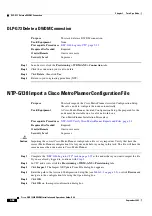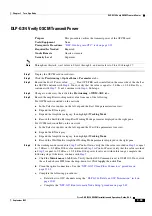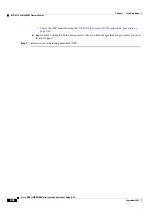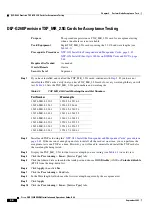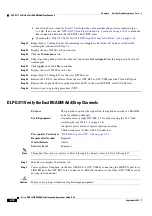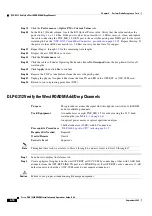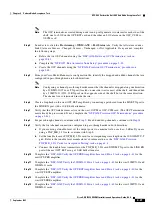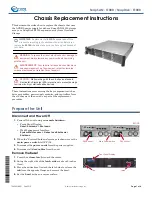4-6
Cisco ONS 15454 DWDM Installation and Operations Guide, R6.0
September 2005
Chapter 4 Perform Node Acceptance Tests
NTP-G42 Perform the Terminal Node with 32WSS and 32DMX Cards Acceptance Test
Note
If OSC terminations are created, an OSC channel alarm will appear.
Step 4
In node view, click the
Provisioning
>
WDM-ANS
>
Port Status
tabs. Verify that all statuses under
Link Status are listed as Success - Changed, Success - Unchanged, or Not Applicable. If any are not, or
if errors (indicated in red) appear, delete the OSC channels and complete the
Node Setup” procedure on page 3-83
. Provision the OSC channels when complete.
Step 5
Create a physical loopback on the OPT-BST, OCSM, or OSC-CSM by using a patchcord with 10-dB
bulk attenuators to connect the LINE TX port to the LINE RX port.
Note
An SDCC Termination Failure alarm will appear due to the OSC signal loopback. This is
observed as an alarm on Port 1 of the OSCM or OSC-CSM card.
Step 6
Wait 90 seconds, then verify that the OSC link is active on the west OSCM or OSC-CSM card by
observing whether or not the loss of signal (LOS) alarm on the OSCM or OSC-CSM (and the OPT-BST
card, if present) clears. (The OSC termination must already be provisioned. If not, complete the
“NTP-G38 Provision OSC Terminations” procedure on page 3-84
Step 7
If you are using a tunable laser, follow the manufacturer’s instructions to complete the following steps.
If you are using a TXP_MR_2.5G card, continue with
.
a.
Set the output power to a nominal value, such as –3 dBm.
b.
Set the tuner to the wavelength you will test, then continue with
.
Step 8
If you are using a TXP_MR_2.5G card, complete the
“DLP-G268 Provision TXP_MR_2.5G Cards for
Acceptance Testing” task on page 4-4
for the TXP containing the wavelength you will test. Refer to
, if needed.
Step 9
Connect the tunable laser transmitter or the TXP_MR_2.5G card DWDM TX port to the CHAN RX 01
port on the 32WSS card using the available patch panel.
Note
The tunable laser minimum output optical power (Pout) must be –6 dBm. If the output power is
lower than –6 dBm, the 32WSS card might not reach the provisioned setpoint.
Step 10
Display the 32WSS card in card view.
Step 11
Click the
Provisioning
>
Optical Chn Optical Connector [n]
>
Parameters
tabs, where n = the optical
connector number that carries the wavelengths you will test. Refer to
, if needed.
Step 12
Click the
Admin State
table cell for the Add port carrying the tested wavelength, then choose
OOS,MT
(for ANSI) or
Locked,maintenance
(ETSI) from the drop-down list. For example, if the tested
wavelength is 1530.33 (shown as 1530.3), you would click the Port 1 Admin State field and choose
OOS,MT or Locked,maintenance from the drop-down list.
Step 13
Change the Admin State of the pass-through (PT) port corresponding to the port in
to
OOS,MT
(ANSI) or
Locked,maintenance
(ETSI). For example, if the tested wavelength is 1530.33 (shown as
1530.3), you would click the Port 33 Admin State field and choose OOS,MT or Locked,maintenance
from the drop-down list. Refer to
, if needed. Click the
Provisioning
>
Optical Chn Optical Connector [n]
>
Parameters
tabs, where n = the optical connector number that
carries the wavelength under test.
Step 14
Click
Apply
, then click
Yes
.
Step 15
Click the
Maintenance
tab.
Summary of Contents for ONS 15454 DWDM
Page 38: ...Figures xxxviii Cisco ONS 15454 DWDM Installation and Operations Guide R6 0 August 2005 ...
Page 54: ...Procedures liv Cisco ONS 15454 DWDM Installation and Operations Guide R6 0 August 2005 ...
Page 64: ... 64 Cisco ONS 15454 DWDM Installation and Operations Guide R6 0 August 2005 Chapter ...