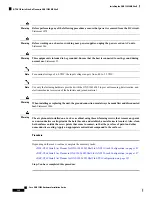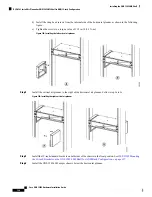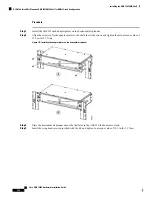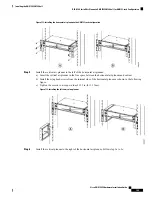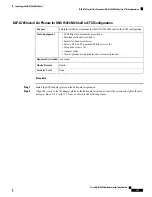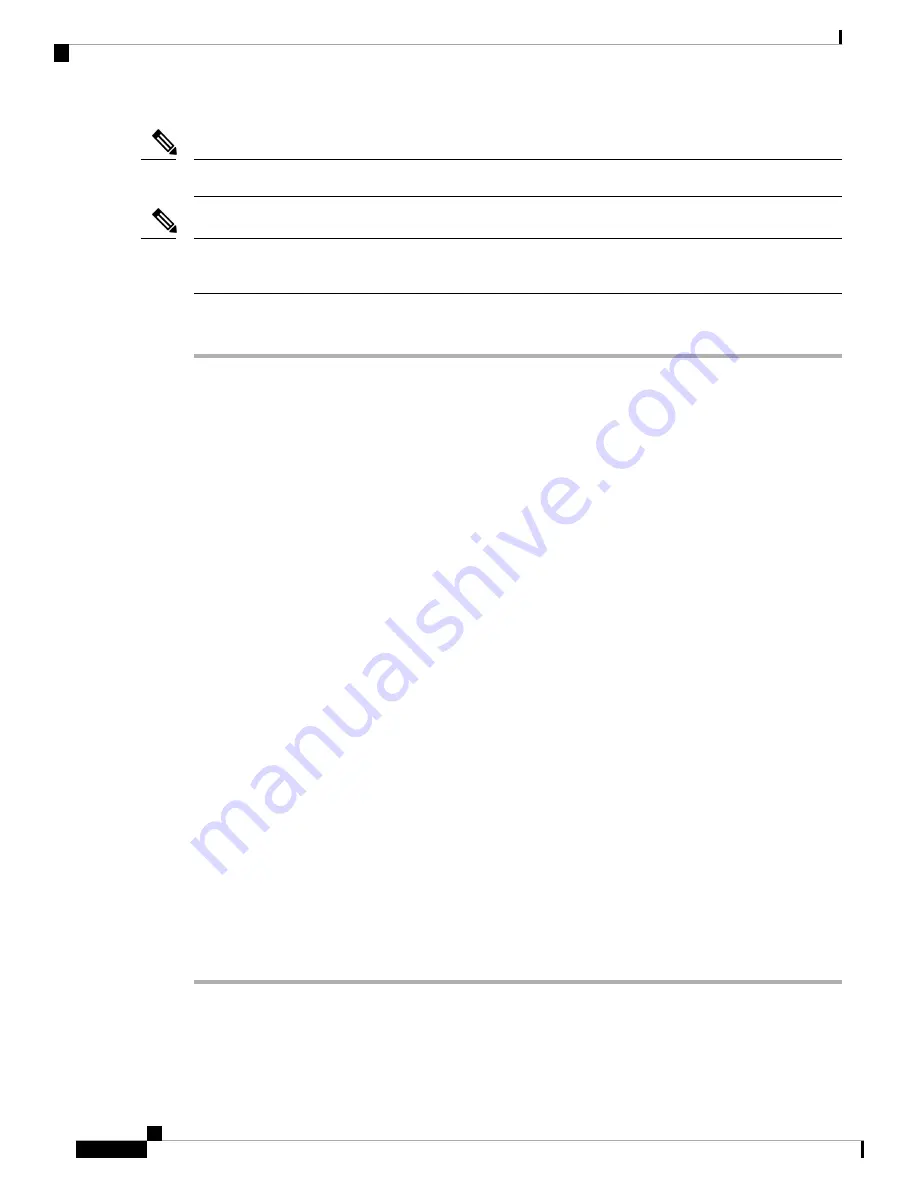
During installation, do not use the door to handle the chassis.
Note
Remove the door from the ONS 15454 M2 shelf and reinstall it after installation of all the other modules is
complete.
Note
Procedure
Step 1
Complete the necessary task as applicable:
•
•
•
•
DLP-G585 Mounting the Brackets on the ONS 1545 M2 Shelf for ETSI Rack Configuration, on page
202
•
•
•
Step 2
Complete the necessary mounting task as applicable:
•
DLP-G589 Mount the ONS 15454 M2 Shelf on a Rack (One Person), on page 209
.
•
DLP-G590 Mount the ONS 15454 M2 Shelf on the Wall, on page 211
•
DLP-G591 Mount the ONS 15454 M2 Shelf on the Desktop, on page 214
Step 3
Connect the chassis to the office ground. For detailed instructions on how to ground the chassis, refer to the
Electrostatic Discharge and Grounding Guide for Cisco CPT and Cisco ONS Platforms
.
Step 4
Continue with
NTP-G270 Open and Remove the Standard Door of the ONS 15454 M2 Shelf, on page 218
.
Stop. You have completed this procedure.
Cisco ONS 15454 Hardware Installation Guide
196
Installing the ONS 15454 M2 Shelf
NTP-G266 Install the ONS 15454 M2 Shelf
Summary of Contents for ONS 15454
Page 2: ... 2019 Cisco Systems Inc All rights reserved ...
Page 16: ...Cisco ONS 15454 Hardware Installation Guide xvi Contents ...
Page 28: ...Cisco ONS 15454 Hardware Installation Guide xxviii Preface Preface ...
Page 36: ...Cisco ONS 15454 Hardware Installation Guide 6 Overview Cisco ONS 15454 M6 Shelf ...
Page 510: ...Cisco ONS 15454 Hardware Installation Guide 480 Hardware Specifications Dimensions ...