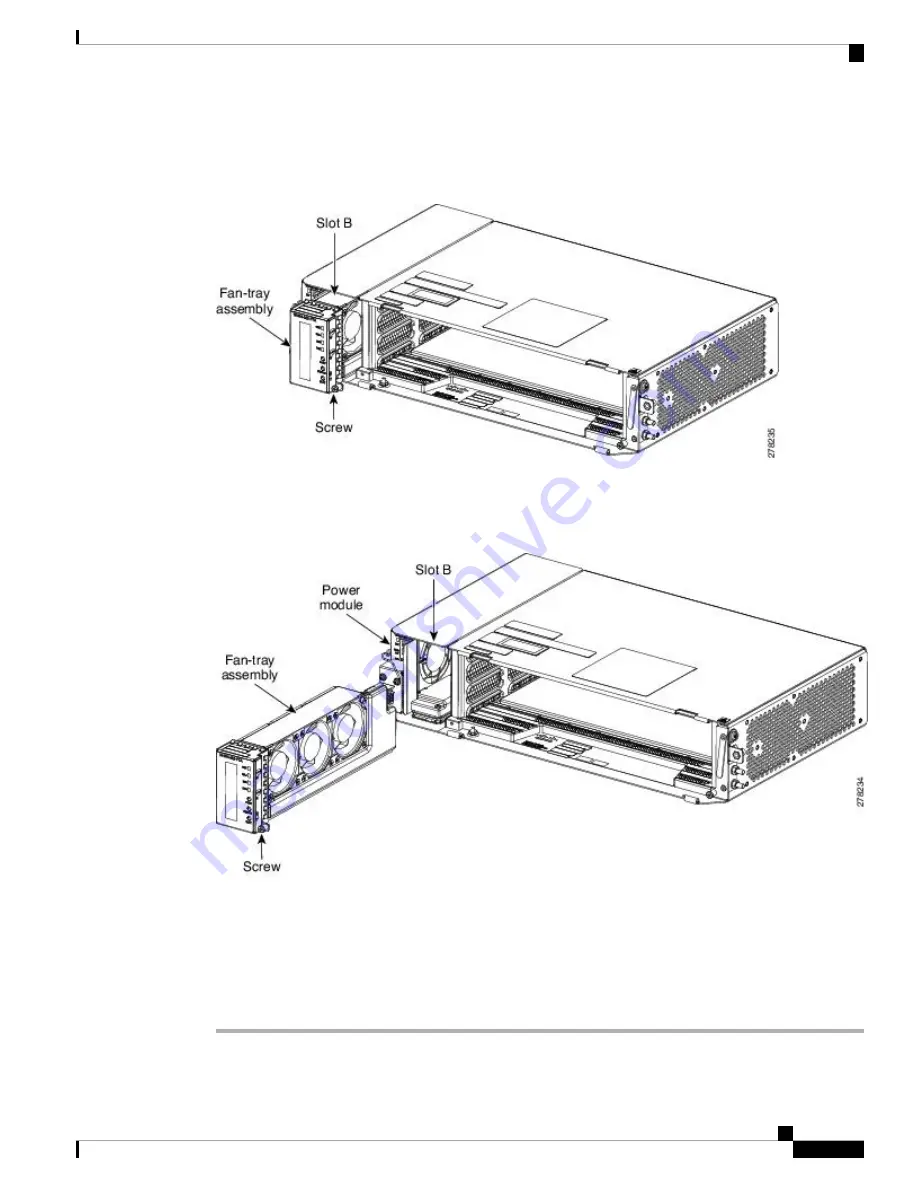
Step 2
Extract the fan-tray assembly partially to disconnect the backplane connector and wait until the fan stops (see
the following figure)
Figure 301: Fan -Tray Extracted Partially with Power Connector Disconnected
Step 3
When the fans have stopped, pull the fan-tray assembly completely out of the shelf assembly (see the following
figure).
Figure 302: Fan-Tray Extracted
Step 4
Slide the new fan-tray assembly into the shelf assembly until the electrical plug at the rear of the tray plugs
into the corresponding receptacle on the backplane.
Step 5
To verify that the tray has plugged into the backplane, ensure that the LCD on the front of the fan-tray is
activated.
Stop. You have completed this procedure.
Cisco ONS 15454 Hardware Installation Guide
457
Maintaining the ONS 15454 M12 (ANSI and ETSI), ONS 15454 M2 and ONS 15454 M6 Shelf
NTP-G272 Replace the Fan-Tray Assembly of the ONS 15454 M2 Shelf Assembly
Summary of Contents for ONS 15454
Page 2: ... 2019 Cisco Systems Inc All rights reserved ...
Page 16: ...Cisco ONS 15454 Hardware Installation Guide xvi Contents ...
Page 28: ...Cisco ONS 15454 Hardware Installation Guide xxviii Preface Preface ...
Page 36: ...Cisco ONS 15454 Hardware Installation Guide 6 Overview Cisco ONS 15454 M6 Shelf ...
Page 510: ...Cisco ONS 15454 Hardware Installation Guide 480 Hardware Specifications Dimensions ...














































