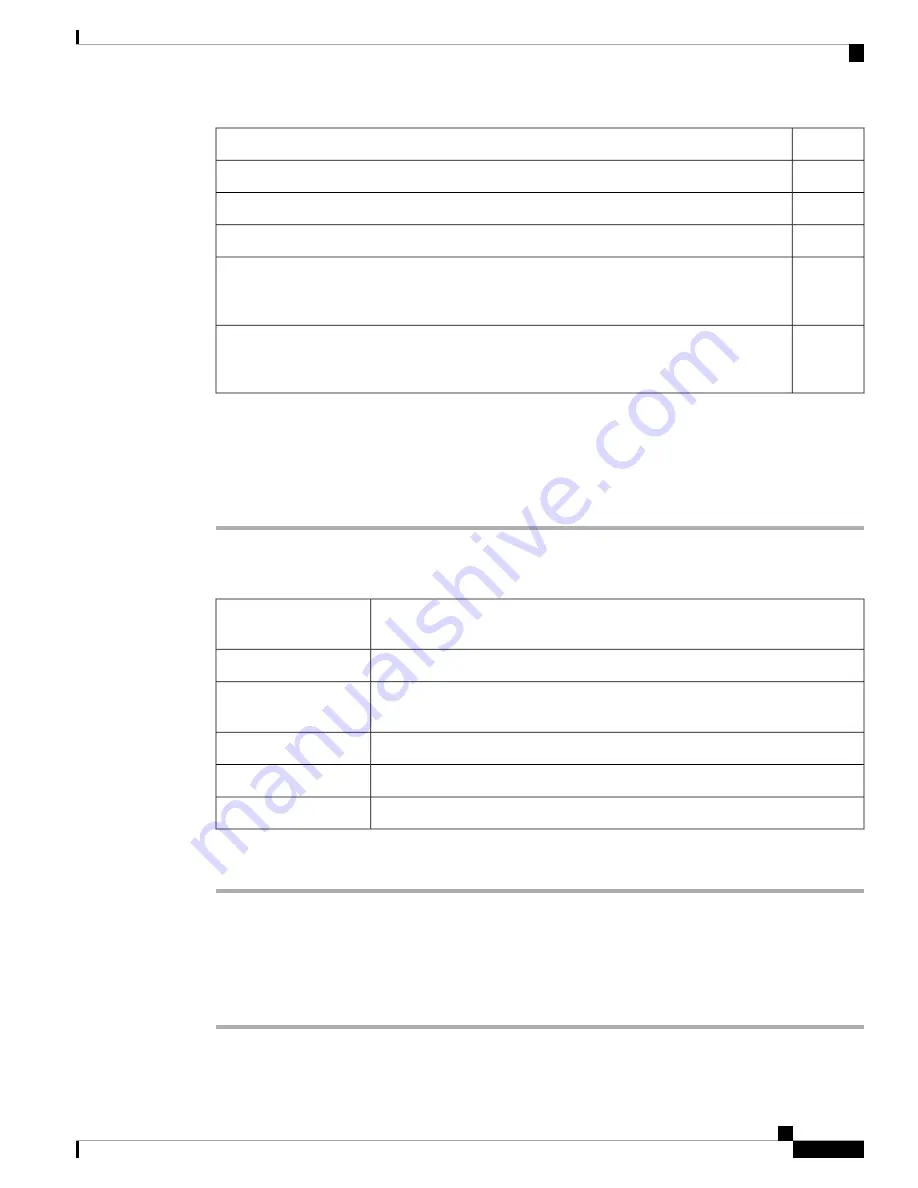
Completed
Description
NTP-G13 Install the Rear Cover (ANSI Only), on page 118
NTP-G14 Install DWDM Equipment, on page 123
NTP-G15 Install the Common Control Cards, on page 131
or
NTP-G295 Connect the ONS 15454 Multishelf Node and Subtending
Shelves to a Catalyst 2950 or Catalyst 3560, on page 146
(if you completed
NTP-G295 Connect the ONS 15454
Multishelf Node and Subtending Shelves to a Catalyst 2950 or Catalyst 3560, on page 146
Step 3
Complete the
DLP-G35 Inspect the Shelf Installation and Connections , on page 145
.
Step 4
Complete the
DLP-G36 Measure Voltage , on page 146
.
Step 5
Continue with “
Connect the PC and Log into the GUI
” document.
Stop. You have completed this procedure.
DLP-G35 Inspect the Shelf Installation and Connections
Use this task to inspect the shelf installation and connections and verify that
everything is installed and connected properly.
Purpose
None
Tools/Equipment
None
Prerequisite
Procedures
Required
Required/As Needed
Onsite
Onsite/Remote
None
Security Level
Procedure
Step 1
Make sure all external wiring connections on the backplane (that is, power, ground, alarms, etc.) are secure.
If a wire or cable is loose, return to the appropriate procedure in this chapter to correct it.
Step 2
(ETSI only) To check that the FMEC cover is seated correctly, verify that it can be easily closed without
disturbing cables.
Step 3
Return to your originating procedure (NTP).
Cisco ONS 15454 Hardware Installation Guide
145
Installing the ONS 15454 M12 (ANSI and ETSI) Shelf
DLP-G35 Inspect the Shelf Installation and Connections
Summary of Contents for ONS 15454
Page 2: ... 2019 Cisco Systems Inc All rights reserved ...
Page 16: ...Cisco ONS 15454 Hardware Installation Guide xvi Contents ...
Page 28: ...Cisco ONS 15454 Hardware Installation Guide xxviii Preface Preface ...
Page 36: ...Cisco ONS 15454 Hardware Installation Guide 6 Overview Cisco ONS 15454 M6 Shelf ...
Page 510: ...Cisco ONS 15454 Hardware Installation Guide 480 Hardware Specifications Dimensions ...

































