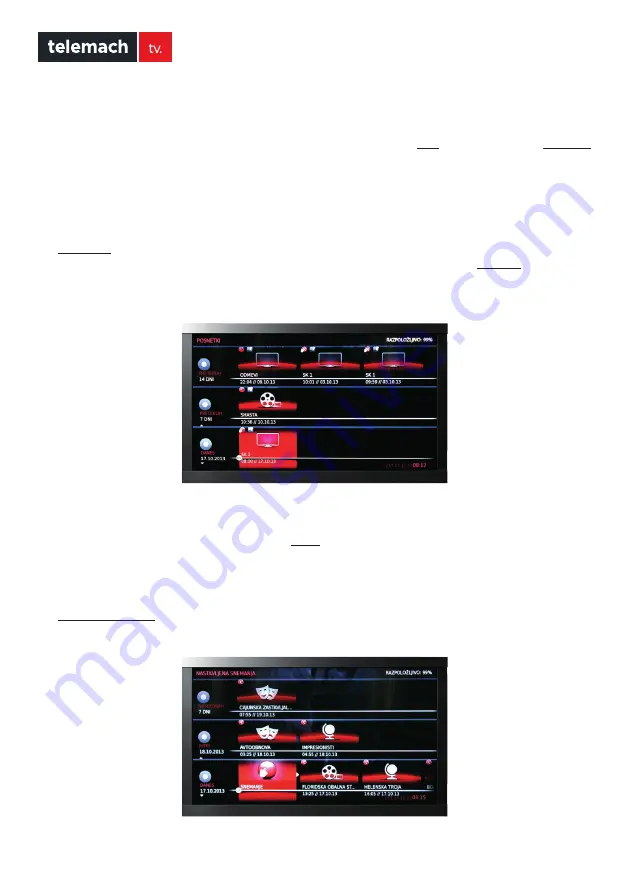
12
User Manual for
Cisco PDS3121 Set-Top Box
VIDEO CLUB
Video Club lets you search for titles you wish to view, watch trailers, purchase certain content and playback content you
already purchased. You can access video on demand by pressing
<VOD>
or from the
VOD
menu, if you select the
Catalogue
option. Choose a genre you want to search through. Once you find the desired title, you can view its detailed description
by pressing
<OK>
. To purchase Video Club content, you must enter the PIN number of the master user account. While
viewing content, you can use the rewind or fast forward functions, pause it and continue viewing it or stop playback.
RECORDINGS
The
Recordings
menu contains the following submenus: Episodes, Series, Planned recordings and Search. In the top right
corner of any submenu screen the number shows how much storage space is still available. The
Episodes
menu contains
all the recorded content, unsuccessfully recorded content and content that is still being recorded. The Episodes submenu
doesn’t display the programs that are part of a series. Standalone programs can be viewed by pressing the My DVR key.
If a program is part of a series, it is marked with a plus sign under the name of the program in the EPG. If you set the
recording of all programs or several programs using the Advanced recording settings or if you select the Record series
option, the recorded content will be displayed in the
Series
menu. The Series menu also contains the stored content
that was recorded several times in a row at a certain set time. The recorded programs classified as ‘adult content’ are
not displayed on the recordings list. You need access the ‘hidden menu’ by pressing the <Opt> key, then enter the PIN
number for parental control.
The
Planned recordings*
submenu contains the option to plan recording for a specific time and displays all the planned
recordings and recording-related conflicts, if there are any.























