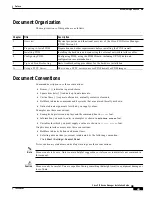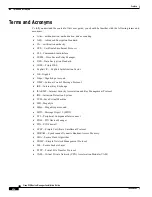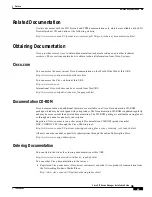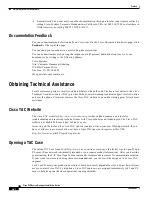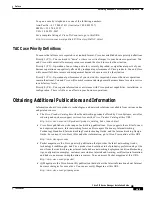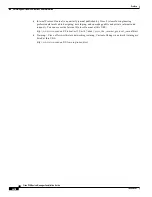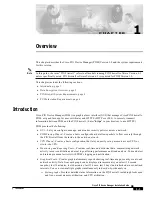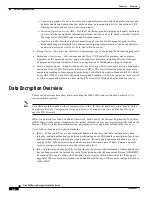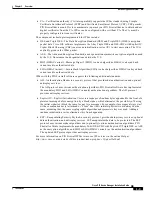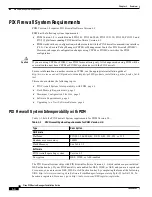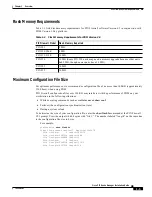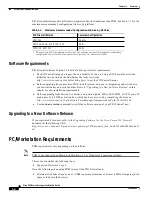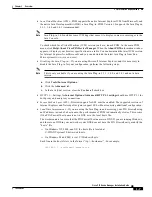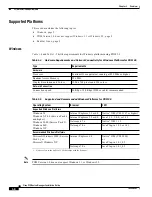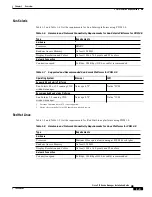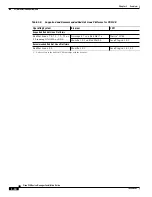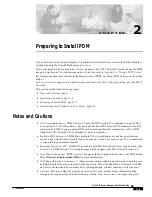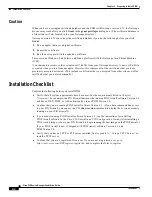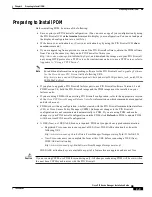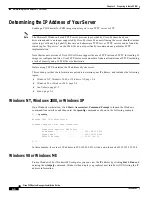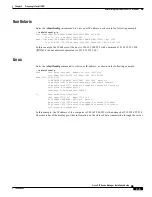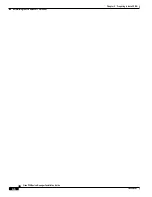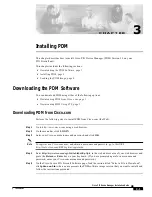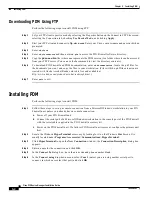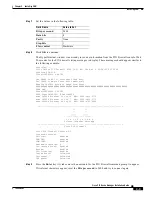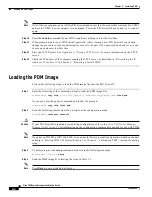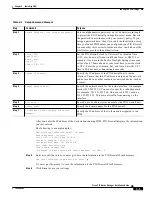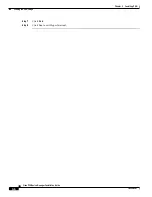1-7
Cisco PIX Device Manager Installation Guide
78-15483-01
Chapter 1 Overview
PC/Workstation Requirements
•
Java Virtual Machine (JVM)—PDM supports the native Internet Explorer JVM from Microsoft, and
the native Java Development Kit (JDK), a Java Plug-in. PDM Version 3.0 supports the Java Plug-in
1.3.1, 1.4.0 and 1.4.1 (recommended).
Note
Java Plug-in 1.4.0 includes some JVM bugs that cause it to display some error messages in the
Java Console.
To check which Java Virtual Machine (JVM) version you have, launch PDM. In the main PDM
menu, click Help>About Cisco PIX Device Manager. When the About PDM information window
appears, it displays your browser specifications in a table. You can download the latest JVM version
for Internet Explorer from Microsoft, and you can download the latest Java Plug-in from Sun
Microsystems (
www.java.sun.com
).
•
Disabling the Java Plug-in—If you are using Microsoft Internet Explorer, and it is necessary to
disable the Java Plug-in for your configuration, perform the following steps:
Note
This is only available if you are using the Java Plug-in 1.3.1, 1.4.0, and 1.4.1 and not a beta
version.
a.
Click Tools>Internet Options.
b.
Click the Advanced tab.
c.
In the Java (Sun) section, clear the Use Java 2 check box.
•
HTTP 1.1—Settings for Internet Options>Advanced>HTTP 1.1 settings should use HTTP 1.1 for
both proxy and non-proxy connections.
•
Secure Sockets Layer (SSL)—Browser support for SSL must be enabled. The supported versions of
Internet Explorer and Netscape Navigator support SSL without requiring additional configuration.
•
Load Time Improvement—If you are using the Java Plug-in and accessing your PIX Firewall using
an IP address instead of a host name, the performance of PDM is dramatically slower. This occurs
if the PIX Firewall host name is not in DNS or in the local hosts file.
The workaround is to assure that the PIX Firewall host name is in DNS. If you are running Windows,
and there is no DNS in your network or your DNS does not have the PIX Firewall entry, modify the
“hosts” file.
–
On Windows NT, 2000, and XP, the hosts file is located at
C:\WINNT\system32\drivers\etc\hosts.
–
On Windows 98 and ME, it is at C:\Windows\hosts.
Each line in the hosts file is in the format “<ip> <hostname>”. For example:
192.168.1.1 pixfirewall.example.com