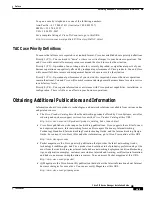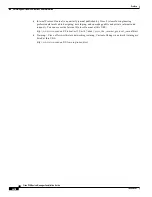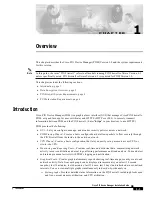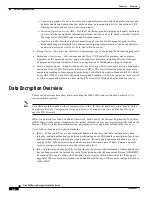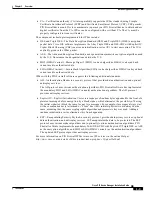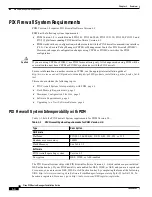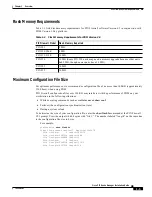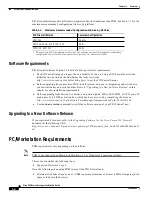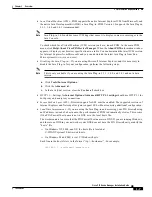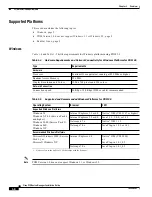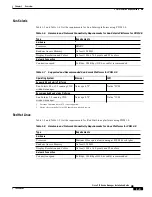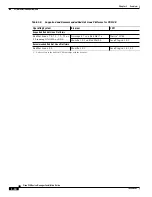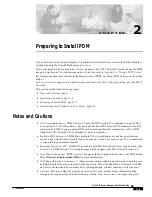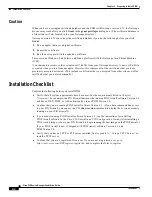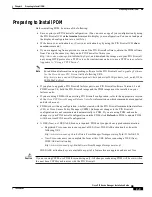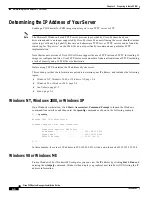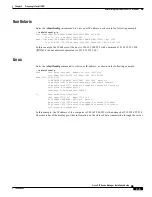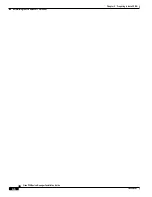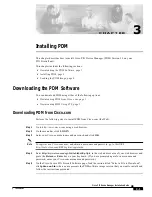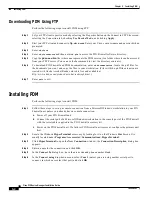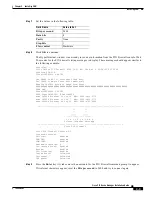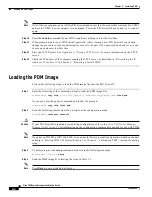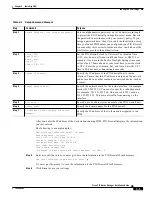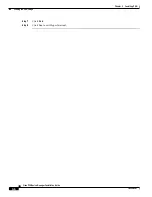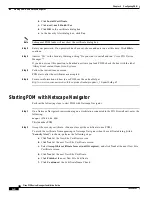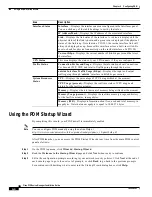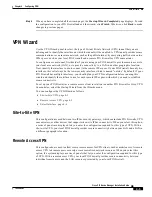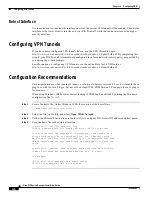2-3
Cisco PIX Device Manager Installation Guide
78-15483-01
Chapter 2 Preparing to Install PDM
Preparing to Install PDM
Preparing to Install PDM
Before installing PDM, be aware of the following:
•
Save or print your PIX Firewall configuration. (You can save a copy of your configuration by using
the PIX Firewall CLI write terminal command to display your configuration. You can cut and paste
the displayed configuration into a text file.)
•
Write down your activation key. (View your activation key by using the PIX Firewall CLI show
version command.)
•
If you are upgrading from a previous version of the PIX Firewall software, obtain the PDM software
from Cisco in the same way that you do PIX Firewall software (see
http://www.cisco.com/cgi-bin/tablebuild.pl/pix
), and download the image onto your PIX Firewall
unit, using HTTP protocol or a TFTP server. For instructions on how to use a TFTP server, refer to
Appendix A, “Using a TFTP Server.”
Note
For additional information on upgrading software for the PIX Firewall, see
Upgrading Software
for the Cisco Secure PIX Firewall
at the following URL:
http://www.cisco.com/en/US/partner/products/hw/vpndevc/ps2030/products_tech_note09186a
0080094a5d.shtml
•
If you plan to upgrade a PIX Firewall failover pair to use PIX Firewall software Version 6.3 and
PDM Version 3.0, both the PIX Firewall image and the PDM image must be installed on your
failover units.
•
If you are using PDM with an existing PIX Firewall configuration, refer to the appropriate version
of the
Cisco PIX Device Manager Release Notes
for information on which commands are supported
and which are not.
•
PDM works with any configuration, whether created with the PIX Firewall command-line interface
(CLI) or Cisco Secure Policy Manager (CSPM). Subsequent changes to the PIX Firewall
configuration are not communicated automatically to PDM. If you are using PDM, and make
changes to your PIX Firewall configuration outside PDM, click Refresh in PDM to update PDM
with the current PIX Firewall configuration.
•
A DES (free), or 3DES/AES license is required. PDM only supports encrypted communication.
–
Registered Cisco.com users can request a DES (free), 3DES/AES activation key from the
following URL:
http://www.cisco.com/cgi-bin/Software/FormManager/formgenerator.pl?pid=221&fid=324
–
New Cisco.com users can complete the form at this URL before requesting a DES (free),
3DES/AES activation key:
http://www.cisco.com/pcgi-bin/Software/FormManager/formgenerator.pl
3DES/AES activation keys are available as part of a feature license upgrade and are not free.
Caution
If you are using CSPM, use PDM for monitoring only. All changes made using PDM will be overwritten
the next time CSPM synchronizes with the PIX Firewall.