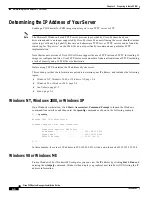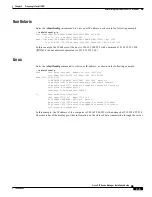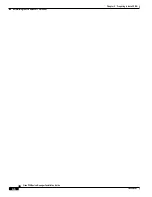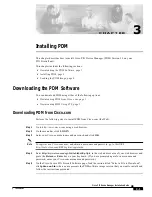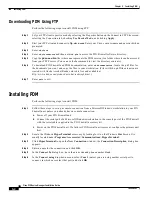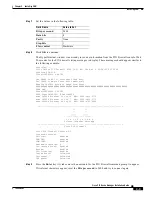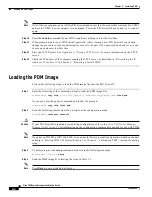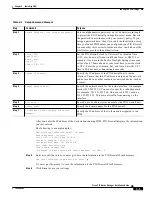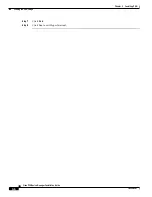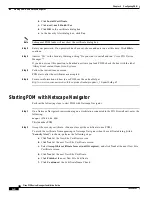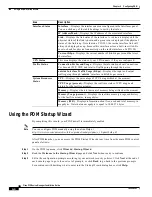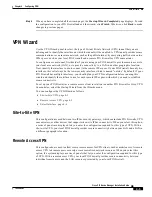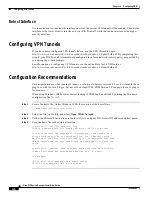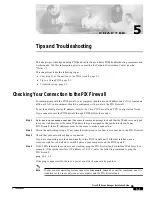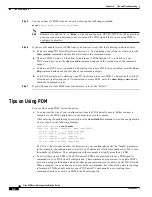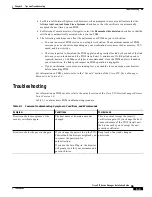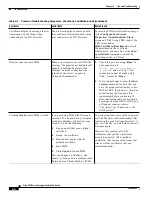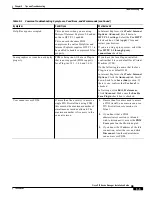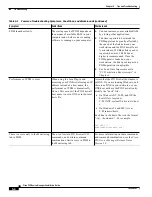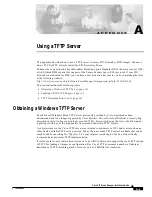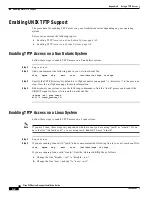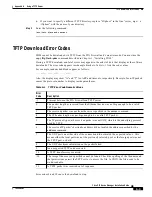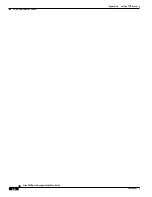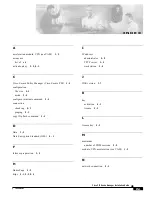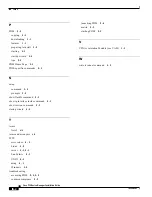4-6
Cisco PIX Device Manager Installation Guide
78-15483-01
Chapter 4 Configuring PDM
Configuring VPN Tunnels
Select Interface
Use the selection list to select the interface on which the current VPN tunnel will be enabled. The outside
interface is the lower security interface on your PIX Firewall, while the inside interface is the higher
security interface.
Configuring VPN Tunnels
If you have never configured VPN tunnels before, use the VPN Wizard to begin:
http://www.cisco.com/univercd/cc/td/doc/product/iaabu/pix/pdm/v_30/pdm30olh.pdf
. By completing this
wizard, your PIX Firewall is immediately configured to enforce network security policy as specified by
you during the wizard prompts.
For information on configuring VPN tunnels, see the online Help for VPN Wizard at
http://www.cisco.com/univercd/cc/td/doc/product/iaabu/pix/pdm/v_30/pdm30olh.pdf
Configuration Recommendations
For best performance when running Windows, use Internet Explorer versions 5.5 or 6.0 without the Java
plug in or with the Java Plug in, but not as the default JVM. PDM Version 3.0 supports the Java plug in
for browsers.
When using Windows 2000 or later, fastest loading of PDM can be achieved by editing the Windows
configuration file “
hosts
”.
Step 1
Locate the hosts file. Under Windows 2000, the location of the hosts file is:
C:\WINNT\system32\drivers\etc\hosts
Step 2
Select the file, right click, and select Open With>Notepad.
Step 3
Follow the Microsoft instructions in the hosts file to add your PIX Firewall IP address and host name.
Step 4
Save the hosts file to the original location.
Copyright (c) 1993-1999 Microsoft Corp.
This is a sample HOSTS file used by Microsoft TCP/IP for Windows.
This file contains the mappings of IP addresses to host names. Each
entry should be kept on an individual line. The IP address should
be placed in the first column followed by the corresponding host name.
The IP address and the host name should be separated by at least one
space.
Additionally, comments (such as these) may be inserted on individual
lines or following the machine name denoted by a '#' symbol.
For example:
102.54.94.97 rhino.example.com # source server
38.25.63.10 x.example.com # x client host