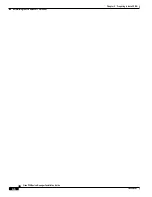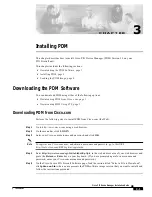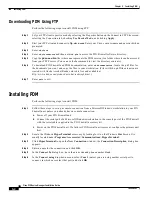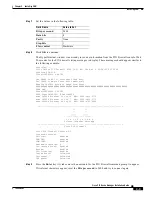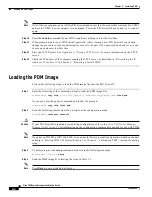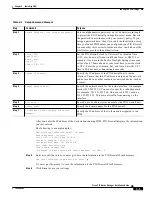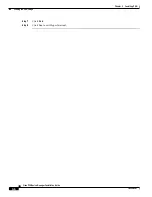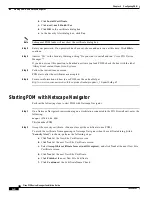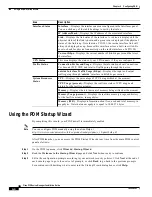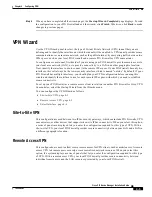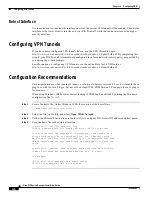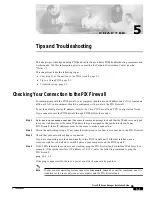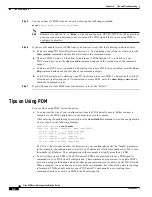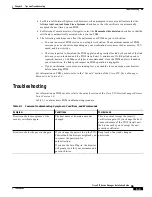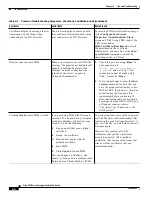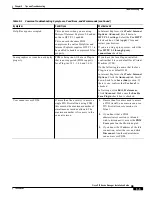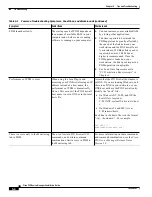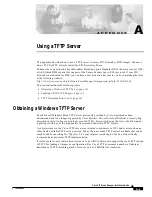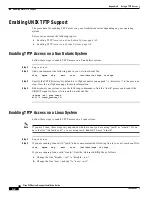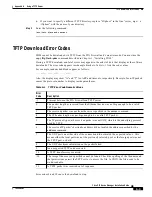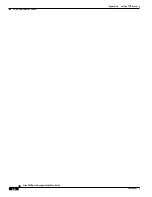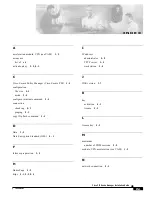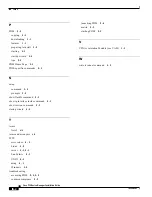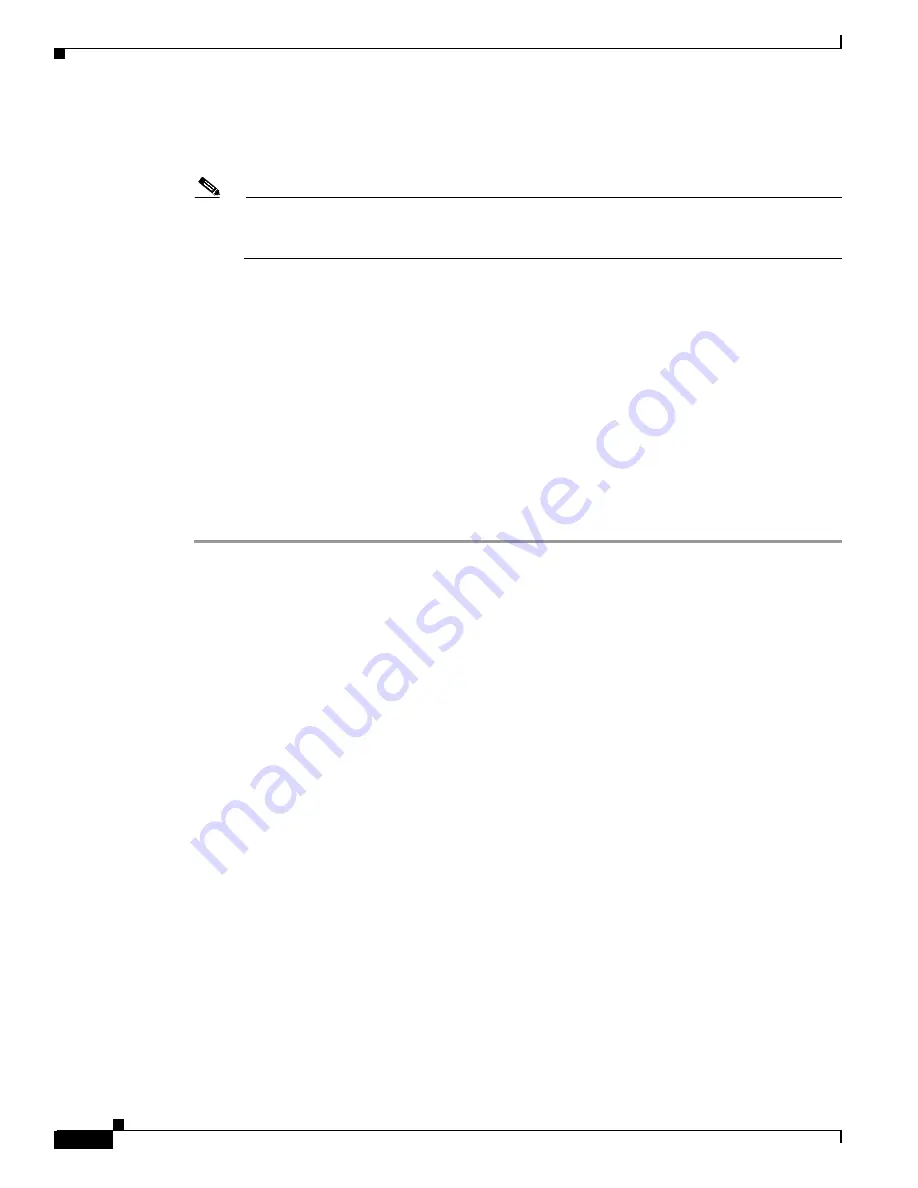
5-2
Cisco PIX Device Manager Installation Guide
78-15483-01
Chapter 5 Tips and Troubleshooting
Tips on Using PDM
Step 5
You can connect to PDM from a browser by entering the following command:
https://pix_inside_interface_ip_address
Note
Remember to add the “s” to “https” or the connection fails. HTTPS (HTTP over SSL) provides
a secure connection between your browser and the PIX Firewall that you are using PDM to
configure or monitor.
Step 6
If you are still unable to access PDM from your browser, verify that the following conditions exist:
a.
You are running PIX Firewall software Version 6.3. To determine your software version, enter the
show version command and check the first line of the command output.
b.
You have PDM Version 3.0 installed. To determine if PDM Version 3.0 is installed on your
PIX Firewall unit, enter the show version command and check the second line of the command
output.
c.
You have an HTTP server enabled. To determine if you have HTTP server enabled, enter the show
http command and check the first line of the command output.
d.
Your PIX Firewall unit is allowing your PC/workstation to access PDM. To determine if your PIX
Firewall unit is allowing your PC/workstation to access PDM, enter the show http command and
check the command output.
Step 7
If you still cannot access PDM from your browser, refer to the
“Preface”
.
Tips on Using PDM
For ease when using PDM, follow these tips:
•
You can view the size of your configuration from the PIX Firewall console. Either connect a
computer to the PIX Firewall unit or use Telnet to access the console.
After entering the enable mode password, use the show flashfs command to view the configuration
size, as shown in the following example:
pixdoc515(config)# show flashfs
flash file system: version:2 magic:0x12345679
file 0: origin: 0 length:1511480
file 1: origin: 2883584 length:1639
file 2: origin: 0 length:0
file 3: origin: 3014656 length:4311804
file 4: origin: 8257536 length:280
The “file 1” line lists the number of characters in your configuration after the “length” parameter.
In this example, the configuration consists of 1639 characters. Divide this number by 1024 to view
the number of kilobytes. The configuration in this example is slightly more than 1.6 KB.
•
The first time you use PDM with a PIX Firewall, PDM asks permission to save PDM-specific
commands to your PIX Firewall configuration. These commands are necessary to update PDM’s
network topology information and do not change your network security policy on the PIX Firewall.
When prompted, you can choose not to accept these commands, but without the network topology
information, PDM can only monitor your PIX Firewall. Consequently, not accepting these
commands limits your access in PDM to the Monitoring tab.