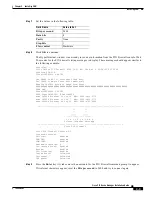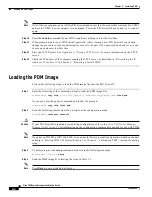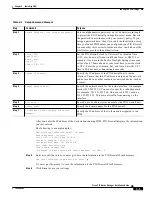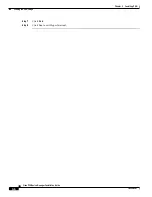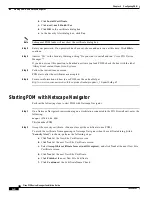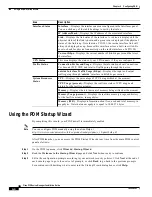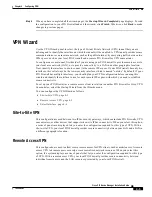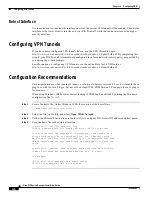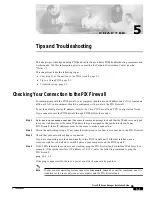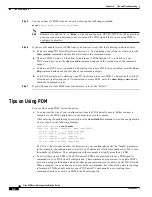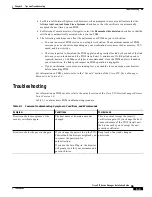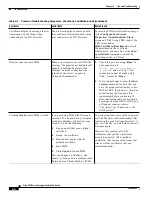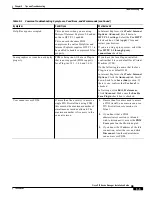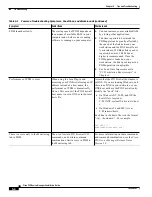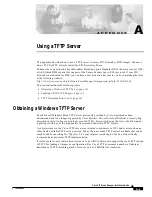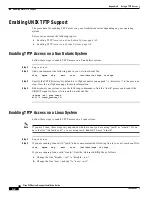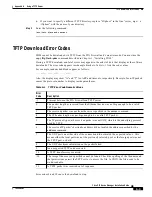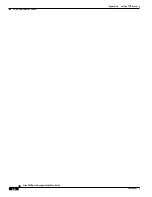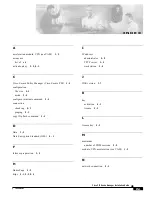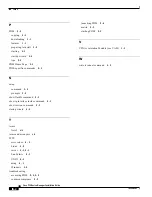5-5
Cisco PIX Device Manager Installation Guide
78-15483-01
Chapter 5 Tips and Troubleshooting
Troubleshooting
Help files appear corrupted.
This can occur when you are using
Microsoft Internet Explorer 5.0 and do
not have HTTP 1.1 enabled.
This can occur because PDM
compresses the online Help files and
Internet Explorer requires HTTP 1.1 to
be enabled to handle compressed files
properly.
In Internet Explorer, click Tools>Internet
Options>Advanced. Scroll down to
HTTP 1.1 settings. Select the Use HTTP
1.1 check box. Click Apply. Close and
restart your browser.
If you are using a proxy server, select the
Use HTTP 1.1 through proxy
connections check box.
Some graphics or icons do not display
properly.
PDM is being run with a Java Plug-in
that is not supported (PDM supports
Java Plug-ins 1.3.1, 1.4.0, and 1.4.1).
If you have the Java Plug-in installed,
confirm that it is your default Java Virtual
Machine (JVM).
Do the following to ensure that the Java
Plug-in is your default JVM:
In Internet Explorer, click Tools>Internet
Options. Click the Advanced tab. Scroll
down. Look for a Java (Sun) section. If
there is one, confirm that Use Java 2 is
checked.
In Netscape, click Edit>Preferences.
Click Advanced. Make sure the Enable
Java Plugin check box is checked.
User cannot access PDM.
If more than five users try to access a
single PIX Firewall unit using PDM,
this exceeds the maximum number of
simultaneous sessions allowed. The
maximum number is five users in the
current version.
1.
If more than five users need to access
a PIX Firewall, one or more can use a
PIX Firewall console session via
Telnet.
2.
If you know that a PDM
administrator’s session is idle and
wish to disconnect it, access the PDM
Users panel on the Monitoring tab.
3.
If you know the IP address of the idle
connection, select the row, and click
Disconnect. Another administrator
can now access PDM.
Table 5-1
Common Troubleshooting Symptoms, Conditions, and Workarounds (continued)
Symptom
Conditions
Workaround