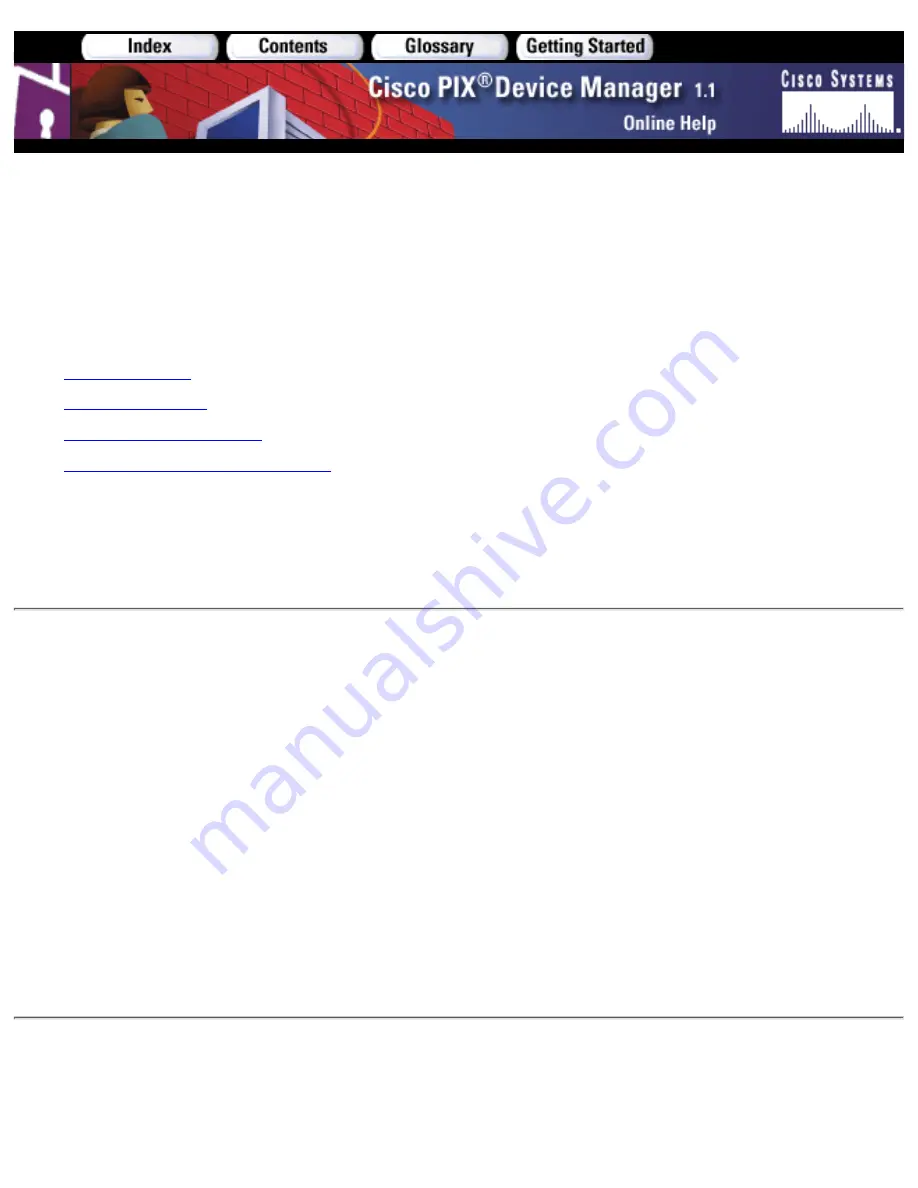
PIX Device Manager Startup Wizard
>Default Route Configuration
The Default Route Configuration panel allows you to set up the default route for you PIX Firewall.
The following sections are included in this Help topic:
Important Notes
●
Field Descriptions
●
Setting the Default Route
●
Resetting to Last Applied Settings
●
Important Notes
The default route is usually the router connected to the outside interface of your PIX Firewall. This IP address
must be on the same subnet as your outside interface.
Field Descriptions
The Default Route Configuration panel displays the following fields:
Internet Address of Router—Enter the IP address of the interface on your router that is connected to your
outside interface.
●
Back—Returns you to the previous panel.
●
Next—Advances you to the next panel.
●
Finish—Submits your configuration to the PIX Firewall based upon choices in the previous panels.
●
Cancel—Discards any changes without applying them. The PIX Device Manager Startup Wizard will
prompt you with the Exit Wizard dialog box when Cancel is clicked. Clicking Exit will close the PIX
Device Manager Startup Wizard, and clicking Continue will return you to the PIX Device Manager
Startup Wizard panel. Remember at any time in the PIX Device Manager Startup Wizard you can click
Back to return to the previous panel.
●
Help—Provides more information.
●
Summary of Contents for PIX 520 - PIX Firewall 520
Page 45: ...Copyright 2001 Cisco Systems Inc ...
Page 68: ...Copyright 2001 Cisco Systems Inc ...
Page 74: ...Copyright 2001 Cisco Systems Inc ...
Page 87: ...Copyright 2001 Cisco Systems Inc ...
Page 92: ...Copyright 2001 Cisco Systems Inc ...
Page 108: ......
Page 184: ......
Page 197: ...Copyright 2001 Cisco Systems Inc ...
Page 200: ......
Page 232: ...Copyright 2001 Cisco Systems Inc ...
Page 246: ...Copyright 2001 Cisco Systems Inc ...





































