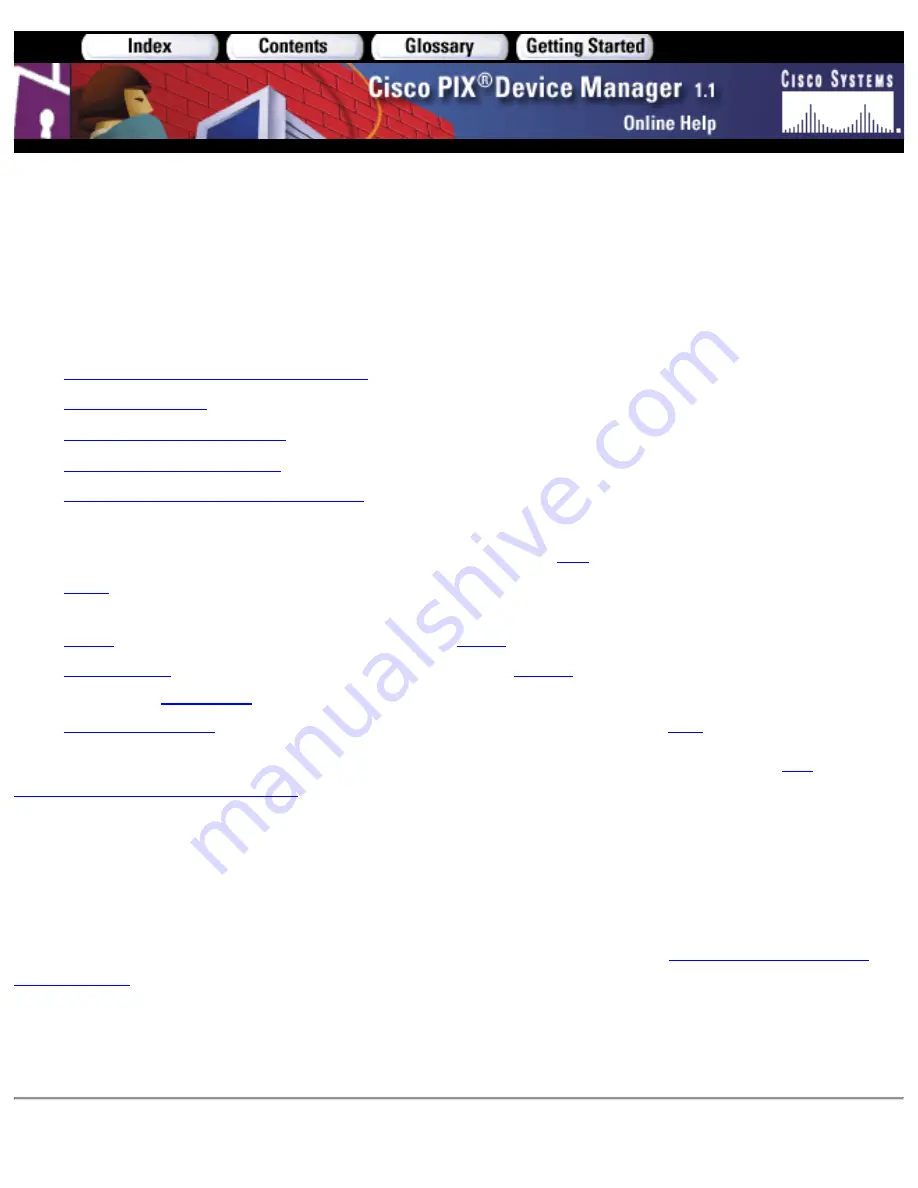
System Properties>PIX
Administration>Password
The Password panel allows you to set the enable and telnet passwords.
The following sections are included in this Help topic:
Important Notes About PIX Passwords
●
Field Descriptions
●
Changing Enable Passwords
●
Changing Telnet Passwords
●
Applying Changes to the PIX Firewall
●
In addition to PDM, PIX Firewall administrators may use Command Line Interface (CLI) console sessions. One
of the following types of preconfigured connections must be used for
CLI
console sessions:
Serial
console port—PC with serial interface and terminal emulation software connected directly to the PIX
Firewall console port.
1.
Telnet
protocol—A network connection using the
Telnet
protocol.
2.
PDM/HTTPS
protocol—A network connection using the
HTTPS
(Hypertext Transfer Protocol-Secure)
protocol for
Tools>CLI
. Note: PDM uses HTTPS for all communication with the PIX Firewall.
3.
Secure Shell (SSH)
protocol—A network connection using the Secure Shell (
SSH
) protocol.
4.
RADIUS or servers may be defined to authenticate any of these connection types. See
PIX
Administrative AAA Authentication
for more information.
The enable password is set to authenticate administrators using the Command Line Interface for PIX
management to enter the privilege mode required to view and modify the PIX configuration. The same password
is also used by PDM to authenticate an administrator. When using Serial, Telnet, or SSH, the enable password is
required to enter privilege mode after other authentication allows connection.
The Telnet password is set to authenticate administrators using the Telnet protocol for PIX management. The
same password is also used to define authentication for administrators using SSH if
PIX Administrative AAA
Authentication
is not defined for the SSH protocol. The default password is cisco.
To gain access to the PIX Firewall console via SSH, at the SSH client, enter the username as pix and enter the
Telnet password. Note: SSH permits up to 100 characters in a username and up to 50 characters in a password.
For more information, refer to the Cisco Secure PIX Firewall Configuration Guide.
Summary of Contents for PIX 520 - PIX Firewall 520
Page 45: ...Copyright 2001 Cisco Systems Inc ...
Page 68: ...Copyright 2001 Cisco Systems Inc ...
Page 74: ...Copyright 2001 Cisco Systems Inc ...
Page 87: ...Copyright 2001 Cisco Systems Inc ...
Page 92: ...Copyright 2001 Cisco Systems Inc ...
Page 108: ......
Page 184: ......
Page 197: ...Copyright 2001 Cisco Systems Inc ...
Page 200: ......
Page 232: ...Copyright 2001 Cisco Systems Inc ...
Page 246: ...Copyright 2001 Cisco Systems Inc ...





































