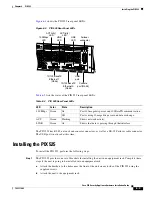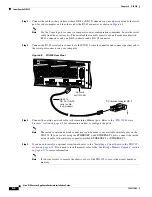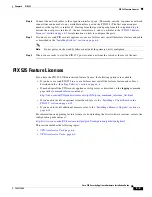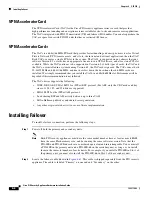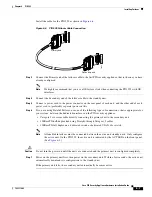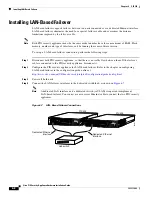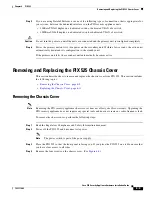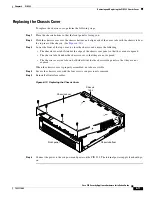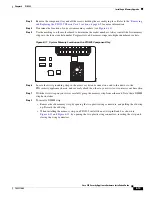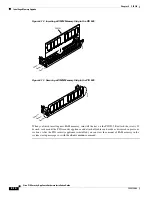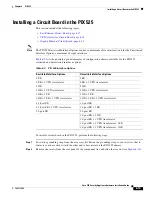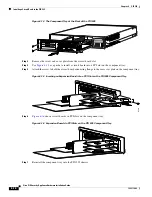6-3
Cisco PIX Security Appliance Hardware Installation Guide
78-15170-02
Chapter 6 PIX 525
Installing the PIX 525
Figure 6-4
shows the PIX 525 rear panel LEDs.
Figure 6-4
PIX 525 Rear Panel LEDs
Table 6-2
lists the states of the PIX 525 rear panel LEDs.
The PIX 525 has RJ-45, network and console connectors, as well as a DB-15 Failover cable connector.
The USB port is not used at this time.
Installing the PIX 525
To install the PIX 525, perform the following steps:
Step 1
The PIX 525 provides one set of brackets for installing the unit in an equipment rack. Complete these
steps if the unit is going to be installed into an equipment rack:
a.
Attach the brackets to the holes near the front of the unit on each side of the PIX 525 using the
supplied screws.
b.
Attach the unit to the equipment rack.
F
A
I
L
O
V
E
R
100Mbps ACT
100Mbps ACT
LINK
LINK
PIX-525
10/100 ETHERNET 1
10/100 ETHERNET 0
USB
CONSOLE
61912
10/100 BaseTX
Ethernet 0
(RJ-45)
10/100 BaseTX
Ethernet 1
(RJ-45)
Console
port (RJ-45)
USB
port
Failover
connector
LINK
LED
LINK
LED
100Mbps
LED
ACT(ivity)
LED
ACT(ivity)
LED
Table 6-2
PIX 525 Rear Panel LEDs
LED
Color
State
Description
100 Mbps
Green
On
Port 100 megabits per second 100BaseTX communication.
Off
Port is using 10 megabits per second data exchange.
ACT
Green
Flashing
Shows network activity.
LINK
Green
On
Shows that data is passing through that interface.