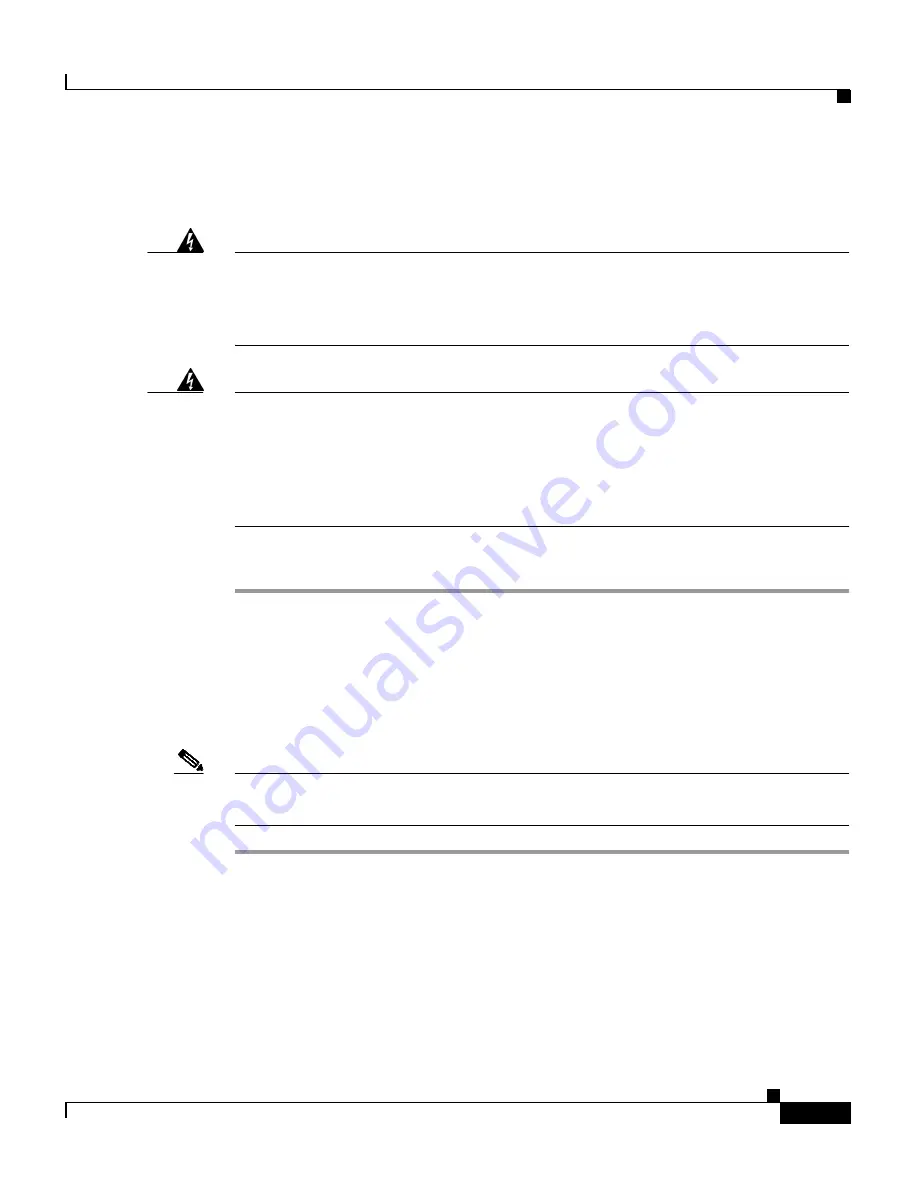
2-3
Cisco Redundant Power System Hardware Installation Guide
OL-3654-01
Chapter 2 Installing the Cisco RPS
Setting the Cisco RPS on a Desktop
Setting the Cisco RPS on a Desktop
Warning
Do not stack the chassis on any other equipment. If the chassis falls, it can
cause severe bodily injury and equipment damage. To see translations of the
warnings that appear in this publication, refer to the
Regulatory Compliance
and Safety Information
document that accompanied this device.
Warning
This unit is intended for installation in restricted access areas. A restricted
access area is where access can only be gained by service personnel through
the use of a special tool, lock and key, or other means of security and is
controlled by the authority responsible for the location. To see translations of
the warnings that appear in this publication, refer to the
Regulatory Compliance
and Safety Information
document that accompanied this device.
To install your chassis on a desktop, perform the following steps:
Step 1
Unpack the Cisco RPS.
Step 2
Attach the rubber feet from the accessory kit in the round recesses on the chassis
bottom.
Step 3
Set the Cisco RPS chassis on an appropriate desktop.
Step 4
Plug in the Cisco RPS, and turn power on.
Note
If you have questions or need assistance, see the
“Obtaining Documentation”
section on page xviii
.
Rack-Mounting the Cisco RPS
This sections explains how to rack-mount the Cisco RPS in 19-, 23-, 24-inch, or
telco equipment racks. Read the following information before rack-mounting
your chassis.















































