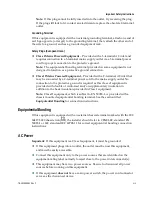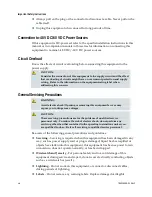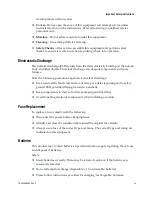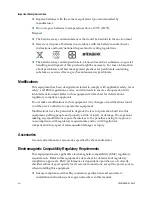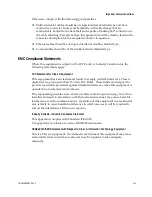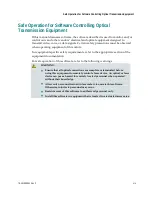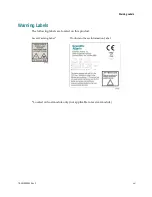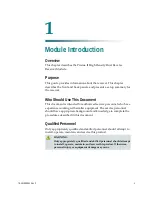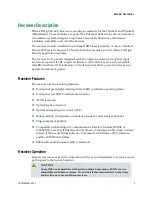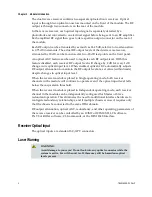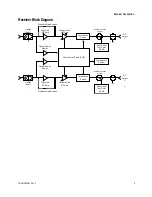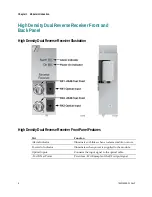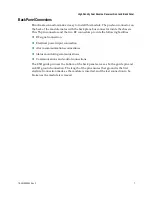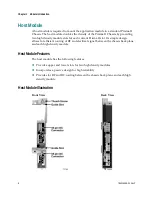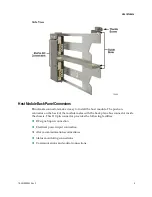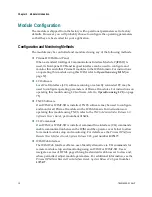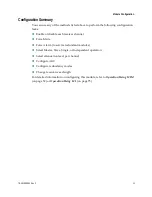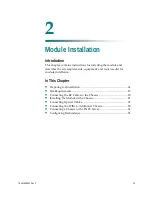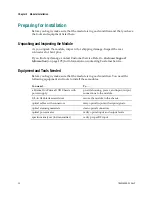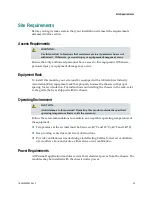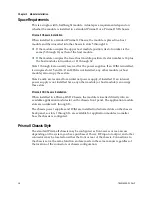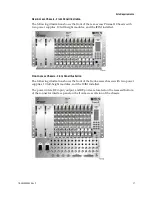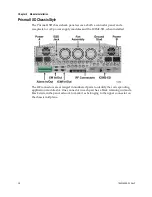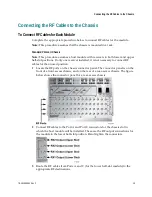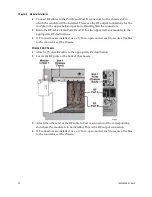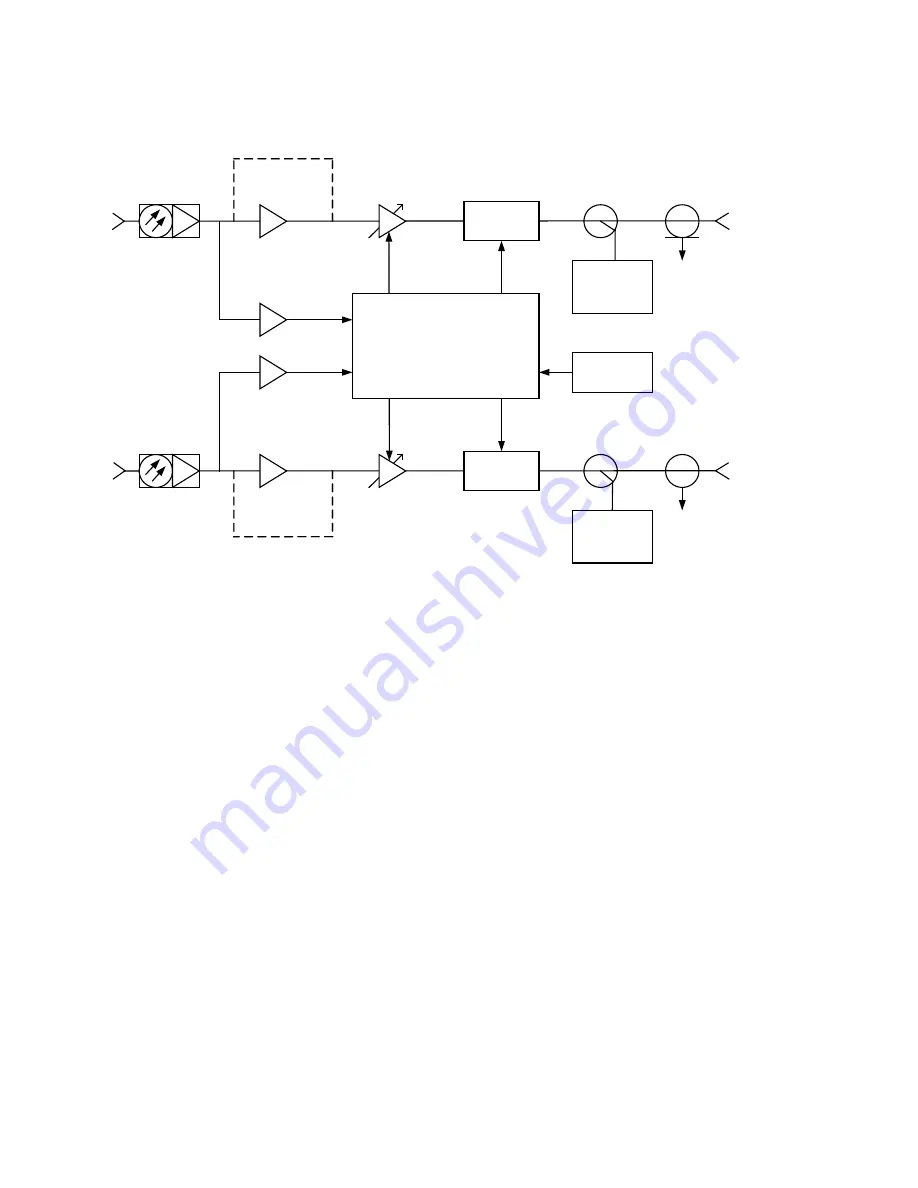
Receiver Description
78-4015908-01 Rev F
5
Receiver Block Diagram
Temperature
Sensor
High Gain
RF Amp
Front Panel
Test Point
-20 dB
Optical Power
Monitor
-20 dB Directional
Coupler
Termination
Switch
RF
Output
1
TP515
Optical
Input 1
Variable Gain
RF Amp
Optical Power
Monitor
RF
Output
2
Optical
Input 2
Termination
Switch
Front Panel
Test Point
-20 dB
High Gain
RF Amp
-20 dB Directional
Coupler
Variable Gain
RF Amp
Client Control Board (CCB)
Standard Gain Bypass
Standard Gain Bypass