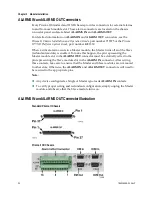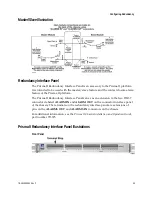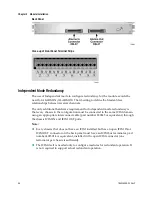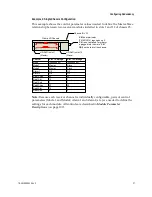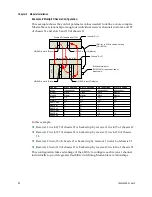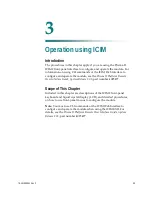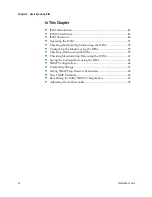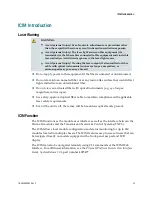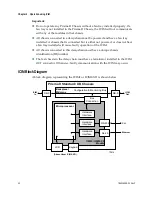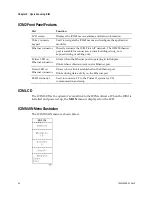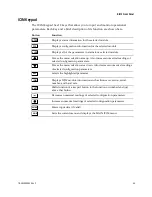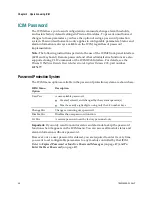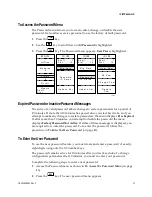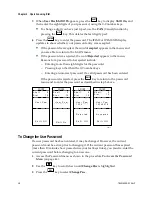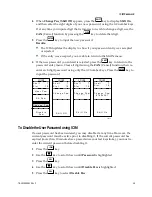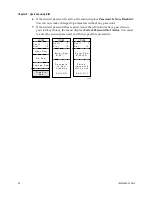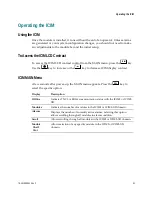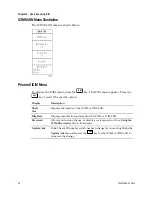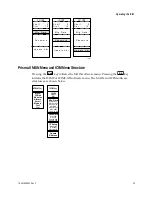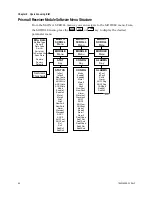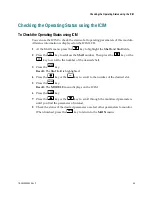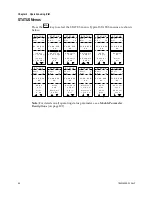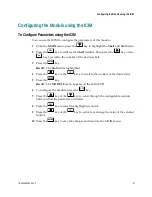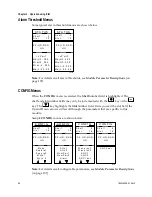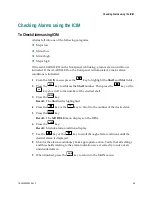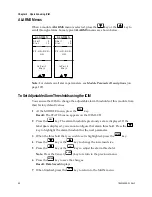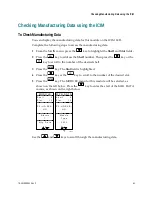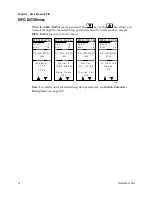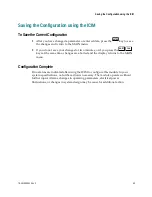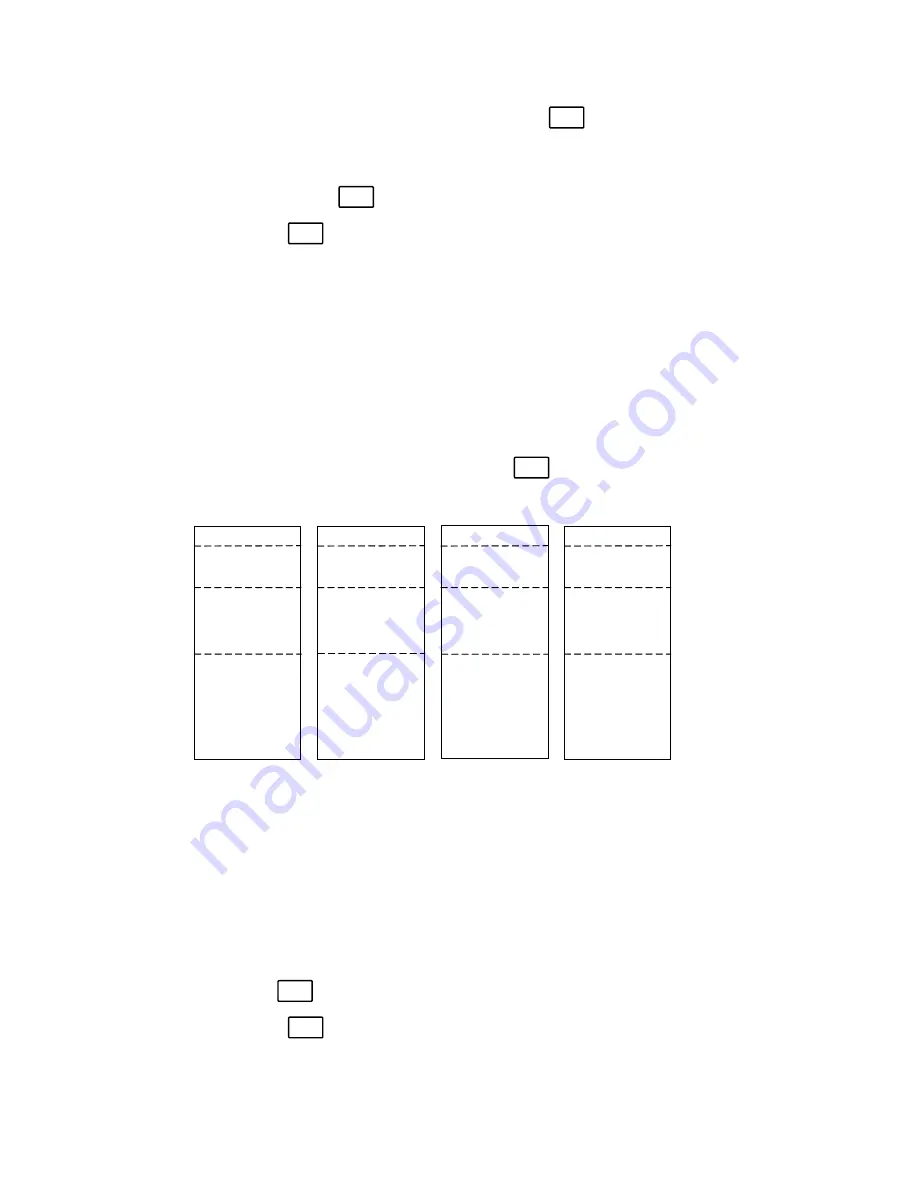
Chapter 3 Operation using ICIM
48
78-4015908-01 Rev F
3
When
User Psw/Shift Off
appears, press the
SHIFT
key to display
Shift On
, and
then enter the eight digits of your password, using the 0-9 number keys.
To change a digit you have just typed, use the
CAN
(Cancel) function by
pressing the
ALRM
key. This deletes the last digit typed.
4
Press the
ENTER
key to enter the password. The ICIM2 or ICIM2-XD display
updates to show whether your password entry was accepted.
If the password is accepted, the word
Accepted
appears in the menu, and
you are able to return to the MAIN menu.
If the password was rejected, the word
Rejected
appears in the menu.
Reasons for a password to be rejected include:
–
Entering more than eight digits for the password.
–
Pressing keys other than the 0-9 number keys.
–
Entering an incorrect password if a valid password has been entered.
If the password is rejected, press the
SHIFT
key to return to the password
menu and re-enter the password as described in step 3 above.
I C I M
I C I M
S h e l f
0
S l o t
1 5
I C I M
I C I M
U s e r P s w
1 2 3 4 5 6 7 8
S h e l f
0
S l o t
1 5
S h e l f
0
S l o t
1 5
TP013
S h e l f
0
S l o t
1 5
U s e r P s w
1 2 3 4 * * * *
U s e r P s w
* * * * * * * *
U s e r P s w
S h i f t O f f
S h i f t O n
R e j e c t e d
S h i f t O f f
A c c e p t e d
S h i f t O f f
To Change the User Password
If a user password has been entered, it may be changed. However, the current
password must be active prior to changing it. If the current password has expired
(more than 10 minutes have passed since your last keystroke), you must re-enter the
current password before changing to a new one.
1
Access the Password menu as shown in the procedure
To Access the Password
Menu
(on page 46).
2
Use the
key to scroll down until
Change Psw
is highlighted.
3
Press the
SEL
key to select
Change Psw
.