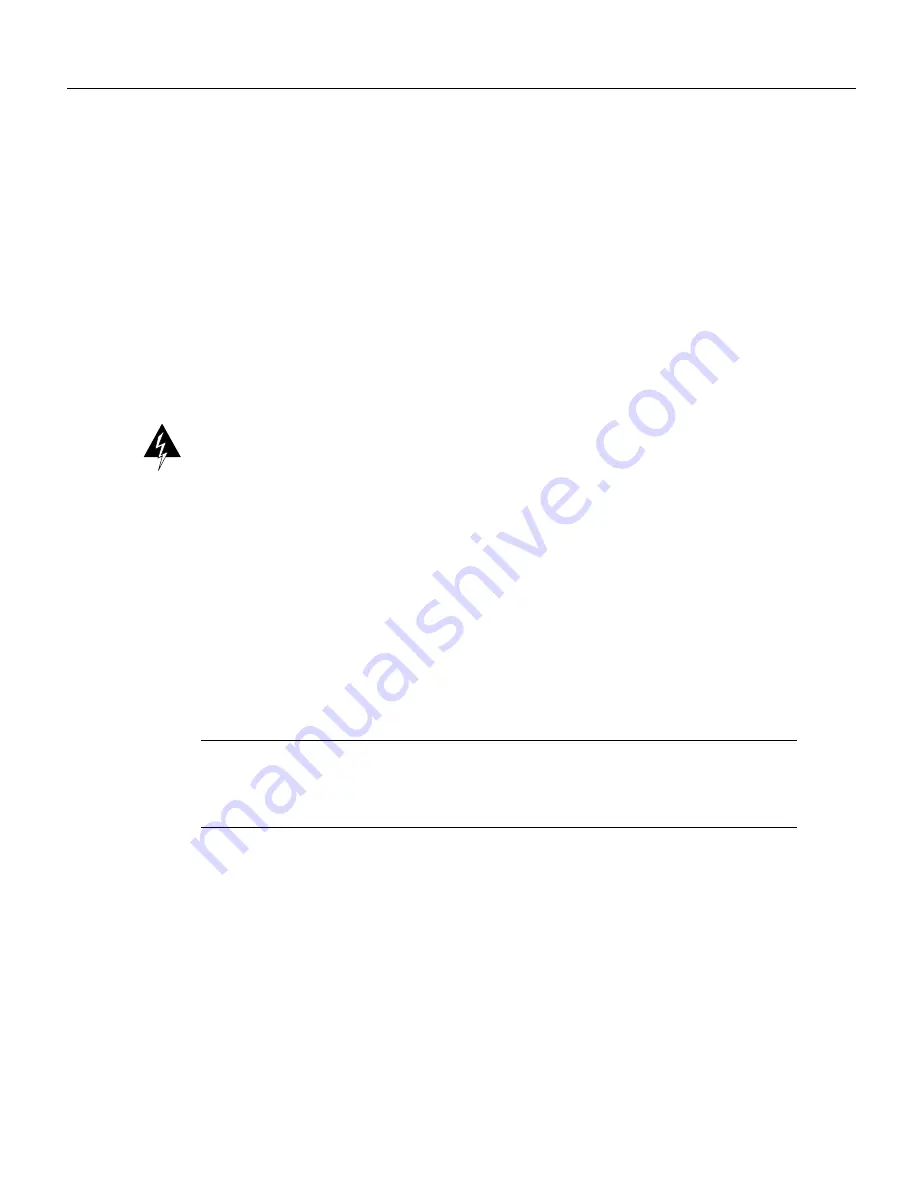
8 600W DC-Input Power Supply Replacement Instructions
Power Supply Replacement
Replacing the Power Supply
You must remove the power harness cover and disconnect the power harness from the backplane
receptacle before you can remove the power supply. A single M3 Phillips screw secures the power
harness cover to the backplane cover. To remove the power supply, you will remove the two M4
Phillips screws that secure the power supply ears to the chassis frame.
Removing the Power Harness Cover and Power Supply
Follow these steps to remove the terminal block cover, power cable leads, power harness cover, and
power supply. You will need a medium flat-blade screwdriver, number 1 and number 2 Phillips
screwdrivers, one or two 6-inch nylon cable ties, and a small wire cutter.
Step 1
To open the chassis, follow Step 1 through Step 3 in the section “Removing and Replacing
the Chassis Cover Panel” on page 6.
Warning
Before conducting any of the following procedures, and to prevent short-circuit or shock
hazards, ensure that power is removed from the DC circuit. To ensure that all power is OFF, locate
the circuit breaker on the panel board that services the DC circuit, switch the circuit breaker to the
OFF position, and tape the switch handle of the circuit breaker in the OFF position.
Step 2
Loosen the two captive screws that secure the terminal block cover. (See Figure 4a.)
Step 3
Pull the terminal block cover away from the terminal block by feeding the return (RTN)
and –48V wires through the large hole in the cover. (See Figure 4b.) Do not strain the
connections at the terminal block.
Step 4
Cut the nylon cable tie that secures the cable leads to the terminal block cover. (See
Figure 4b.) Do not cut the wires.
Step 5
Remove the RTN and –48V leads from the terminal block. Note the color coding for
reinstallation. (See Figure 4d.) Leave the ground cable connected to the ground terminal.
Note
Selection of the color code for the power cable leads depends on the color code of the DC
power source at your site. Typically, green or green/yellow is used for ground, black is used for RTN,
and red or white are used for –48V. No matter which color coding is used, make certain it matches
that used at the DC source.
































