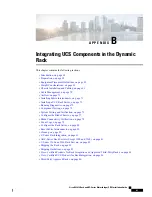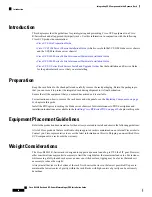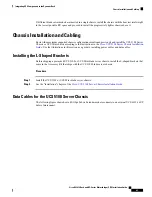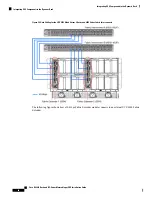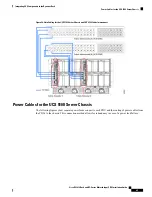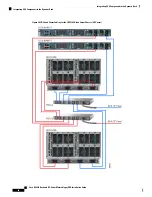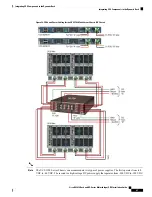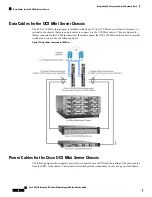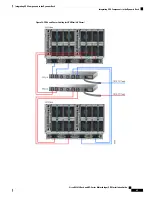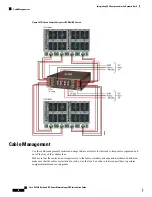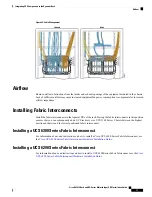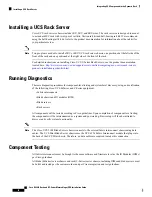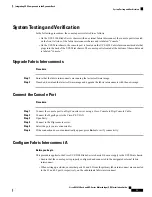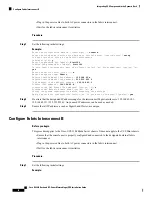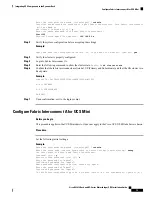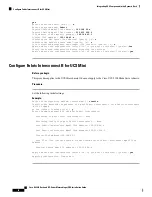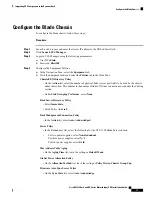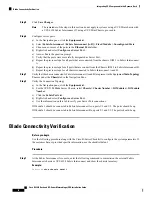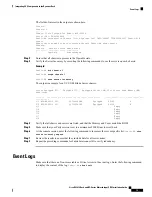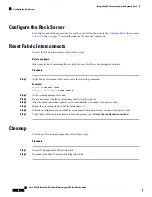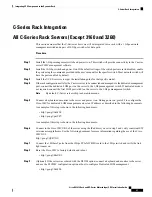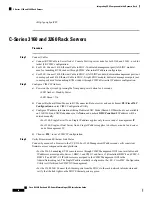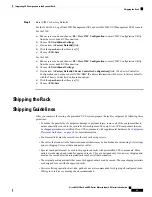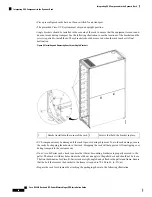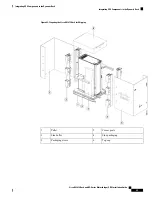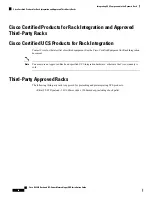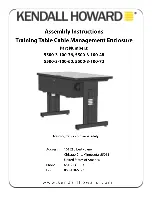Enter the configuration method. (console/gui) ?
console
Installer has detected the presence of a peer Fabric interconnect. This Fabric interconnect
will be added to
the cluster. Continue (y/n) ?
y
Enter the admin password of the peer Fabric interconnect:
Disti100
Physical Switch Mgmt0 IPv4 address :
192.168.65.x
Step 2
Verify the system configuration before accepting the settings.
Example:
Apply and save the configuration (select 'no' if you want to re-enter)? (yes/no):
yes
Step 3
Verify the cluster is properly configured.
Step 4
Log into Fabric Interconnect A.
Step 5
Enter the following command to show the cluster state:
Fabric-A#
sh cluster state
Step 6
Confirm that the fabric interconnects are listed at UP (Primary and Subordinate) and that the HA cluster is in
Ready state:
Example:
Cluster Id: 0xc0993f80539311df-0x9063000decd52504
A: UP, PRIMARY
B: UP, SUBORDINATE
HA READY
Step 7
Upon confirmation, exit to the login prompt.
Configure Fabric Interconnect A for UCS Mini
Before you begin
This procedure applies to the UCS Mini chassis. It does not apply to the Cisco UCS 5108 Blade Server chassis.
Procedure
Set the following initial settings:
Example:
Enter the configuration method. (console/gui) ?
console
Enter the setup mode (restore from backup or initial setup) [restore/setup]?
setup
You have chosen to setup a new Fabric interconnect.
Continue? (y/n):
y
Enforce strong password? (y/n) [y]:
n
Enter the password for "admin":
Confirm the password for "admin":
Admin password confirmation failed. Please try again.
Enter the password for "admin":
Confirm the password for "admin":
Is this Fabric interconnect part of a cluster (select 'no' for standalone)? (yes/no) [n]:
Cisco R42612 Rack and RP-Series Metered Input PDU Installation Guide
75
Integrating UCS Components in the Dynamic Rack
Configure Fabric Interconnect A for UCS Mini