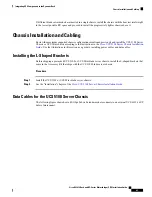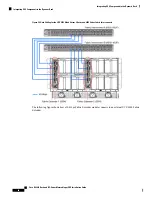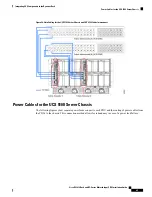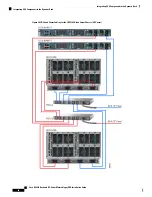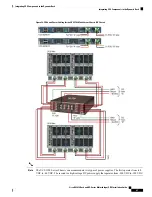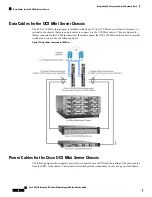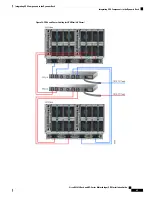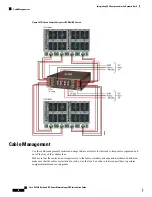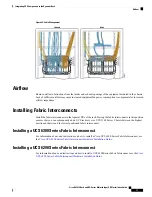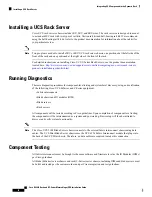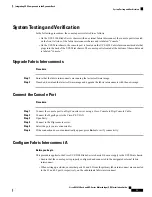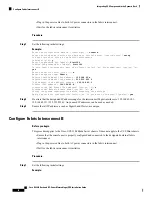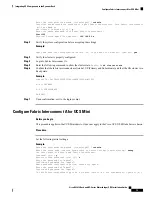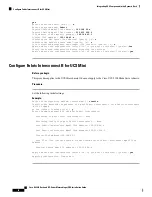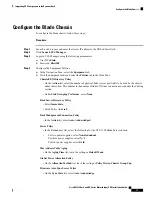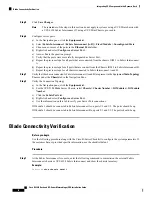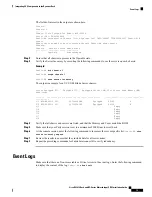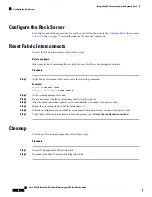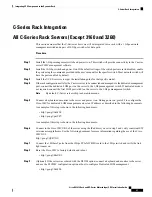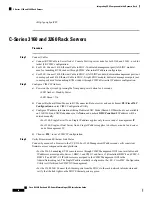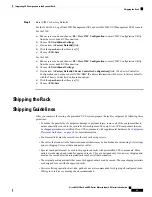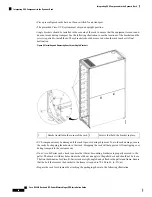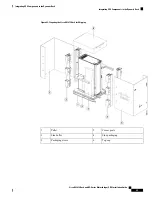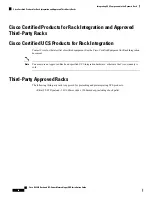Configure the Blade Chassis
To configure the blade chassis, follow these steps:
Procedure
Step 1
Launch a web browser and enter the cluster IP address in the URL address field.
Step 2
Click
Launch UCS Manager
.
Step 3
Log into UCS Manager using the following paramenters:
a) User ID:
admin
b) Password:
Disti100
Step 4
Configure the Equipment Policies.
a) In the Navigation Pane, select the
Equipment
tab.
b) Click the Equipment node and select the
Policies
tab in the Work Pane.
Chassis/FEX Discovery Policy
• On the
Action
list, select the number of physical links (server port links) to be used by the chassis
under the section. This number is the number of links of Twinax connections used under the Cabling
section.
• Under
Link Grouping Preference
, select
None
.
Rack Server Discovery Policy
• Select
Immediate
.
• Scrub Policy
<not set>.
Rack Management Connection Policy
• In the
Action
list, select
Auto Acknowledged
.
Power Policy
• In the Redundancy list, select the following for the UCS 5108 Blade Server chassis:
•
For two power supplies, select
Non-Redundant
.
For three power supplies, select
N+1
.
For four power supplies, select
Grid
.
Mac Address Table Aging
• On the
Aging Time
list, leave the setting as
Default Mode
.
Global Power Allocation Policy
• On the
Allocation Method
list, leave the setting as
Policy Driven Chassis Group Cap
.
Firmware Auto Sync Server Policy
• On the
Sync State
list, select
Auto Acknowledge
.
Cisco R42612 Rack and RP-Series Metered Input PDU Installation Guide
77
Integrating UCS Components in the Dynamic Rack
Configure the Blade Chassis