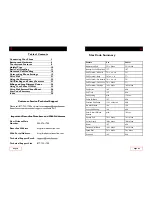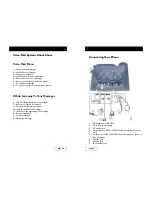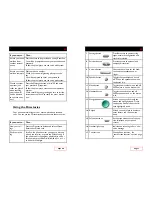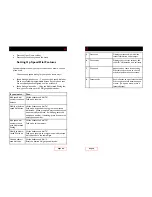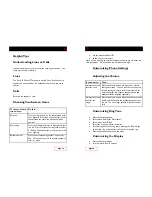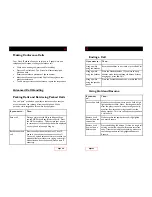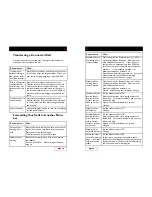Page 4
Buttons and Hardware
Adjusting the Foot stand
To change the angle that your phone sits on your desktop, adjust
the foot stand while pressing the foot stand button.
Adjusting the Handset Rest
When you connect your phone, you may want to adjust handset
rest to ensure that the receiver will not slip out of the cradle. See
the description below for instructions.
1. Set the handset aside and pull the square plastic tab from the
handset rest.
2. Rotate the tab 180 degrees.
3. Slide the tab back into the handset rest. An extension
protrudes from the top of the rotated tab. Return the handset
to the handset rest.
Configuring Cisco 7945 for Off-Network
Access
Important – To use your telephone away from the office,
you will need to supply power to the phone. Make sure you
have a power brick for the telephone.
Erasing Existing Configuration
1. Press the Settings Button
2. Select Network Configuration
3. Using the keypad, dial the following keys:
• * * #
• Make sure that the lock in the upper right hand corner of the
LCD screen is open.
4. Press the Erase soft key
5. Disconnect and reconnect power cord from phone.
Setting New Configuration
1. Press the Settings Button
2. Select Network Configuration
3. Using the keypad, dial the following keys:
• * * #
• Make sure that the lock in the upper right hand corner of
the LCD screen is open.
4. Use arrow keys to navigate to line 24 (Alternate TFTP)
• Press the Yes soft key
• DO NOT HIT SAVE AFTER THIS
5. Use arrow keys to navigate to line 8 (TFTP Server 1)
• Use the Edit soft key
• Using the keypad, dial the following keys:
204*11*8*140
• Press the Validate soft key
6. Press the Save soft key
Page 25