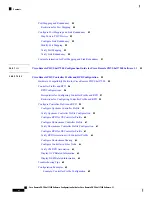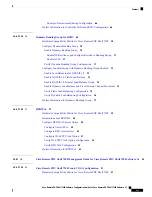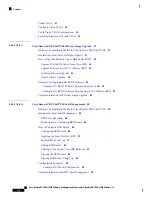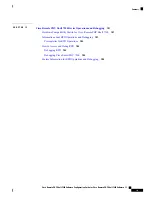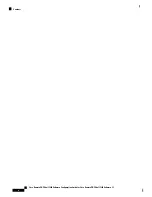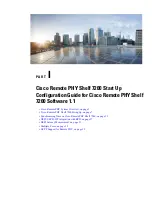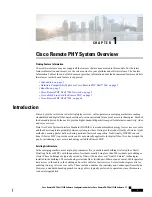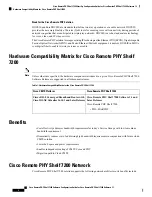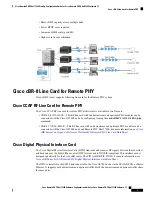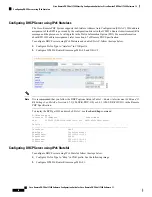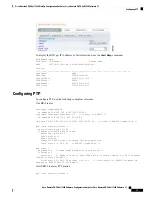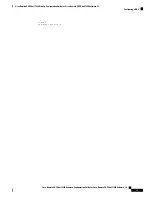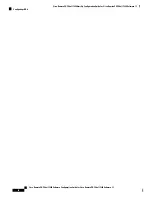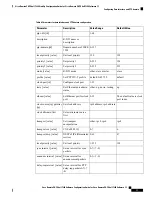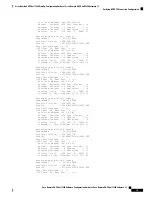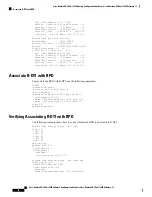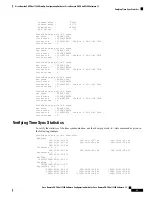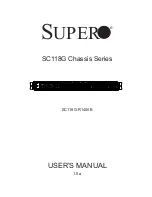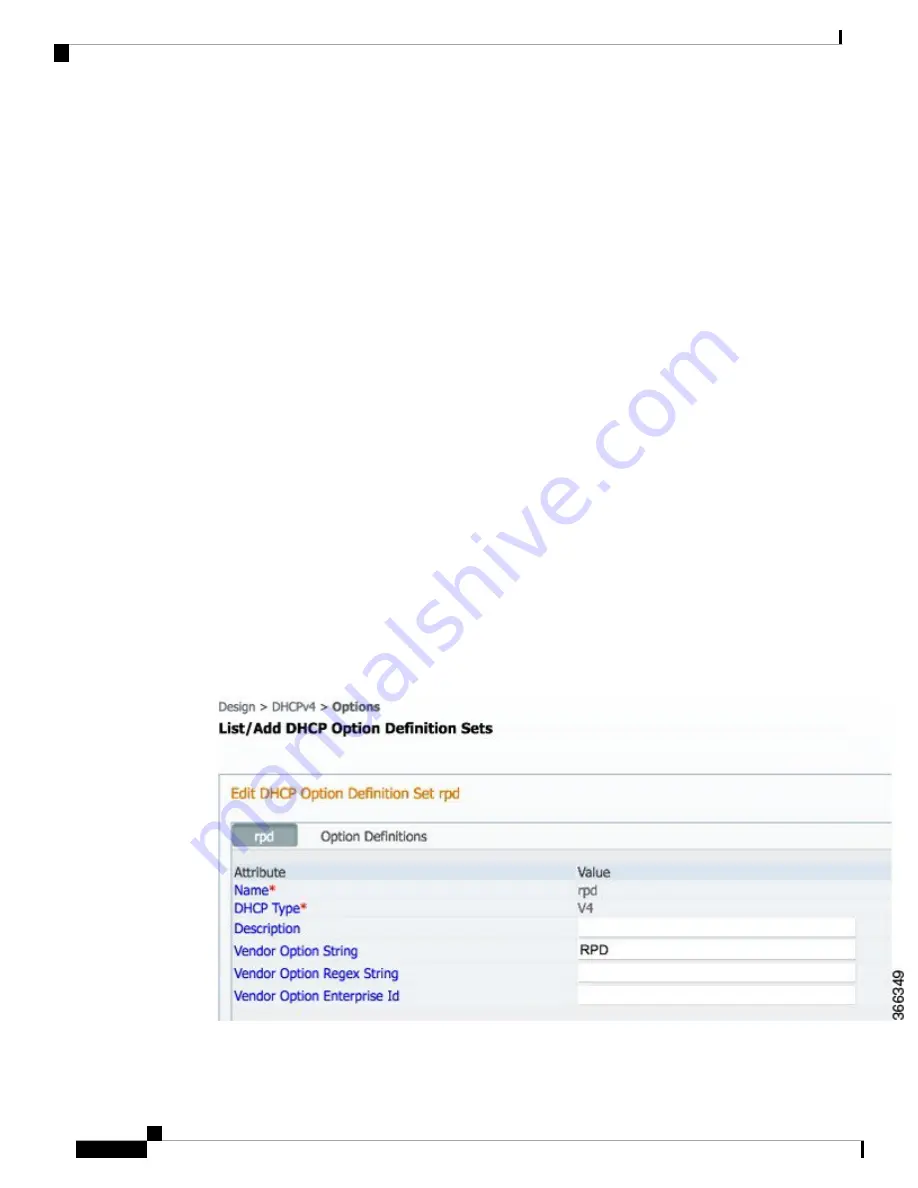
How to Bring Up Cisco Remote PHY Shelf 7200
This section describes how to bring up Cisco Remote PHY Shelf 7200.
Configuring Cisco Remote PHY Shelf 7200
After powering up, user needs to configure host name, login password and management IP of the Cisco Remote
PHY Shelf 7200. See the following examples:
HA-Shelf-FCC#
configure terminal
HA-Shelf-FCC(config)#
hostname prefix Shelf
Shlef(config)#
login password Dp*14raR
Shlef(config)#
mgmt ip 1.200.1.4 netmask 255.255.255.0 gateway 1.200.1.0
User also need to configure SFP+ port mode and eRPD trunk mode based on actual network topology. Refer
to Cisco Remote PHY Shelf 7200 Backhaul Port Mapping and Link Redundancy Configuration and Cisco
Remote PHY Shelf 7200 Trunk VLAN Configuration for more details.
Configuring DHCP Server
You can choose to configure the DHCP server using any of the following methods.
Configuring DHCP Server using IPv4
To configure DHCP server using IPv4, follow the steps below:
1.
Add option for CCAP-Core. Fill in the name, DHCP type, and vendor option string as shown in the figure
below.
2.
Define option. Fill in the option number and name as shown in the figure below.
Cisco Remote PHY Shelf 7200 Software Configuration Guide for Cisco Remote PHY Shelf 7200 Software 1.1
8
Cisco Remote PHY Shelf 7200 Start Up Configuration Guide for Cisco Remote PHY Shelf 7200 Software 1.1
How to Bring Up Cisco Remote PHY Shelf 7200
Summary of Contents for Remote PHY Shelf 7200
Page 2: ... 2019 Cisco Systems Inc All rights reserved ...
Page 12: ......
Page 56: ......
Page 66: ......
Page 98: ......