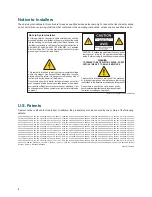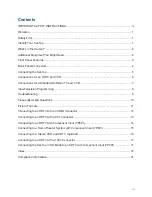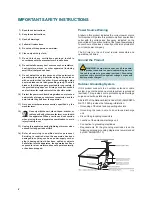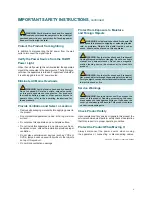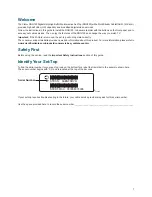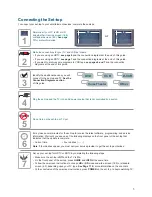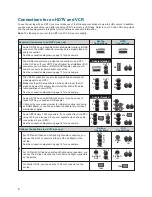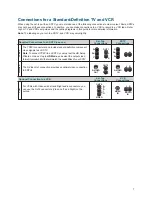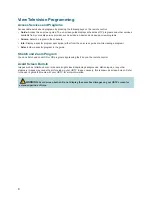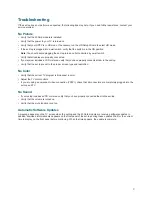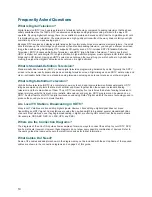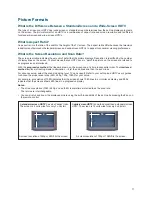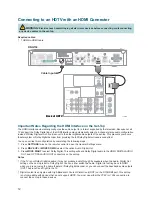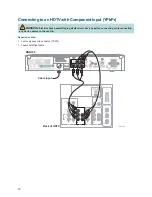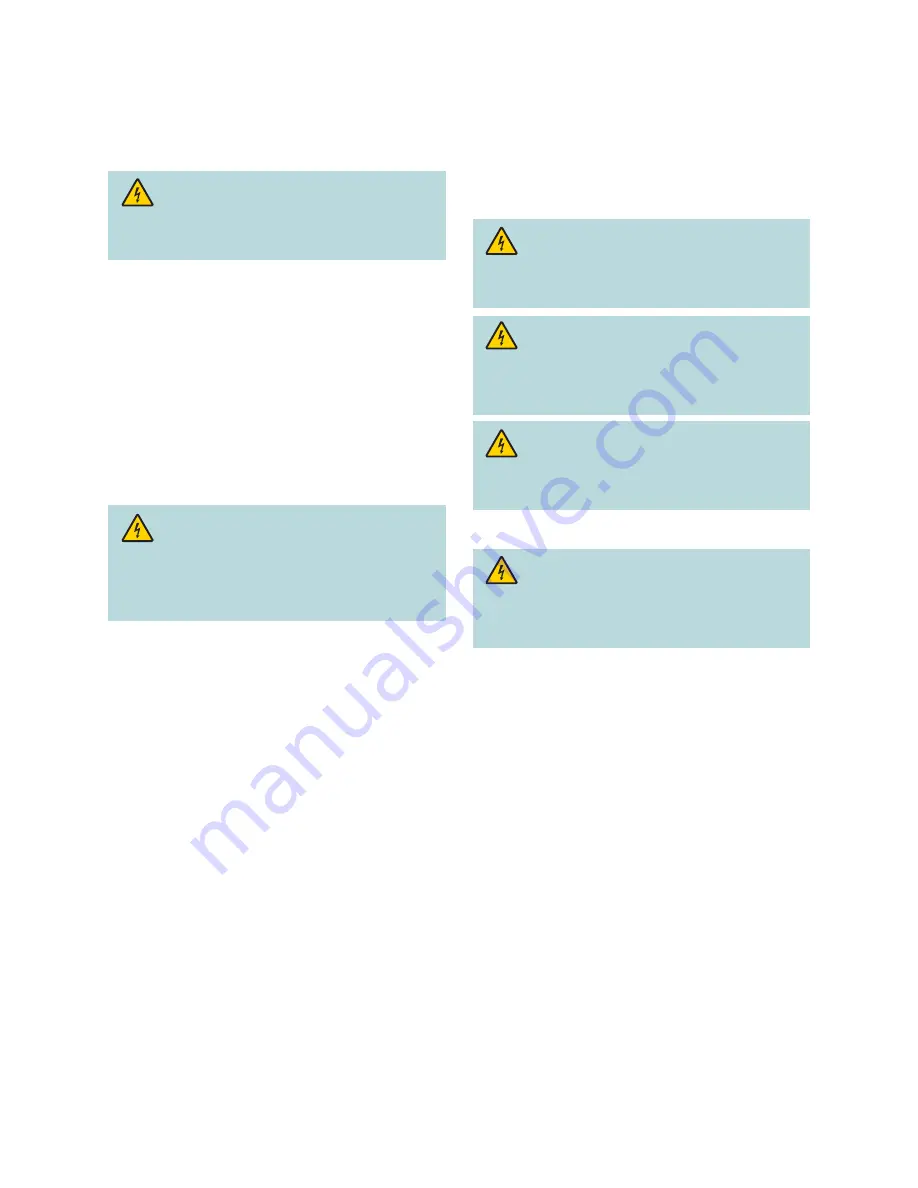
v
IMPORTANT SAFETY INSTRUCTIONS
,
continued
WARNING: Avoid electric shock and
fi
re hazard!
Do not locate an outside antenna system in the vicinity of
overhead power lines or power circuits. Touching power
lines or circuits might be fatal.
Protect the Product from Lightning
In addition to disconnecting the AC power from the wall
outlet, disconnect the signal inputs.
Verify the Power Source from the On/Off
Power Light
When the on/off power light is not illuminated, the apparatus
may still be connected to the power source. The light may go
out when the apparatus is turned off, regardless of whether
it is still plugged into an AC power source.
Eliminate AC Mains Overloads
WARNING: Avoid electric shock and
fi
re hazard!
Do not overload AC mains, outlets, extension cords,
or integral convenience receptacles. For products
that require battery power or other power sources to
operate them, refer to the operating instructions for
those products.
Provide Ventilation and Select a Location
• Remove all packaging material before applying power to
the product.
• Do not place this apparatus on a bed, sofa, rug, or similar
surface.
• Do not place this apparatus on an unstable surface.
• Do not install this apparatus in an enclosure, such as a
bookcase or rack, unless the installation provides proper
ventilation.
• Do not place entertainment devices (such as VCRs or
DVDs), lamps, books, vases with liquids, or other objects
on top of this product.
• Do not block ventilation openings.
Protect from Exposure to Moisture
and Foreign Objects
WARNING: Avoid electric shock and
fi
re hazard! Do
not expose this product to dripping or splashing liquids,
rain, or moisture. Objects
fi
lled with liquids, such as
vases, should not be placed on this apparatus.
WARNING: Avoid electric shock and
fi
re hazard!
Unplug this product before cleaning. Do not use a liquid
cleaner or an aerosol cleaner. Do not use a magnetic/
static cleaning device (dust remover) to clean this
product.
WARNING: Avoid electric shock and
fi
re hazard!
Never push objects through the openings in this product.
Foreign objects can cause electrical shorts that can result
in electric shock or
fi
re.
Service Warnings
WARNING: Avoid electric shock! Do not open the
cover of this product. Opening or removing the cover
may expose you to dangerous voltages. If you open the
cover, your warranty will be void. This product contains
no user-serviceable parts.
Check Product Safety
Upon completion of any service or repairs to this product, the
service technician must perform safety checks to determine
that this product is in proper operating condition.
Protect the Product When Moving It
Always disconnect the power source when moving
the apparatus or connecting or disconnecting cables.
20080717_UL60065 for Cable_US/Canada
Summary of Contents for RNG150
Page 6: ...vi ...