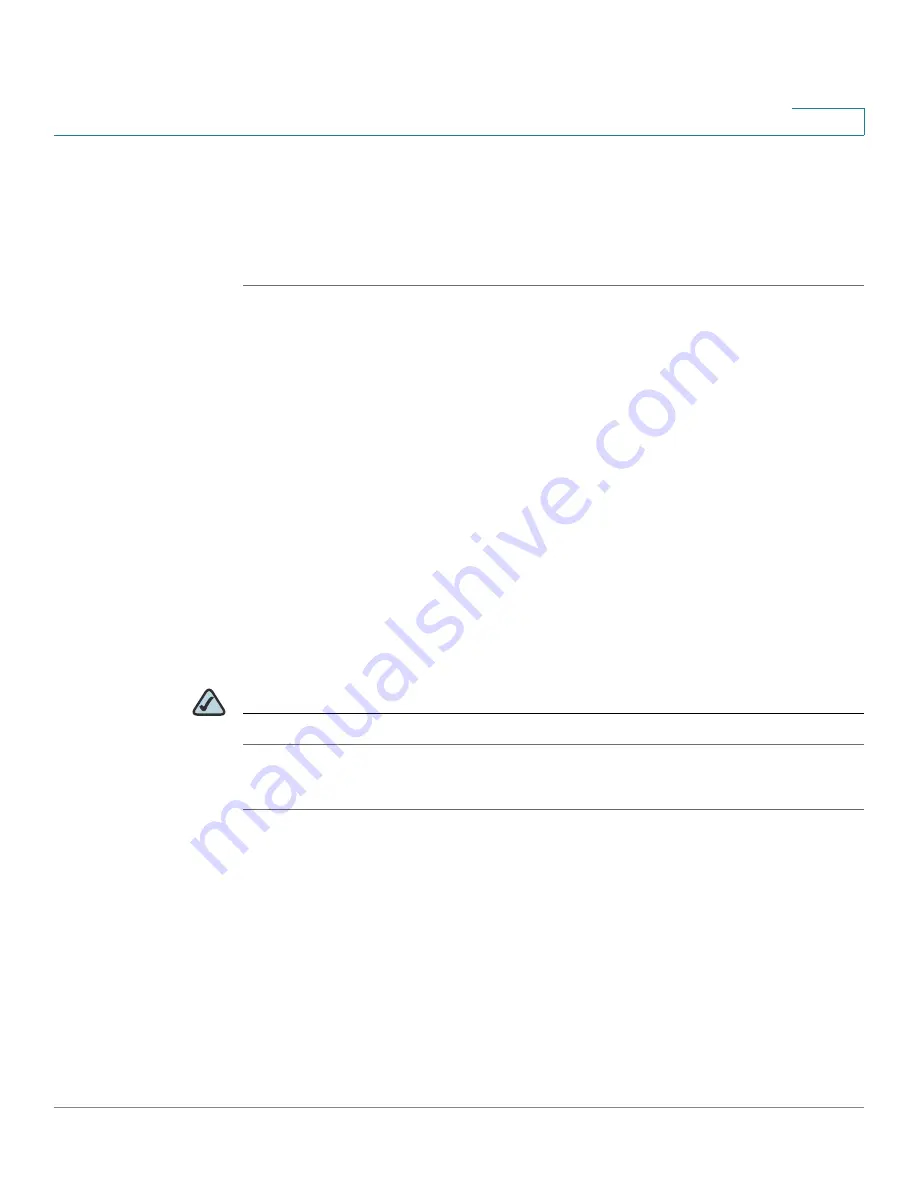
Administering Your Cisco RV120W
Configuring Password Rules
Cisco RV120W Administration Guide
118
7
Configuring Password Rules
The Cisco RV120W can enforce rules for passwords selected by administrators
and users. To configure password rules:
STEP 1
Choose Administration > Password Rules.
STEP 2
Check the Enable box.
STEP 3
In the Individual Rule Settings field, enter the rules you want the Cisco RV120W to
enforce for passwords:
•
Minimal Password Length—Enter the minimum password length.
•
Minimal Number of Character Classes—Enter the minimum number of
character classes (for example, uppercase letters, lowercase letters,
numbers, or special characters).
•
If you want the new password to be different than the old password, check
Enable.
•
If you want to expire passwords, in the Password Aging field, check Enable
and enter the Password Aging Time, or the number of days for the
password to be active before it expires and the Cisco RV120W forces the
user to choose a new password.
NOTE
Passwords cannot be the same as the username, which is “admin” by default.
STEP 4
Click Save.
Using the Management Interface
The Cisco RV120W provides a management interface to configure accounts for
user and administrative access to the system.










































