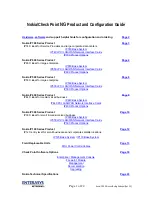Administering Your Cisco RV120W
Using the Management Interface
Cisco RV120W Administration Guide
120
7
remote means to monitor and control network devices, and to manage
configurations, statistics collection, performance, and security. To allow remote
management of the Cisco RV120W by SNMP, under Remote SNMP, check Enable.
Configuring User Accounts
The Cisco RV120W supports two user accounts for administering and viewing
settings: an administrative user (default user name: “admin”) and a “guest” user
(default user name: “guest”). The guest account has read-only access. You can set
and change the username and password for both the administrator and guest
accounts.
To configure the user accounts:
STEP 1
Choose Administration > Management Interface > User Accounts.
STEP 2
Click either Edit Admin Settings or Edit Guest Settings.
STEP 3
Enter the new username.
STEP 4
Enter the old password.
STEP 5
Enter the new password. It is recommended that passwords contains no
dictionary words from any language, and are a mix of letters (both uppercase and
lowercase), numbers, and symbols. The password can be up to 30 characters.
STEP 6
Click Save.
Setting the Session Timeout Value
The timeout value is the number of minutes of inactivity that are allowed before the
Device Manager session is ended. This can be configured for the Admin and
Guest accounts:
STEP 1
Choose Administration > Session Timeout.
STEP 2
In the Administrator Inactivity Timeout field, enter the number, in minutes, before an
administrator login session times out due to inactivity.