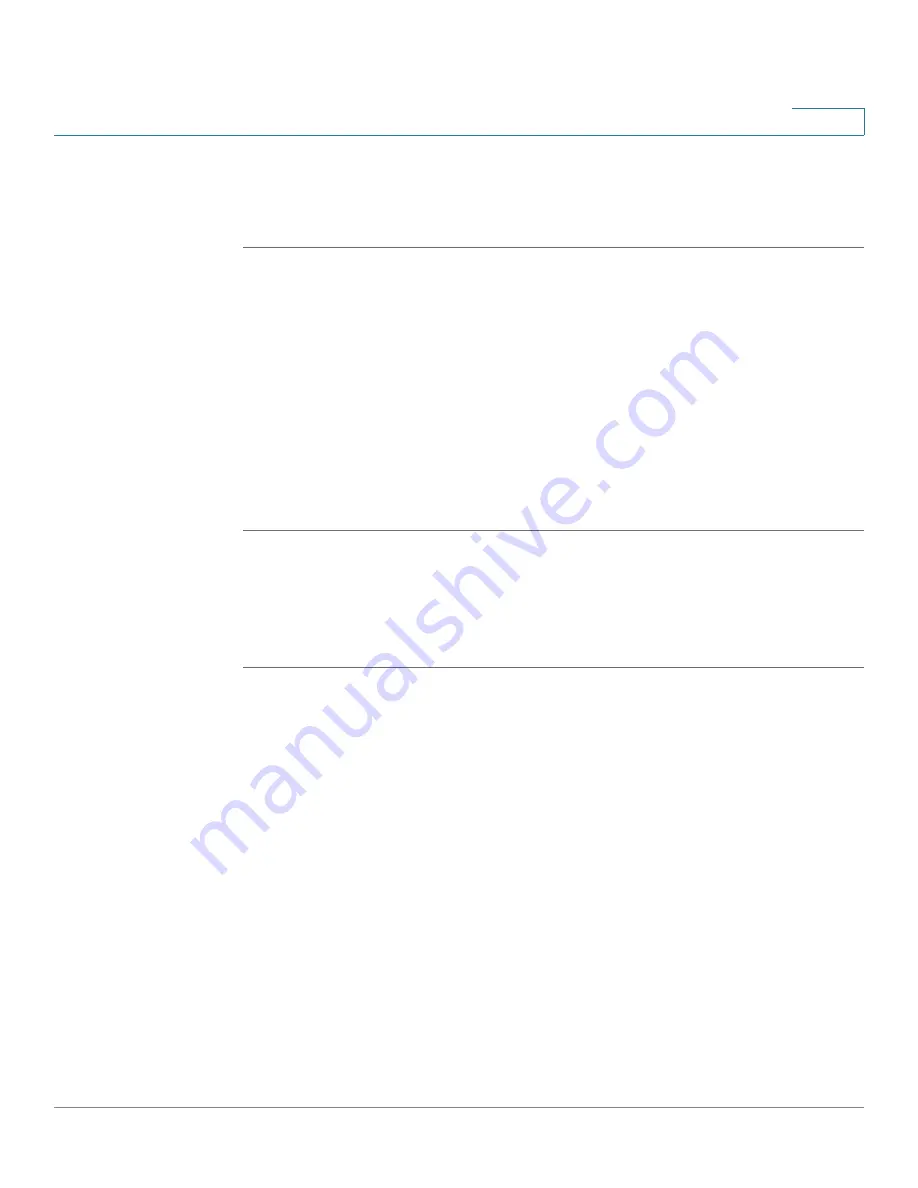
Administering Your Cisco RV120W
Configuring Logging
Cisco RV120W Administration Guide
127
7
Configuring Logging Policies
To configure general logging policies:
STEP 1
Choose Administration > Logging > Logging Policies.
STEP 2
The Logging Policy Table shows the types of logging that are configured on the
system. To add a new type of logging, click Add.
STEP 3
Enter a name for the policy.
STEP 4
(Optional) Check Enable to log IPSec VPN events.
STEP 5
In the table, select the type of logs to capture for each severity. For example, you
might want to log all types of events that have a severity level of “Emergency,” so
you would check System, Kernel, and Wireless under “Emergency.”
STEP 6
Click Save.
Configuring Firewall Logs
To configure firewall logs:
STEP 1
Choose Administration > Logging > Firewall Logs.
STEP 2
Under the type of routing logs, check the box to choose one or both of the
following for each type:
•
Accepted Packets—Check this box to log packets that were successfully
transferred through the segment. This option is useful when the Default
Outbound Policy is “Block” (see
Configuring the Default Outbound Policy,
page 67
). For example, if Accept Packets is checked for LAN to WAN and
there is a firewall rule to allow ssh traffic from the LAN, then whenever a
LAN machine tries to make an ssh connection, those packets will be
accepted and a message will be logged. (Make sure the log option is set to
allow for this firewall rule.)
•
Dropped Packets—Check this box to log packets that were blocked from
being transferred through the segment. This option is useful when the
Default Outbound Policy is “Allow” (see
Configuring the Default Outbound
Policy, page 67
). For example, if Dropped Packets is checked for LAN to
WAN and there is a firewall rule to block ssh traffic from LAN, then
whenever a LAN machine tries to make an ssh connection, those packets
















































