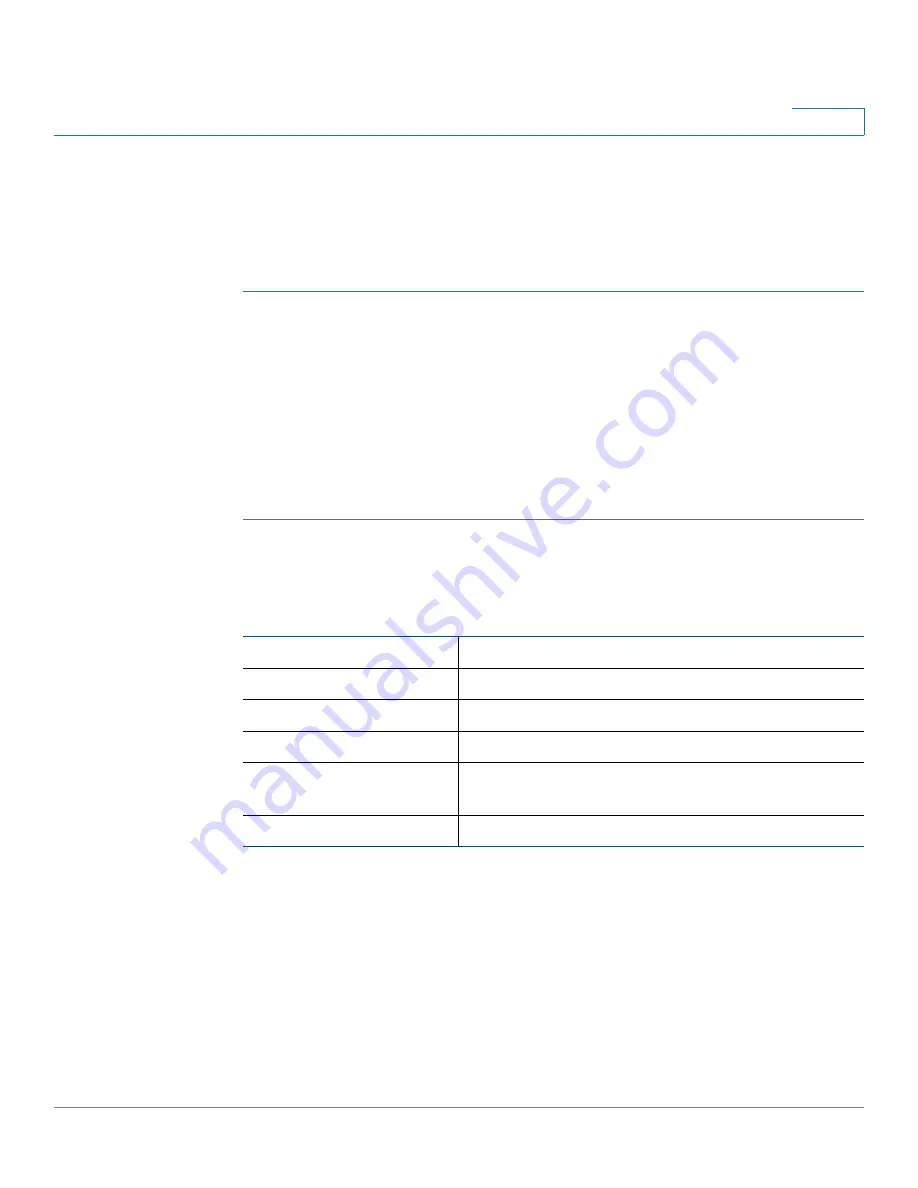
Viewing the Cisco RV120W Status
Viewing Port Statistics
Cisco RV120W Administration Guide
148
8
Viewing Port Statistics
The
Port Statistics
page displays port statistics.
To view port statistics:
STEP 1
Choose
Status
>
Port Statistics
.
STEP 2
In the
Poll Interval
field, enter the auto-refresh time interval in seconds.
The default value is 10.
STEP 3
To start the display of port statistics, click
Start
.
This page displays the latest port statistics based on the value you enter in the
Poll Interval
field. For example, if you enter a poll interval value of 5, the router
refreshes the information on this page every 5 seconds.
This table displays the data transfer statistics for the Dedicated WAN, LAN, and
WLAN ports, including the duration for which they were enabled.
The
Port Statistics
page displays this information:
Port
The name of the port.
Status
The status of the port (enabled or disabled).
Operational Mode
The bandwidth the port is operating at.
Packets
The number of received/sent packets per second.
Bytes
The number of received/sent bytes of information
per second.
Frames
The number of received/sent frames per second.































