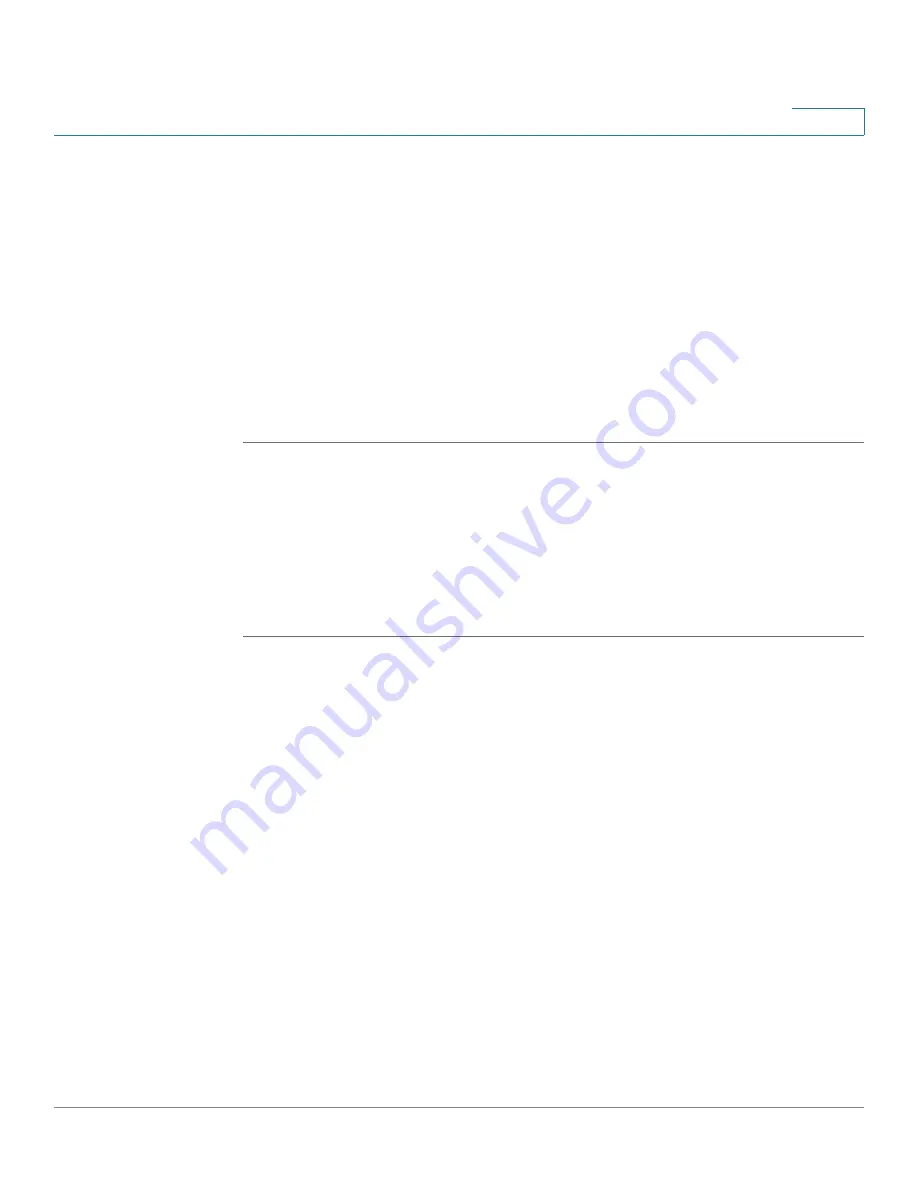
Configuring the Wireless Network
Configuring Basic Wireless Settings
Cisco RV120W Administration Guide
59
3
STEP 5
Under Connection Control, choose one of the following:
•
Block following MAC addresses from connecting to wireless network—
Blocks MAC addresses specified below from connecting to the wireless
network.
•
Allow only following MAC addresses to connect to wireless network—
Allows only the MAC addresses specified below to connect to the wireless
network.
STEP 6
Enter the MAC addresses of the endpoints to allow or deny. To see a list of
currently-connected clients, click Wireless Clients List.
STEP 7
Click Save.
Configuring Wi-Fi Multimedia
Wi-Fi Multimedia (WMM) is used to prioritize different types of traffic. You can
configure QoS settings to provide different priority to different applications, users,
or data flows, or to guarantee a certain level of performance to a data flow.
To configure WMM:
STEP 1
Choose Wireless > Basic Settings.
STEP 2
In the Wireless Basic Settings Table, check the box on the left of the wireless
network you want to configure.
STEP 3
Click Edit WMM.
STEP 4
In the SSID field, select SSID that clients use to connect to the AP.
STEP 5
Check the WMM Enable box to enable WMM based on the IEEE 802.11e standard
for this profile. WMM helps in prioritizing wireless traffic according to four access
categories:
•
Voice (highest priority, 4)
•
Video (high priority, 3)
•
Best effort (medium priority, 2)
•
Background (lowest priority, 1)
STEP 6
In the DSCP to Queue table, for each ingress DSCP, you can choose the output
queue for the traffic. The Differentiated Services Code Point (DSCP) field identifies












































