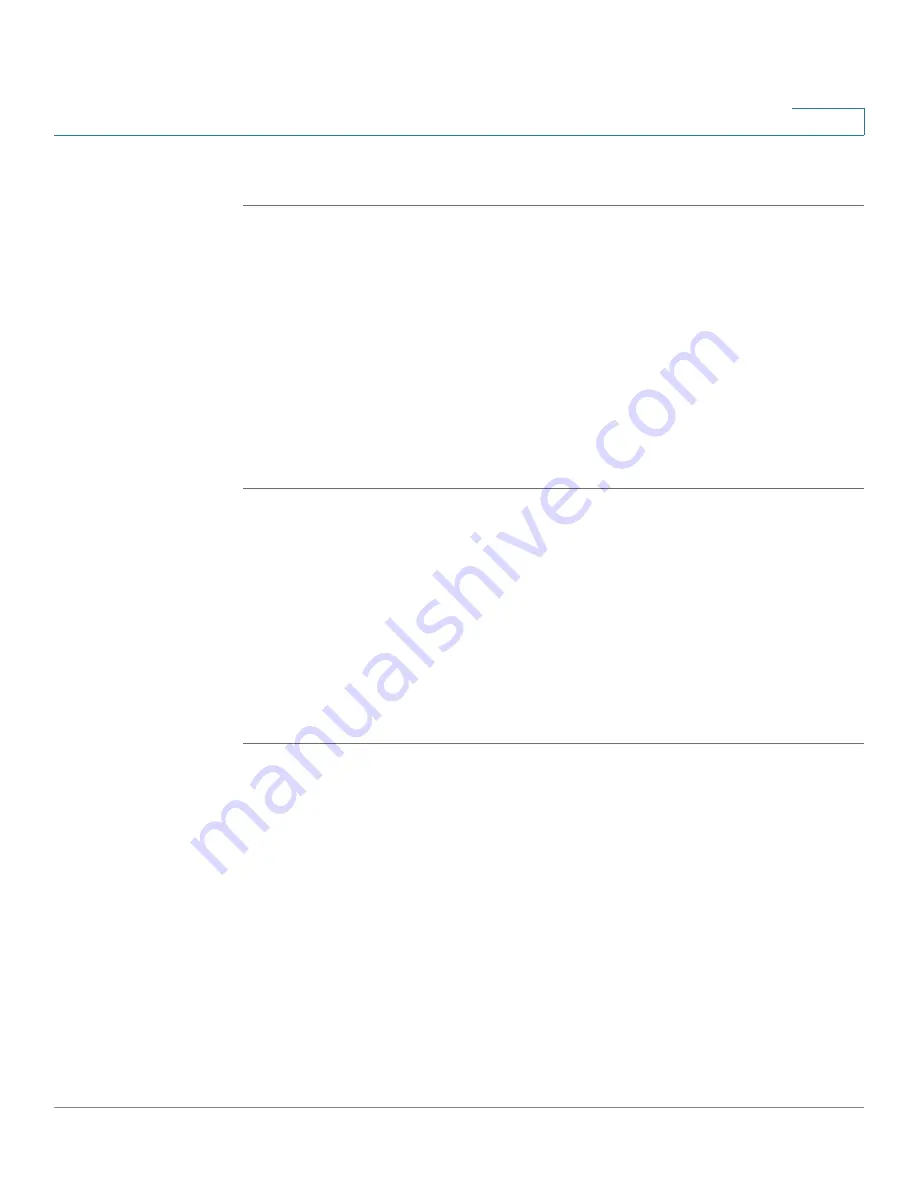
Configuring the Firewall
Configuring Advanced Firewall Settings
Cisco RV120W Administration Guide
83
4
To configure IP/MAC Address binding:
STEP 1
Choose
Firewall
> Advanced Settings > IP/MAC Binding. The table lists all the
currently defined IP/MAC binding rules and allows several operations on the rules.
STEP 2
Click Add to add a new rule.
STEP 3
In the name field, enter the name for this rule.
STEP 4
In the MAC Addresses field, enter the MAC Addresses (the physical address of
the piece of hardware) for this rule.
STEP 5
In the IP Addresses field, enter the IP Addresses to assign to the piece of
hardware.
STEP 6
Click Save.
Creating Custom Services
When you create a firewall rule, you can specify a service that is controlled by the
rule. Common types of services are available for selection, and you can create
your own custom services. This page allows creation of custom services against
which firewall rules can be defined. Once defined, the new service will appear in
the List of Available Custom Services table.
To create a custom service:
STEP 1
Choose
Firewall
> Advanced Settings > Custom Services.
STEP 2
Click Add.
STEP 3
Enter a service name for identification and management purposes.
STEP 4
Enter the service type, or layer 4 protocol that the service uses (TCP, UDP, ICMP,
ICMPv6, or other).
If you chose ICMP or ICMPv6 as the service type, enter the ICMP type. This is a
numeric value from 0 through 40 for ICMP and from 0 through 255 for ICMPv6.
STEP 5
If you chose TCP or UDP, in the Start Port field, enter the first TCP or UDP port of
the range that the service uses. In the Finish Port field, enter the last TCP or UDP
port of the range that the service uses.









































