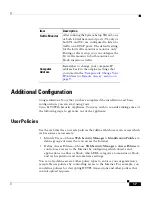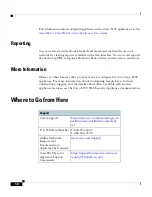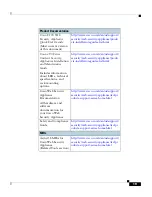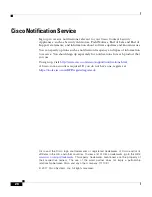11
Connect to the Appliance
Plug the Ethernet cables into the appropriate ports on the back panel of the
Cisco S190 appliance.
•
The proxy ports are labeled P1 and P2.
–
P1 only enabled: When only P1 is enabled, connect it to the network for
both incoming and outgoing traffic.
–
P1 and P2 enabled: When both P1 and P2 are enabled, you must connect
P1 to the internal network and P2 to the Internet.
•
The traffic monitor ports are labeled T1 and T2.
–
Simplex tap: Ports T1 and T2; one cable for all packets destined for the
Internet (T1) and one cable for all packets coming from the Internet
(T2).
–
Duplex tap: Port T1; one cable for all incoming and outgoing traffic.
Item
Port
Description
1
Proxy port 1 Connect proxy port P1 to the
network for both incoming and
outgoing traffic.
2
Proxy port 2 When both proxy ports P1 and P2
are enabled, you must connect P1 to
the internal network and P2 to the
Internet. P1 and P2 can connect to L4
switch, WCCP router, or network
switch.
3
Traffic
Monitor
port 1
Traffic monitor port T1 for Duplex
Ethernet tap: One cable for all
incoming and outgoing traffic.