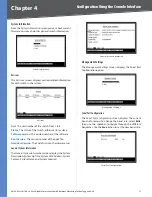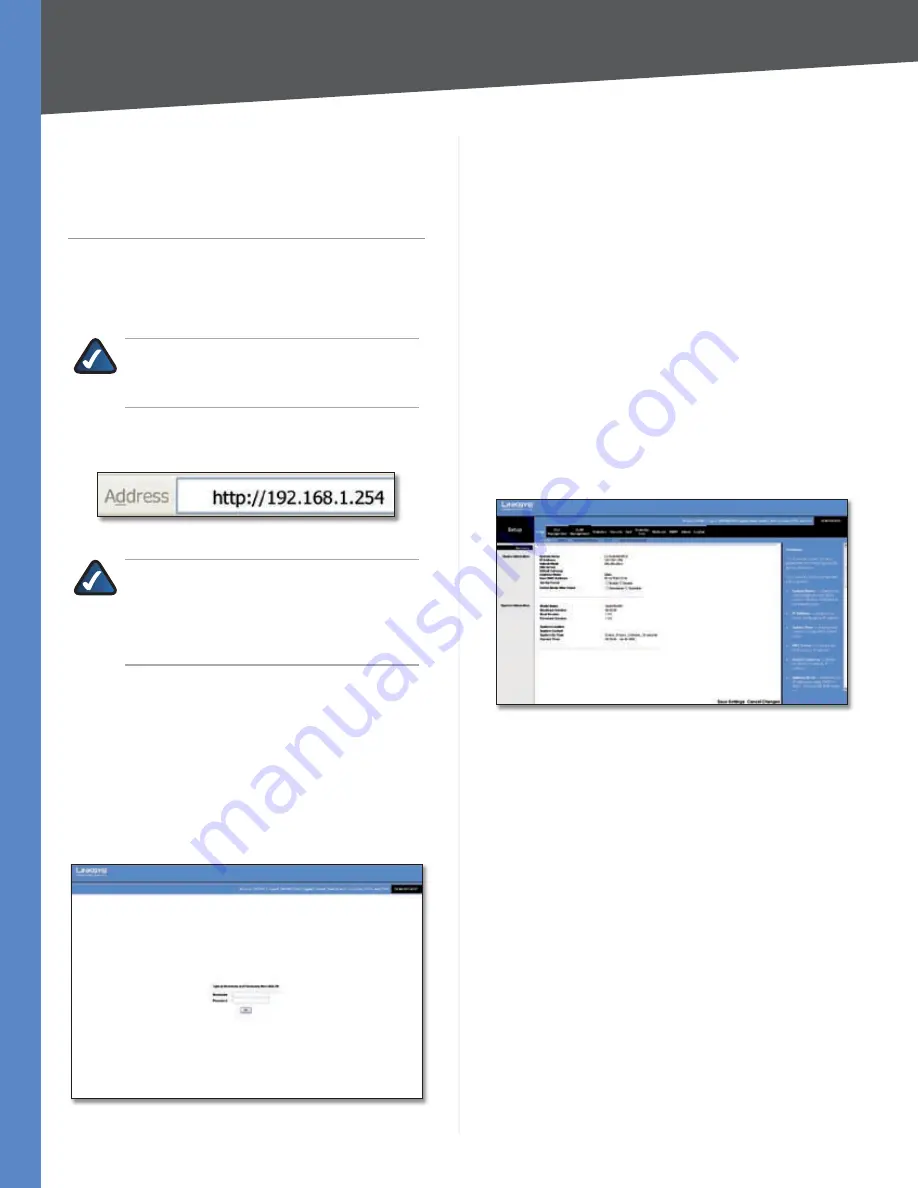
Chapter 5
Configuration Using the Web-based Utility
17
24/48-Port 10/100 + 4-Port Gigabit Smart Switch with Resilient Clustering Technology and PoE
Chapter 5:
Configuration Using the
Web-based Utility
This chapter describes the features included in the Web-
based Utility. All features shown in this chapter, unless
specifically identified, are included in the all of Stackable
Switches. Unique features for specific Switches are noted.
NOTE:
The web-based utility is optimized for
a screen resolution of 1024 x 768. Internet
Explorer version 5.5 or above is required.
To use the utility, open your web browser, enter
http://12.168.1.254
in the
Address
field, then press
Enter
.
Address Bar
NOTE:
The default IP address is
12.168.1.254
.
If you have changed the IP address or are using
DHCP to assign it, enter the new IP address
instead. The computer you use for configuration
should be on the same subnet as the Switch.
The
Login
screen appears. Enter
admin
in the
Username
field and enter the password in the
Password
field. If this is
the first time you are using the utility, leave the
Password
blank. Then press
OK
to log in. The Setup tab’s
Summary
screen appears.
(After you have completed your first login, for security
purposes it is recommended that you set a password at
a later time. For detailed information on changing the
password, refer to section “Admin > User Authentication.”)
Login Screen
Each time you log in, the web-based utility first displays
the Setup tab’s
Summary
screen. To access another screen,
you first select the appropriate category from among
the 11 tabs that appear at the top of the screen:
Setup
,
Port Management
,
VLAN Management
,
Statistics
,
Security
,
QoS
,
Spanning Tree
,
Multicast
,
SNMP
,
Admin
,
and
Logout
. Then, select the desired screen from the list
directly below the tab names.
Setup
The Setup tab contains the
Summary
,
Zoom
,
Network
Settings
,
Time
, and
Stack Management
screens.
Setup > Summary
The
Summary
screen displays a summary of Switch
information. The settings shown cannot be modified
from the
Summary
screen; however, many of them can be
modified from the Setup tab’s
Network Settings
screen.
Setup > Summary
The Summary screen has two sections:
Device Information
and
System Information
. These are described below.
Device Information
System Name
Displays the name of the Switch, if one has
been entered on the Setup tab’s
Network Settings
screen.
IP Address
The IP address assigned to the Switch. The
Switch’s default IP address is
12.168.1.254
. This setting
can be configured from the Setup tab’s
Network Settings
screen.
Subnet Mask
The Subnet Mask assigned to the Switch.
The default is
255.255.255.0
. This setting can be
configured from the Setup tab’s
Network Settings
screen.
DNS Server
The IP address of your ISP’s server that
translates the names of websites into IP addresses. This
setting can be configured from the Setup tab’s
Network
Settings
screen.