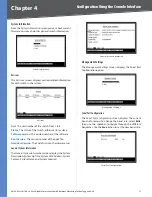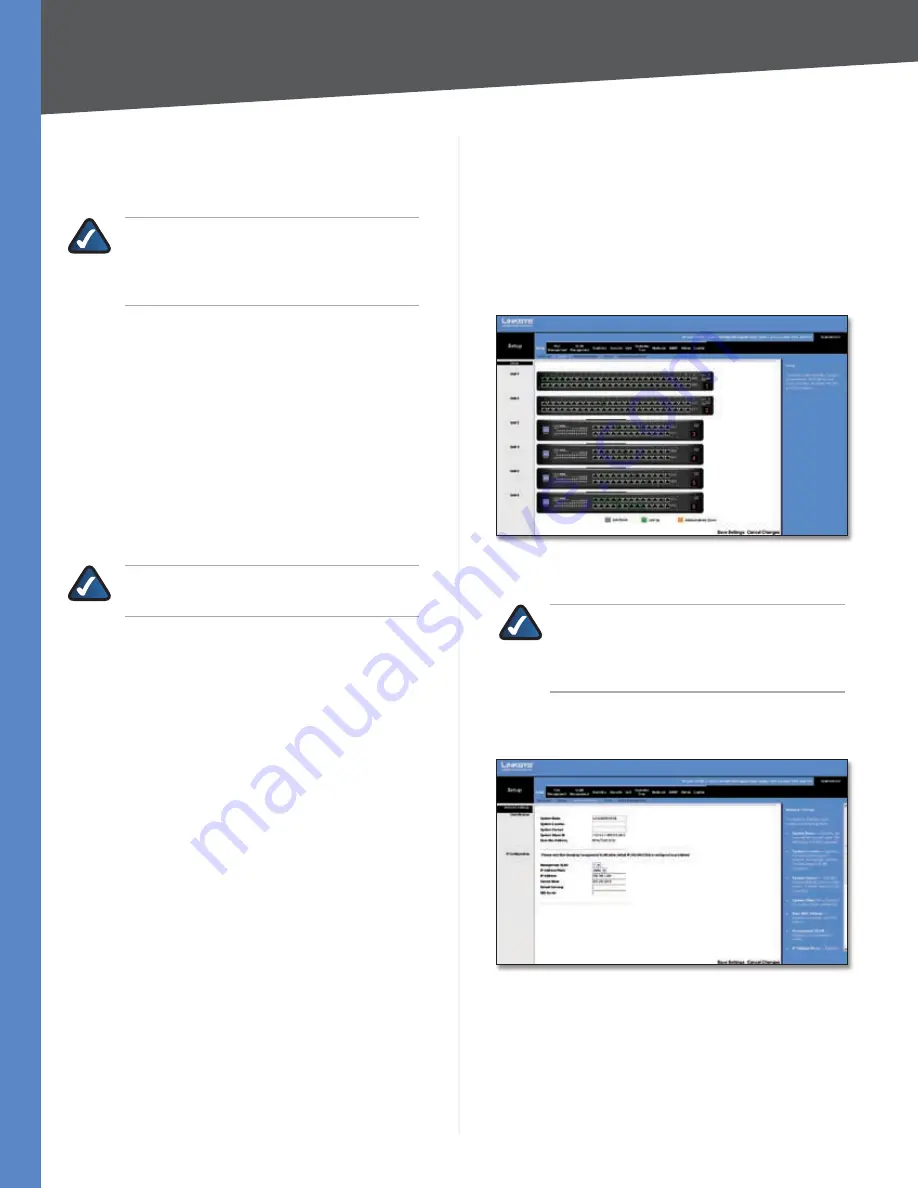
Chapter 5
Configuration Using the Web-based Utility
18
24/48-Port 10/100 + 4-Port Gigabit Smart Switch with Resilient Clustering Technology and PoE
Default Gateway
The IP address (default
0.0.0.0
) of the
gateway router between the Switch and management
stations on other network segments. This setting can be
configured from the Setup tab’s
Network Settings
screen.
NOTE:
The Default Gateway cannot be
configured if the system IP address is set to
12.168.1.254
. (The system IP Address is set
using Setup > Network Settings.)
Address Mode
Specifies whether the Switch’s IP address
is
Static
or dynamically assigned using
DHCP
(Dynamic
Host Configuration Protocol). This setting can be
configured from the Setup tab’s
Network Settings
screen.
The default setting is
Static
.
Base MAC Address
Displays the Switch’s MAC address.
Jumbo Frame
This setting enables or disables Jumbo
frames on the Switch. A maximum packet size of 9 KB is
supported. Jumbo frames allow data to be transmitted
using fewer frames, providing lower overhead, quicker
processing time, and fewer interruptions. Select either
Enable
or
Disable
(default).
NOTE:
The Jumbo Frame feature functions only
on the Gigabit ports (G1-G4).
Switch Mode After Reset
This setting specifies the
system mode following a system reset. Select either
Standalone
or
Stackable
(default).
System Information
Model Name
Displays the model name of the Switch.
Hardware Version
Displays the current hardware version.
Boot Version
Displays the current boot version.
Firmware Version
Displays the current software version
System Location
Displays the location of the system if it
has been defined. This setting can be configured from the
Setup tab’s
Network Settings
screen.
System Contact
The name of the administrator appears
here, if one has been defined. This setting can be configured
from the Setup tab’s
Network Settings
screen.
System Up Time
Displays the length of time that has
elapsed since the Switch was last reset.
Current Time
Displays the current time. This setting can
be configured from the Setup tab’s
Time
screen.
Click
Save Settings
to save your changes. Click
Cancel
Changes
to cancel your changes.
Setup > Zoom
The
Zoom
screen depicts the status of all the ports in the
system. This screen displays a front-panel view of each
Switch. The color of each switch port indicates its status:
Green
This port has a connection.
Gray
This port has no connection.
Orange
The administrator has closed down this port.
Setup > Zoom
Clicking on a port displays the
Port Configuration
screen.
NOTE:
The port colors in the
Zoom
screen are
not related to the colors of the port LEDs. The
port LEDs display different status information,
as described in “Chapter 2: Overview.”
Setup > Network Settings
Setup > Network Settings
The
Network Settings
screen allows you to edit the
following information.
Identification
System Name
Specifies the name of the Switch. Enter the
name into the text field provided. By default, the system
name is
LS-SLM224G4POE
or
LS-SLM248G4POE
.